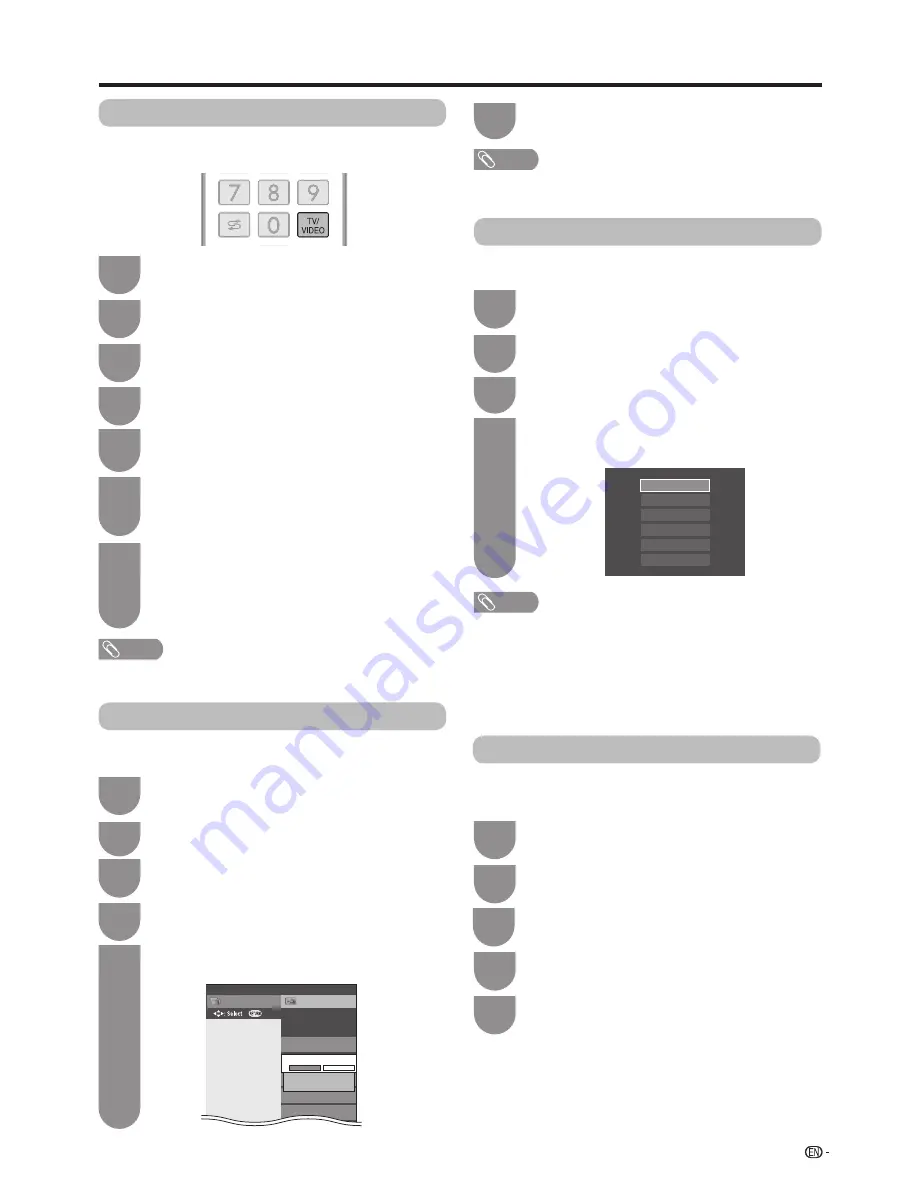
HOME
MPX
MENU
RETURN
EPG
INFO TEXT
HOME
MPX
MENU
RETURN
EPG
INFO TEXT
63
You can assign each input source a label as you
prefer.
NOTE
• You cannot change labels if the input source is “A-TV”, “D-
TV”, “USB media” or “Home network”.
NOTE
• When you select “A-TV”, “D-TV”, the skip function works
only when using the
INPUT
button on the TV.
Press
TV/VIDEO
to select the desired input
source.
1
Press
MENU
and the MENU screen displays.
2
Press
a
/
b
to select “Input label”, and then
press
ENTER
.
5
Labelling input sources
Repeat the above until the name is fully spelt
out, and then press
MENU
.
• The name can be 6 characters or less.
• When you want to set an input source name of
less than 6 characters, select “Done”.
7
Select each character of the new name for the
input source with using the software keyboard.
(See page 30.)
6
Press
b
/
c
/
d
to select “Option”.
3
Press
a
/
b
to select “Terminal setting”, and
then press
ENTER
.
4
Settings when using external devices
Press
MENU
and the MENU screen displays.
1
Press
b
/
c
/
d
to select “Option”.
2
Press
a
/
b
to select “Colour system”, and
then press
ENTER
.
3
Press
a
/
b
to select a compatible video signal
system of your equipment, and then press
ENTER
.
4
Auto
PAL
SECAM
NTSC3.58
NTSC4.43
PAL-60
You can change the colour system to one that is
compatible with the image on the screen.
NOTE
• Factory preset value is “Auto”.
• If “Auto” is selected, colour system for input signal is automatically
set. If an image does not display clearly, select another colour
system (e.g. PAL, NTSC 4.43).
• You can choose from “Auto”, “PAL”, “SECAM” and “NTSC3.58” in
the “A-TV” mode.
• “Colour system” is selectable only when inputting an composite and
A-TV signal.
Colour system settings
Setup
CH list
Menu
:Back
INPUT5
HDMI4
Input skip
Τerminal setting
[No]
HDMI1
[No]
[No]
HDMI2
Skip input selection
Yes
No
This setting allows you to skip an input on the “Input
skip” menu.
Press
MENU
and the MENU screen displays.
1
Press
a
/
b
to select “Input skip”, and then
press
ENTER
.
4
Press
a
/
b
to select the Input you wish to
skip.
5
Press
c
/
d
to select “Yes”.
6
Skipping an input
Press
b
/
c
/
d
to select “Option”.
2
Press
a
/
b
to select “Terminal setting”, and
then press
ENTER
.
3
Channel selecting effect
This function sets a screen effect when choosing or
changing channels.
Press
b
/
c
/
d
to select “Option”.
Press
MENU
and the MENU screen displays.
1
2
Press
c
/
d
to select “Yes”.
Press
a
/
b
to select “Channel selecting
effect”.
4
5
3
Press
a
/
b
to select “Screen effect” and then
press
ENTER
.






























