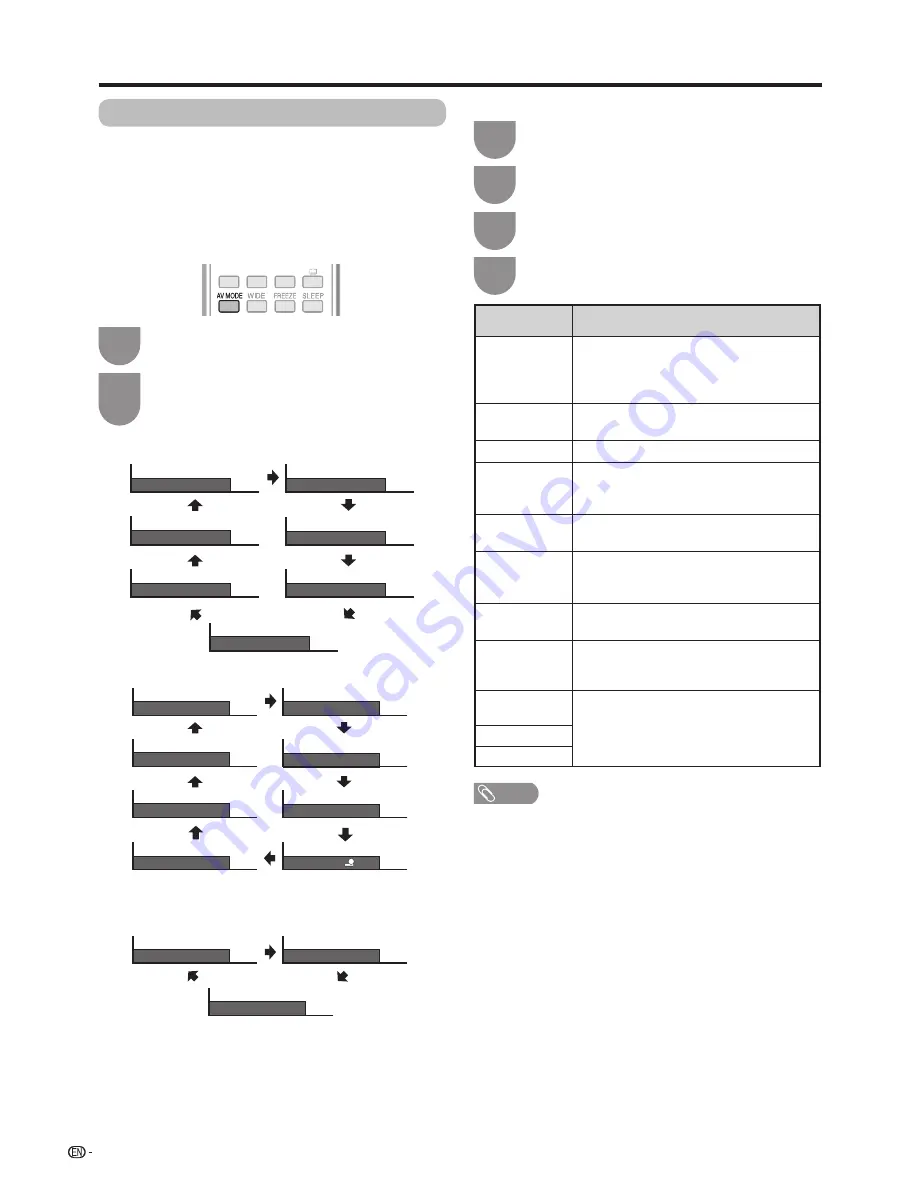
40
Watching TV
Selecting a preset AV mode
The “AV mode” function enables you to select
appropriate settings for audio and video to account for
the system environment which can vary due to factors
like room brightness, type of programme watched or
the type of image input from external equipment.
Press
AV mode
.
• Present “AV mode” displays.
Press
AV mode
again before the mode
displayed on the screen disappears.
• The mode changes as shown below.
1
2
Using AV MODE on the remote control unit
Press
MENU
and the MENU screen displays.
1
Press
b
/
c
/
d
to select “Picture”.
2
Press
a
/
b
to select “AV mode”, and then
press
ENTER
.
3
Press
a
/
b
to select the desired item, and
then press
ENTER
.
4
Using “AV mode” on the menu screen
HOME
MPX
MENU
RETURN
EPG
INFO TEXT
HOME
MPX
MENU
RETURN
EPG
INFO TEXT
TV input mode (2D)
External input mode (2D)
AV MODE: STANDARD
AV MODE: AUTO
AV MODE: MOVIE
AV MODE: PC
AV MODE: DYNAMIC (Fixed)
AV MODE: DYNAMIC
AV MODE: USER [ ]
AV MODE: GAME ( Standard )
1
TV or external input mode (3D)
AV MODE: GAME (3D)
AV MODE: MOVIE (3D)
AV MODE: STANDARD (3D)
AV MODE: STANDARD
AV MODE: AUTO
AV MODE: MOVIE
AV MODE: DYNAMIC (Fixed)
AV MODE: DYNAMIC
AV MODE: USER [TV]
AV MODE: GAME ( Standard )
Selected item
Description
AUTO
The TV automatically sets the appropriate
selection from the “AV mode” menu
depending on the lighting conditions and
the type of programme watched.
STANDARD
For a highly defined image in a normally
bright room
MOVIE
For a movie
GAME
(Standard/
High motion)
Suitable for game playing. You can
configure the settings according to the
type of the game. (Refer to page 42)
PC*
For PC. (Available only when inputting a
PC signal.)
USER
Allows the user to customise settings as
desired. You can set the mode for each
input source.
DYNAMIC
For a clear-cut image emphasising high
contrast for sports viewing.
DYNAMIC
(Fixed)
Changes the image and sound settings to
the factory preset values. No adjustments
are allowed.
STANDARD
(3D)
Refer to page 59 for details.
MOVIE (3D)
GAME (3D)
NOTE
• You can select a different “AV mode” item for each input
mode. (For example, select “STANDARD” for TV input and
“DYNAMIC” for VIDEO input.)
• The item marked with * is available only when selecting
“HDMI 1(ARC)”, “HDMI 2”, “HDMI 3”, “HDMI 4” or “PC”
from the “INPUT” in the “CH list” menu.






























