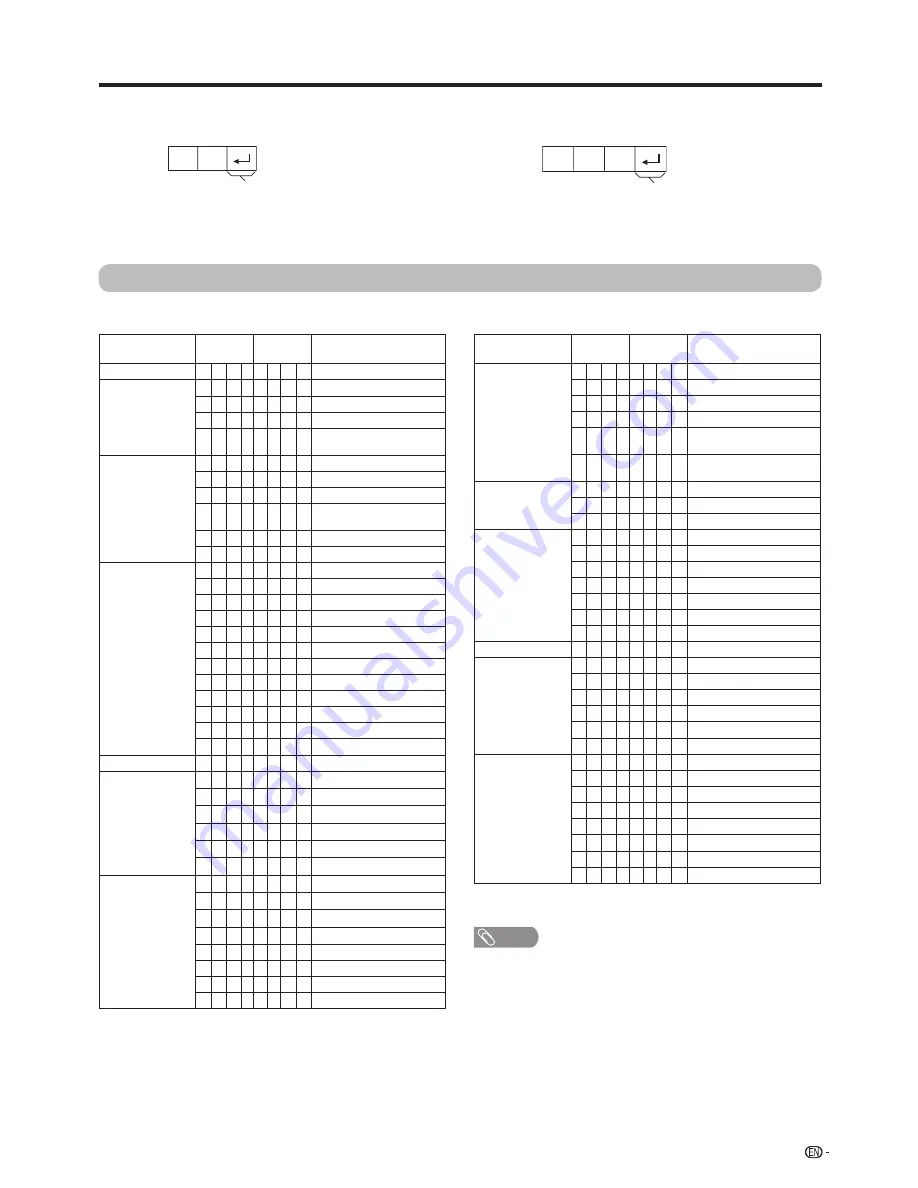
75
Connecting a PC
RS-232C Commands
• Commands not indicated here are not guaranteed to operate.
NOTE
• If an underbar (_) appears in the parameter column, enter a space.
• If an asterisk (*) appears, enter a value in the range indicated in
brackets under CONTROL CONTENTS.
** These commands are available only during 3D mode.
RS-232C Commands List
CONTROL ITEM
COMMAND
PARAMETER
CONTROL CONTENTS
POWER SETTING
P
O W R 0 _ _
_ POWER OFF (STANDBY)
INPUT SELECTION
I
T G D _ _ _
_ INPUT SWITCHING (TOGGLE)
I
T V D _ _ _
_ TV (CHANNEL FIXED)
I
D T V _ _ _
_ D-TV (CHANNEL FIXED)
I
A V D * _ _
_ HDMI1–4 (1–4), INPUT5–7
(5–7), PC (8)
CHANNEL
D C C H * * _
_ TV DIRECT CHANNEL (1–99)
C H U
P
_ _ _
_ CHANNEL UP
C H D W _ _ _
_ CHANNEL DOWN
D T V D * *
*
_ D-TV DIRECT CHANNEL
(1-999)
D T U
P
_ _ _
_ D-TV CHANNEL UP
D T D W _ _ _
_ D-TV CHANNEL DOWN
AV MODE SELECTION A V M D 0 _ _
_ TOGGLE
A V M D 1 _ _
_ STANDARD
A V M D
2
_ _
_ MOVIE
A V M D 3 _ _
_ GAME(Standard)
A V M D 4 _ _
_ USER
A V M D 5 _ _
_ DYNAMIC (Fixed)
A V M D 6 _ _
_ DYNAMIC
A V M D 7 _ _
_ PC
A V M D 1 0 0
_ AUTO
A V M D 1 4 _
_ STANDARD (3D)**
A V M D 1 5 _
_ MOVIE (3D)**
A V M D 1 6 _
_ GAME (3D)**
VOLUME
V O L M * *
*
_ VOLUME (0–100)
POSITION
H
P
O S * *
*
_ H-POSITION (AV) (
f
nn ~ nn)
H
P
O S * *
*
_ H-POSITION (PC) (
f
nn ~ nn)
V
P
O S * *
*
_ V-POSITION (AV) (
f
nn ~ nn)
V
P
O S * *
*
_ V-POSITION (PC) (
f
nn ~ nn)
C L C K * *
*
_ CLOCK (-90 – 90)
P
H S E * *
*
_ PHASE (-20 – 20)
WIDE MODE
W I
D E 0 _ _
_ TOGGLE (AV)
W I
D E 1 _ _
_ NORMAL (AV)
W I
D E
2
_ _
_ ZOOM 14:9 (AV)
W I
D E 3 _ _
_ PANORAMA (AV)
W I
D E 4 _ _
_ FULL (AV)
W I
D E 5 _ _
_ CINEMA 16:9 (AV)
W I
D E 6 _ _
_ CINEMA 14:9 (AV)
W I
D E 7 _ _
_ NORMAL (PC)
CONTROL ITEM
COMMAND
PARAMETER
CONTROL CONTENTS
WIDE MODE
W I
D E 8 _ _
_ CINEMA (PC)
W I
D E 9 _ _
_ FULL (PC)
W I
D E 1 0 _
_ DOT BY DOT (AV/PC)
W I
D E 1 1 _
_ UNDERSCAN (HDMI)
W I
D E 1
2
_
_ AUTO (During playback USB/
Home network video only)
W I
D E 1 3 _
_ ORIGINAL (During playback
USB/Home network video only)
MUTE
M U T E 0 _ _
_ TOGGLE
M U T E 1 _ _
_ MUTE ON
M U T E
2
_ _
_ MUTE OFF
SURROUND
A C S U 0 _ _
_ SURROUND TOGGLE
A C S U 1 _ _
_ SURROUND ON
A C S U
2
_ _
_ SURROUND OFF
A C S U 4 _ _
_ SURROUND 3D HALL
A C S U 5 _ _
_ SURROUND 3D MOVIE
A C S U 6 _ _
_ SURROUND 3D STANDARD
A C S U 7 _ _
_ SURROUND 3D STADIUM
AUDIO CHANGE
A C H A _ _ _
_ TOGGLE
SLEEP TIMER
O
F
T M 0 _ _
_ OFF
O
F
T M 1 _ _
_ SLEEP TIMER 30 MIN
O
F
T M
2
_ _
_ SLEEP TIMER 1 HOUR
O
F
T M 3 _ _
_ SLEEP TIMER 1 HOUR 30 MIN
O
F
T M 4 _ _
_ SLEEP TIMER 2 HOUR
O
F
T M 5 _ _
_ SLEEP TIMER 2 HOUR 30 MIN
3D
T D C H 0 _ _
_ 3D OFF
T D C H 1 _ _
_ 2D
s
3D
T D C H
2
_ _
_ SIDE BY SIDE
T D C H 3 _ _
_ TOP AND BOTTOM
T D C H 4 _ _
_ 3D
s
2D (SIDE BY SIDE)
T D C H 5 _ _
_ 3D
s
2D (TOP AND BOTTOM)
T D C H 6 _ _
_ 3D AUTO
T D C H 7 _ _
_ 3D
s
2D**
Response code format
O
K
Normal response
Return code (0DH)
E
R
R
Problem response (communication error or incorrect command)
Return code (0DH)






























