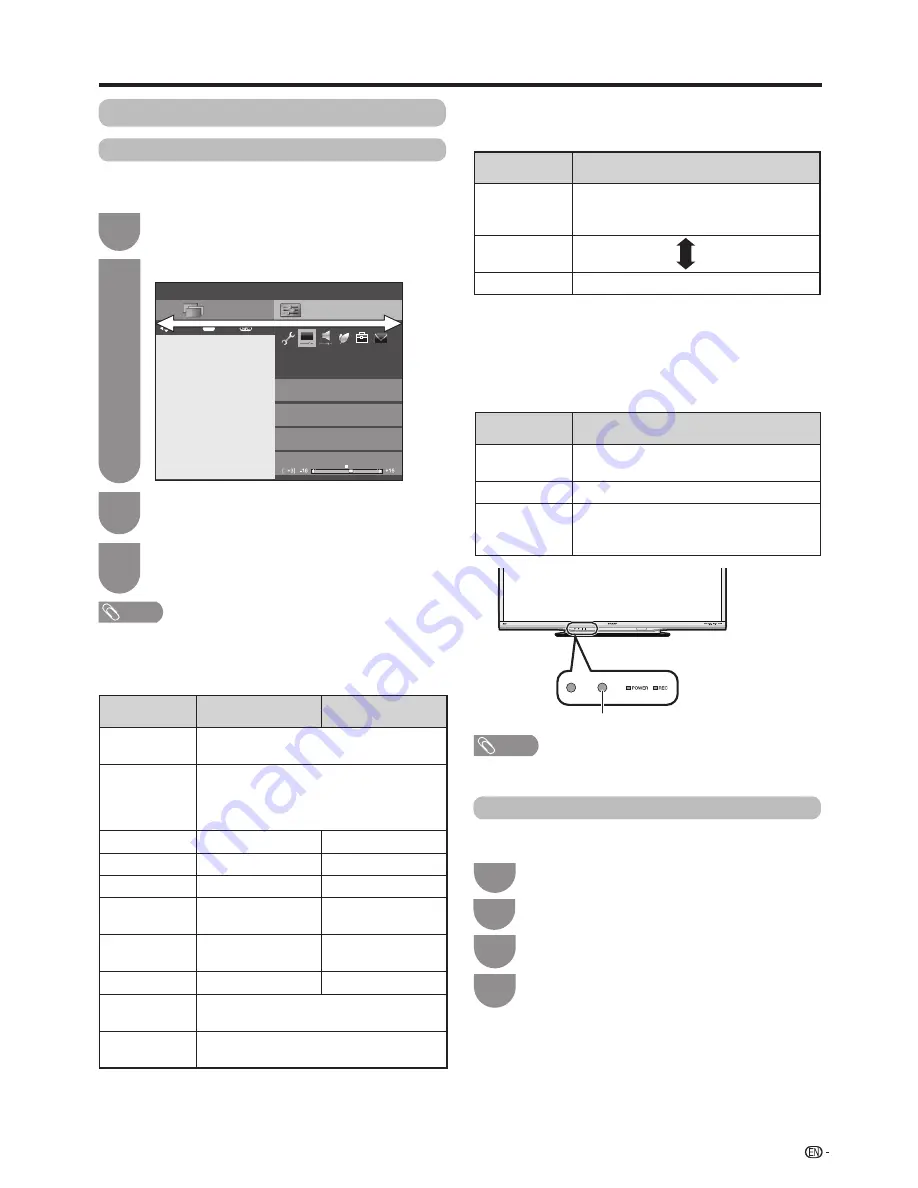
Press
MENU
and the MENU screen displays.
1
Press
b
/
c
/
d
to select “Picture”.
2
Press
a
/
b
to select the desired menu item.
Press
ENTER
to proceed if necessary.
3
Press
a
/
b
or
c
/
d
to select the desired item
or adjust the item to the desired level. Press
ENTER
if necessary.
4
NOTE
• For resetting all adjustment items to factory preset values,
press
a
/
b
to select “Reset”, press
ENTER
, press
a
/
b
to
select “Yes”, and then press
ENTER
.
• When “Backlight” is adjusted, “OPC” is set to “Off”.
Setup
AV mode
Picture
OPC
[Off]
Clear Picture Processing
[Middle]
[STANDARD]
[STANDARD]
CH list
:Back
:Enter
Menu
Backlight
: Select
ENTER
41
w
OPC (Optical Picture Control) setting
You can set the TV to automatically adjust the screen
to suitable backlight brightness according to the
lighting conditions.
NOTE
• Make sure no object obstructs the OPC sensor, which
could affect its ability to sense surrounding light.
Picture adjustment
You can adjust the picture to your preference.
Follow the steps to adjust the picture.
Watching TV
Manual picture settings
Selected item
c
button
d
button
Clear Picture
Processing
Reduce signal noise to improve picture
quality
.
OPC
Sets whether or not the screen brightness
is automatically adjusted according to
the lighting condition in the room. (OPC
setting: See this page.)
Backlight
The screen dims
The screen brightens
Contrast
For less contrast
For more contrast
Brightness
For less brightness
For more brightness
Colour
For less colour
intensity
For more colour
intensity
Tint
Skin tones become
purplish
Skin tones become
greenish
Sharpness
For less sharpness
For more sharpness
Advanced
For finer picture adjustments. (See pages 41
to 43.)
Reset
Resets all picture adjustment items to the
factory preset values.
Selected item
Description
Off
The brightness is fixed at the value set in
“Backlight” (See this page).
On
Automatically adjusts
On: Display
Displays the OPC effect on the screen
while adjusting the brightness of the
screen.
Using “OPC” on the menu screen
OPC
sensor
Reduce signal noise to improve picture quality
.
Selected item
Description
High
Improves picture quality through Clear
Picture Processing at a level above
“Middle”.
Middle
Off
Clear Picture Processing off.
Press
MENU
and the MENU screen displays.
1
Press
b
/
c
/
d
to select “Picture”.
2
Press
a
/
b
to select “Advanced”, and then
press
ENTER
.
3
Advanced picture settings
The advanced settings enable you to set the picture
adjustment in more detail.
Press
a
/
b
to select the desired menu, and
then press
ENTER
.
4
w
Clear Picture Processing






























