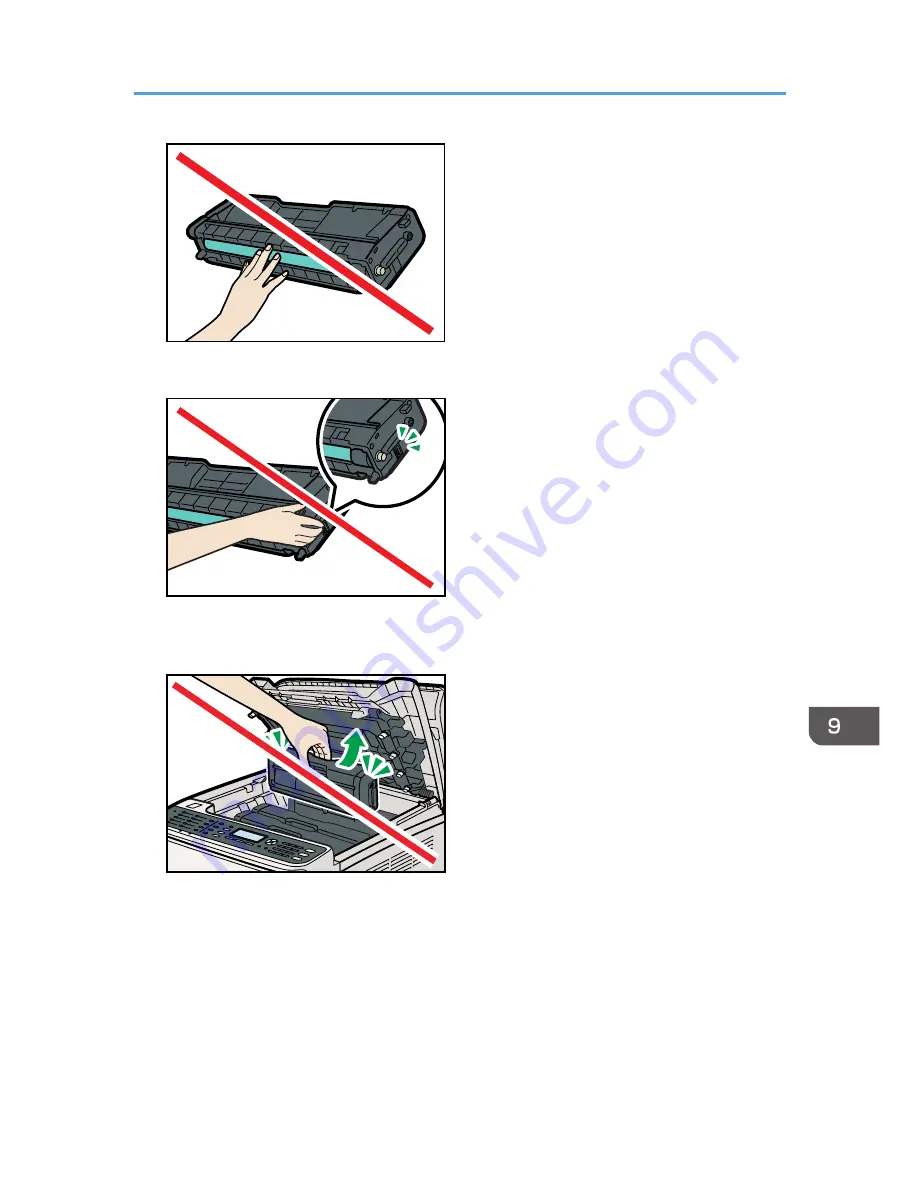
CER088
• Do not touch the ID chip on the side of the print cartridge as indicated in the illustration below.
CES032
• When removing print cartridges, be careful not to touch the Laser Scanning Unit on the underside
of the upper cover (the position shown by the arrow in the illustration below).
CES137
• If cyan, magenta, or yellow toner runs out, you can print in black and white using just the black
toner. Change the color mode setting to Black and White using the machine's driver.
• If black toner runs out, you cannot print in black and white or color until the black print cartridge is
replaced.
1.
Pull up the lever on the top cover, and then carefully raise the top cover.
Make sure that the ADF is closed.
Replacing Print Cartridges
391
Содержание DX-C200
Страница 2: ......
Страница 12: ...10 ...
Страница 135: ...6 From the System Preferences menu click Quit System Preferences Configuring Option and Paper Settings 133 ...
Страница 154: ...3 Using the Printer Function 152 ...
Страница 156: ... For details about Function Priority see p 291 Administrator Settings 4 Using the Copier Function 154 ...
Страница 159: ...1 Press the Copy key CES174 2 Press the Clear Stop key CES173 3 Press Yes Basic Operation in Copier Mode 157 ...
Страница 169: ... Setting this function automatically disables the ID Card Copy setting Making 2 sided Copies 167 ...
Страница 271: ...Specifies the name for Speed Dial entries The name can contain up to 20 characters Fax Address Book Settings 269 ...
Страница 342: ... For details about IPsec see p 423 Transmission Using IPsec 8 Configuring the Machine Using Web Image Monitor 340 ...
Страница 446: ...MEMO 444 M100 ...
Страница 447: ... 2012 ...
Страница 448: ...Operating Instructions User Guide M100 7600 DX C200 ...






























