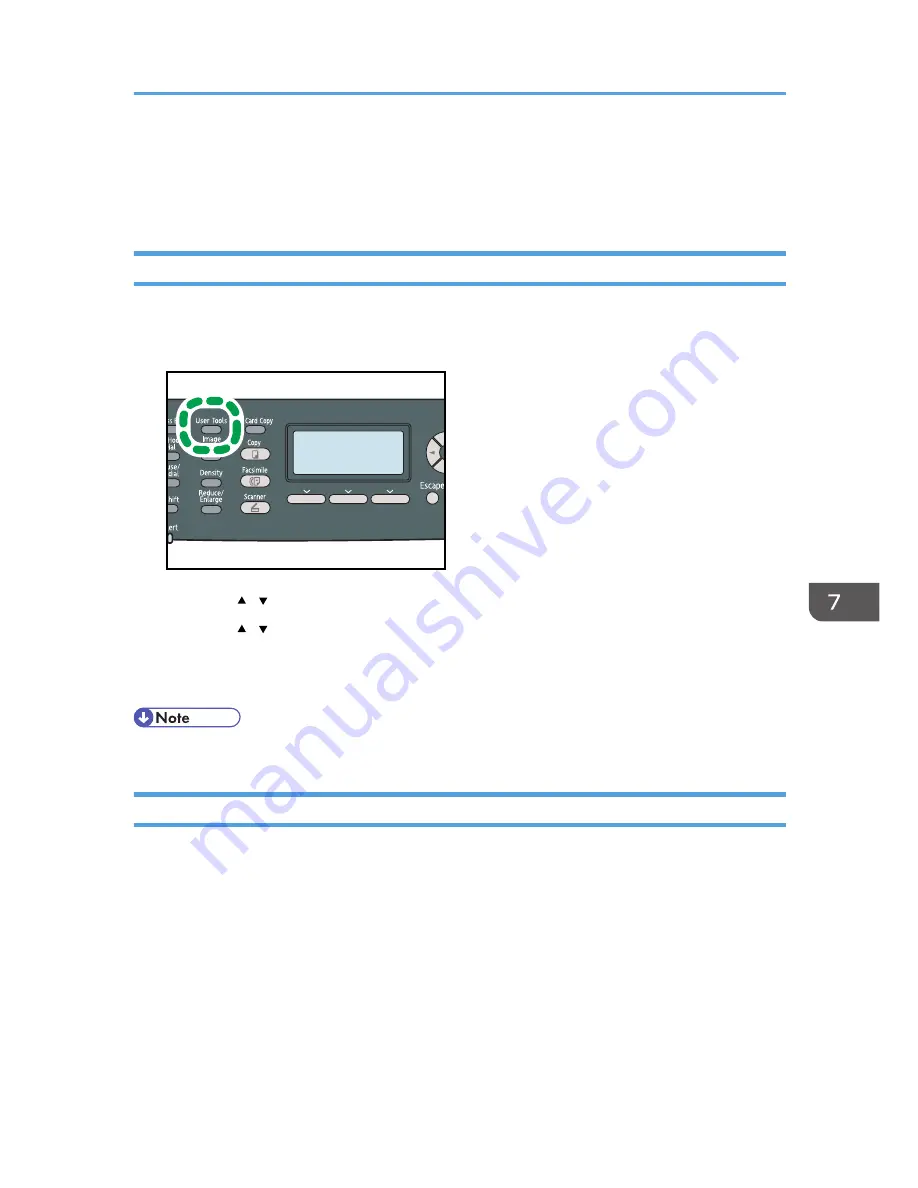
Printing Lists/Reports
This section describes the types of reports that can be printed.
Printing the Configuration Page
Follow the procedure below to print the configuration page.
1.
Press the [User Tools] key.
CES184
2.
Press the [ ][ ] keys to select [Print List/Report], and then press the [OK] key.
3.
Press the [ ][ ] keys to select [Configuration Page], and then press the [OK] key.
4.
Press [Yes] in the confirmation screen.
The configuration page is printed.
• You can press the [Escape] key to exit to the previous level of the menu tree.
Types of Report
Configuration Page
Prints general information and the current configurations of the machine.
Fax Journal
Prints a fax transmission and reception journal for the last 50 jobs.
TX/RX Standby File List
Prints a list of fax jobs remaining in the machine's memory to be printed, sent, or forwarded.
Quick Dial Dest. List
Prints a list of scan and fax Quick Dial entries.
Printing Lists/Reports
283
Содержание DX-C200
Страница 2: ......
Страница 12: ...10 ...
Страница 135: ...6 From the System Preferences menu click Quit System Preferences Configuring Option and Paper Settings 133 ...
Страница 154: ...3 Using the Printer Function 152 ...
Страница 156: ... For details about Function Priority see p 291 Administrator Settings 4 Using the Copier Function 154 ...
Страница 159: ...1 Press the Copy key CES174 2 Press the Clear Stop key CES173 3 Press Yes Basic Operation in Copier Mode 157 ...
Страница 169: ... Setting this function automatically disables the ID Card Copy setting Making 2 sided Copies 167 ...
Страница 271: ...Specifies the name for Speed Dial entries The name can contain up to 20 characters Fax Address Book Settings 269 ...
Страница 342: ... For details about IPsec see p 423 Transmission Using IPsec 8 Configuring the Machine Using Web Image Monitor 340 ...
Страница 446: ...MEMO 444 M100 ...
Страница 447: ... 2012 ...
Страница 448: ...Operating Instructions User Guide M100 7600 DX C200 ...






























