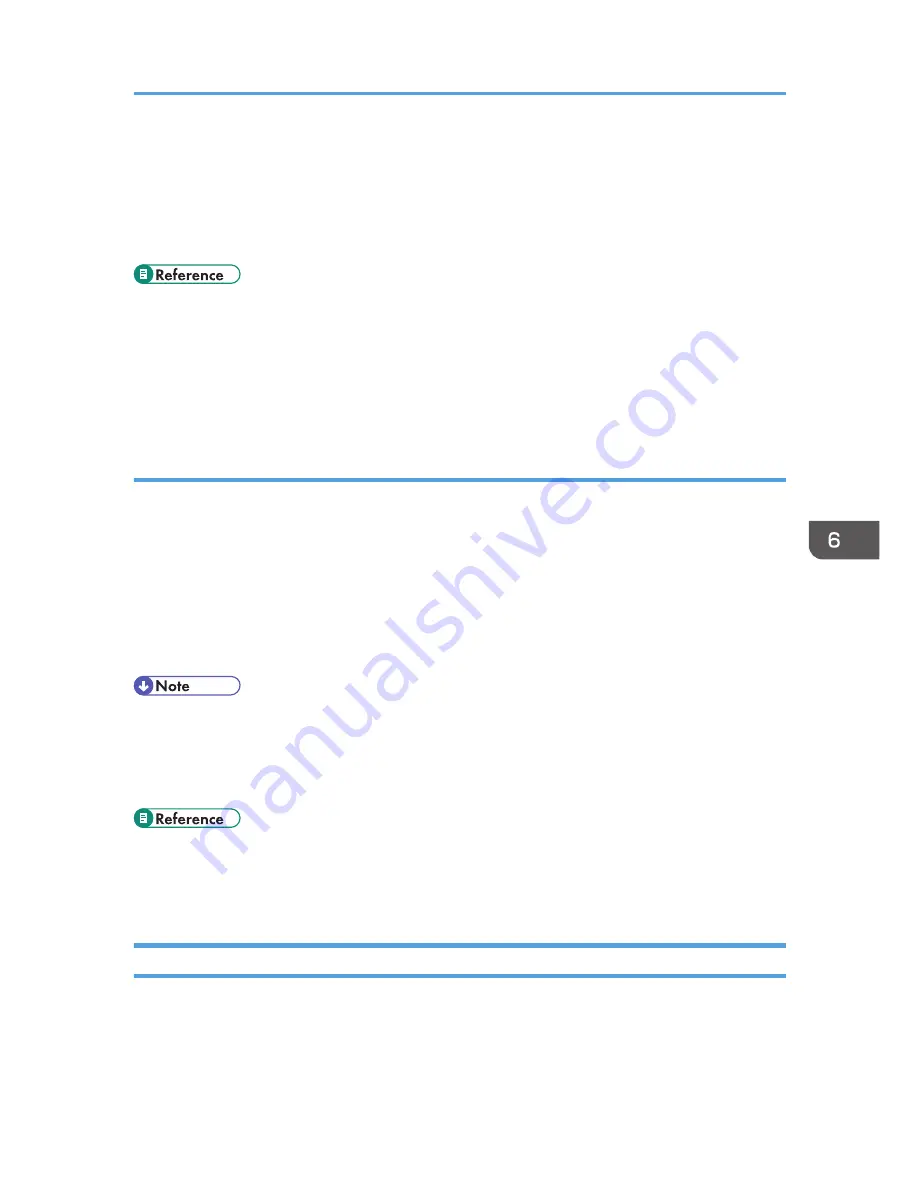
• If the machine is unable to print out a fax due to machine errors such as an empty paper tray or a
paper jam, the fax will remain in memory and the Fax Received indicator will flash. The remaining
pages will start printing as soon as the problem is resolved.
• The number of forwarding attempts and the attempt interval time can be specified using Web
Image Monitor.
• For details about the control panel settings, see p.261 "Fax Feature Settings".
• To manually print out received faxes stored in memory, see p.239 "Printing Out Faxes Stored in
Memory".
• For details about the forwarding destination, forwarding trials and interval settings, see p.314
"Configuring the Fax Settings".
Configuring the storing conditions
To specify the storing conditions for received faxes, configure the machine as follows:
1. Select [Print] for [Reception File Setting] under fax feature settings to store received faxes in
memory for printing.
2. Configure the print setting for faxes stored in memory in [Print Received File] under fax feature
settings.
• [On]: Automatically print out the received faxes and delete from memory.
• [Off]: Store the received faxes in memory for later manual printing.
• When the fax is successfully printed out, it will be deleted from memory.
• If the machine is unable to print out a fax due to machine errors such as an empty paper tray or a
paper jam, the fax will remain in memory and the Fax Received indicator will flash. The remaining
pages will start printing as soon as the problem is resolved.
• For details about the control panel settings, see p.261 "Fax Feature Settings".
• To manually print out received faxes stored in memory, see p.239 "Printing Out Faxes Stored in
Memory".
Printing Out Faxes Stored in Memory
This section describes how to print out received faxes stored in the machine’s memory.
Receiving a Fax
239
Содержание DX-C200
Страница 2: ......
Страница 12: ...10 ...
Страница 135: ...6 From the System Preferences menu click Quit System Preferences Configuring Option and Paper Settings 133 ...
Страница 154: ...3 Using the Printer Function 152 ...
Страница 156: ... For details about Function Priority see p 291 Administrator Settings 4 Using the Copier Function 154 ...
Страница 159: ...1 Press the Copy key CES174 2 Press the Clear Stop key CES173 3 Press Yes Basic Operation in Copier Mode 157 ...
Страница 169: ... Setting this function automatically disables the ID Card Copy setting Making 2 sided Copies 167 ...
Страница 271: ...Specifies the name for Speed Dial entries The name can contain up to 20 characters Fax Address Book Settings 269 ...
Страница 342: ... For details about IPsec see p 423 Transmission Using IPsec 8 Configuring the Machine Using Web Image Monitor 340 ...
Страница 446: ...MEMO 444 M100 ...
Страница 447: ... 2012 ...
Страница 448: ...Operating Instructions User Guide M100 7600 DX C200 ...






























