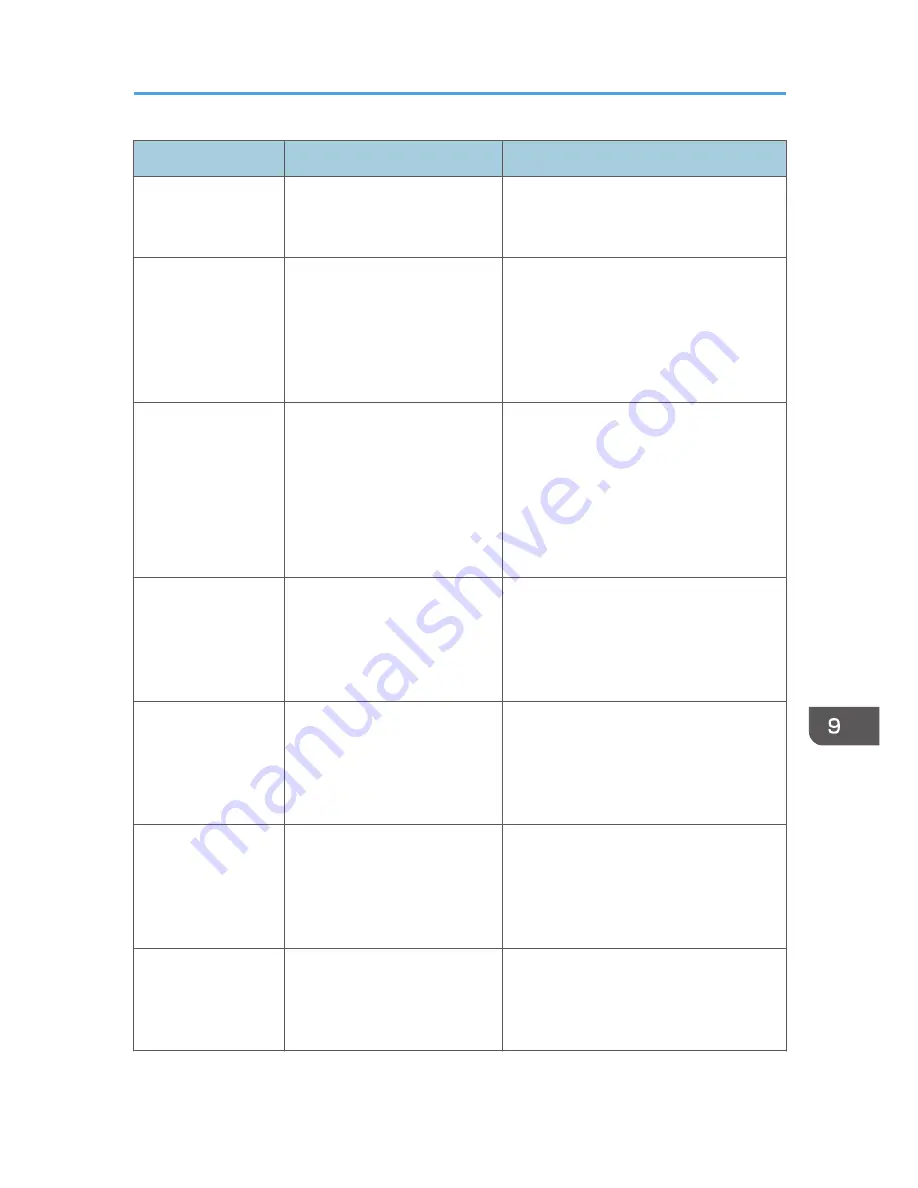
Message
Causes
Solutions
Toner Set Error: X
The print cartridge has not been
installed or has not been
installed correctly.
Reinstall the print cartridge. See p.389
"Replacing Print Cartridges".
TX Comm. Error
A transmission error occurred,
and the fax could not be
transmitted correctly.
If the [Auto Redial] setting is enabled, the
machine will redial the number and try
again. If all attempts fail, or if the machine
is in Immediate Transmission mode, the fax
will not be transmitted. Try the operation
again.
Unavailable Paper
Type
2-sided copy could not be
performed because the tray
does not contain the valid type
paper, which are thin, plain,
middle thick, recycled, color,
preprinted or prepunched.
• Specify the tray containing the valid
type paper (other than the bypass
tray) in the [Select Paper] setting. See
p.249 "Copy Settings".
• Specify the valid paper type for the
tray selected for printing copies. See
p.270 "System Settings".
Unsupported Device
Please Remove
The Scan to USB function failed
because a USB device other
than a USB flash disk or a USB
flash disk with an unsupported
file system was used.
Use a USB flash disk that is compatible
with the Scan to USB function.
Unsupported Device
Press Clear key
The Scan to USB function failed
because a USB device other
than a USB flash disk or a USB
flash disk with an unsupported
file system was used.
Use a USB flash disk that is compatible
with the Scan to USB function.
Unsupported USB
Hub Please Remove
The Scan to USB function failed
because a USB device other
than a USB flash disk or a USB
flash disk with an unsupported
file system was used.
Use a USB flash disk that is compatible
with the Scan to USB function.
USB Disconnected
Press Clear key
The Scan to USB function failed
because the USB flash disk was
removed before the operation
could be completed.
Check that the USB flash disk is securely
inserted in the machine. Do not pull out the
USB flash disk until "Ready" appears on
the display.
Error and Status Messages on the Screen
387
Содержание DX-C200
Страница 2: ......
Страница 12: ...10 ...
Страница 135: ...6 From the System Preferences menu click Quit System Preferences Configuring Option and Paper Settings 133 ...
Страница 154: ...3 Using the Printer Function 152 ...
Страница 156: ... For details about Function Priority see p 291 Administrator Settings 4 Using the Copier Function 154 ...
Страница 159: ...1 Press the Copy key CES174 2 Press the Clear Stop key CES173 3 Press Yes Basic Operation in Copier Mode 157 ...
Страница 169: ... Setting this function automatically disables the ID Card Copy setting Making 2 sided Copies 167 ...
Страница 271: ...Specifies the name for Speed Dial entries The name can contain up to 20 characters Fax Address Book Settings 269 ...
Страница 342: ... For details about IPsec see p 423 Transmission Using IPsec 8 Configuring the Machine Using Web Image Monitor 340 ...
Страница 446: ...MEMO 444 M100 ...
Страница 447: ... 2012 ...
Страница 448: ...Operating Instructions User Guide M100 7600 DX C200 ...






























