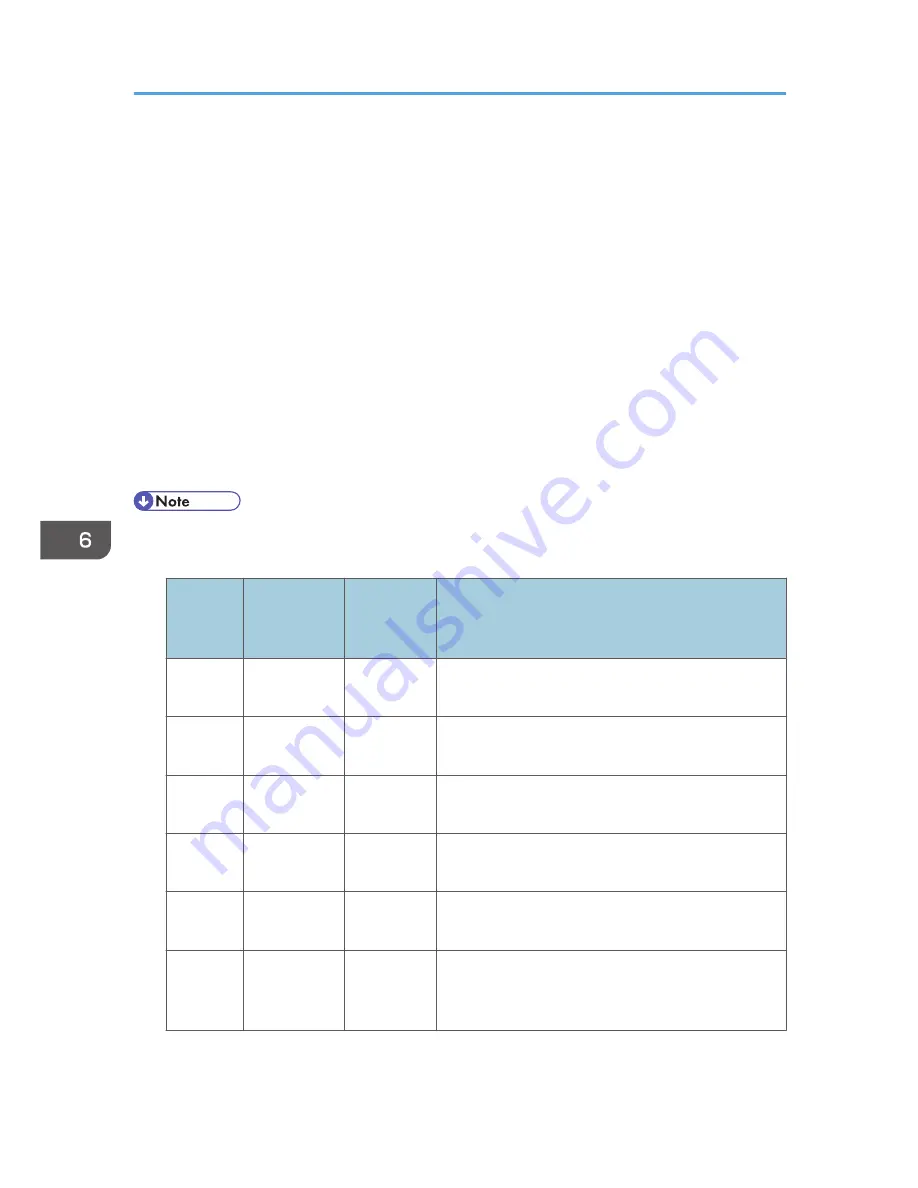
2. Configure what to do after forwarding in [Print Forwarded File] under fax feature settings:
• [On]: Store the faxes in memory for printing.
• [Off]: Delete the faxes from memory.
3. Configure the print setting for faxes stored in memory in [Print Received File] under fax feature
settings.
• [On]: Automatically print out the received faxes and delete from memory.
• [Off]: Store the received faxes in memory for later manual printing.
4. Configure the e-mail notification setting [Notify Forward Status] under fax feature settings:
• [Active]: Send an e-mail notification after forwarding. E-mail notification destination depends
on how the forwarding destination is configured.
• [Inactive]: An e-mail notification is not sent.
5. Specify the forwarding destination in [Forwarding Destination] under fax settings using Web Image
Monitor.
• The table below shows what happens after forwarding succeeds or fails depending on the
machine’s configuration.
Forwardi
ng
Forwarded
File]
Received
File]
Results
Success
Off
Not
applicable
The machine deletes the fax from memory.
Success
On
On
The machine prints out the fax and deletes it from
memory.
Success
On
Off
The machine stores the fax in memory for later
manual printing.
Failure
Off
Not
applicable
The machine prints out a forwarding failure report
and deletes the fax from memory.
Failure
On
On
The machine prints out a forwarding failure report,
prints out the fax, and then deletes it from memory.
Failure
On
Off
The machine prints out a forwarding failure report
and stores the fax in memory for later manual
printing.
6. Using the Fax Function
238
Содержание DX-C200
Страница 2: ......
Страница 12: ...10 ...
Страница 135: ...6 From the System Preferences menu click Quit System Preferences Configuring Option and Paper Settings 133 ...
Страница 154: ...3 Using the Printer Function 152 ...
Страница 156: ... For details about Function Priority see p 291 Administrator Settings 4 Using the Copier Function 154 ...
Страница 159: ...1 Press the Copy key CES174 2 Press the Clear Stop key CES173 3 Press Yes Basic Operation in Copier Mode 157 ...
Страница 169: ... Setting this function automatically disables the ID Card Copy setting Making 2 sided Copies 167 ...
Страница 271: ...Specifies the name for Speed Dial entries The name can contain up to 20 characters Fax Address Book Settings 269 ...
Страница 342: ... For details about IPsec see p 423 Transmission Using IPsec 8 Configuring the Machine Using Web Image Monitor 340 ...
Страница 446: ...MEMO 444 M100 ...
Страница 447: ... 2012 ...
Страница 448: ...Operating Instructions User Guide M100 7600 DX C200 ...






























