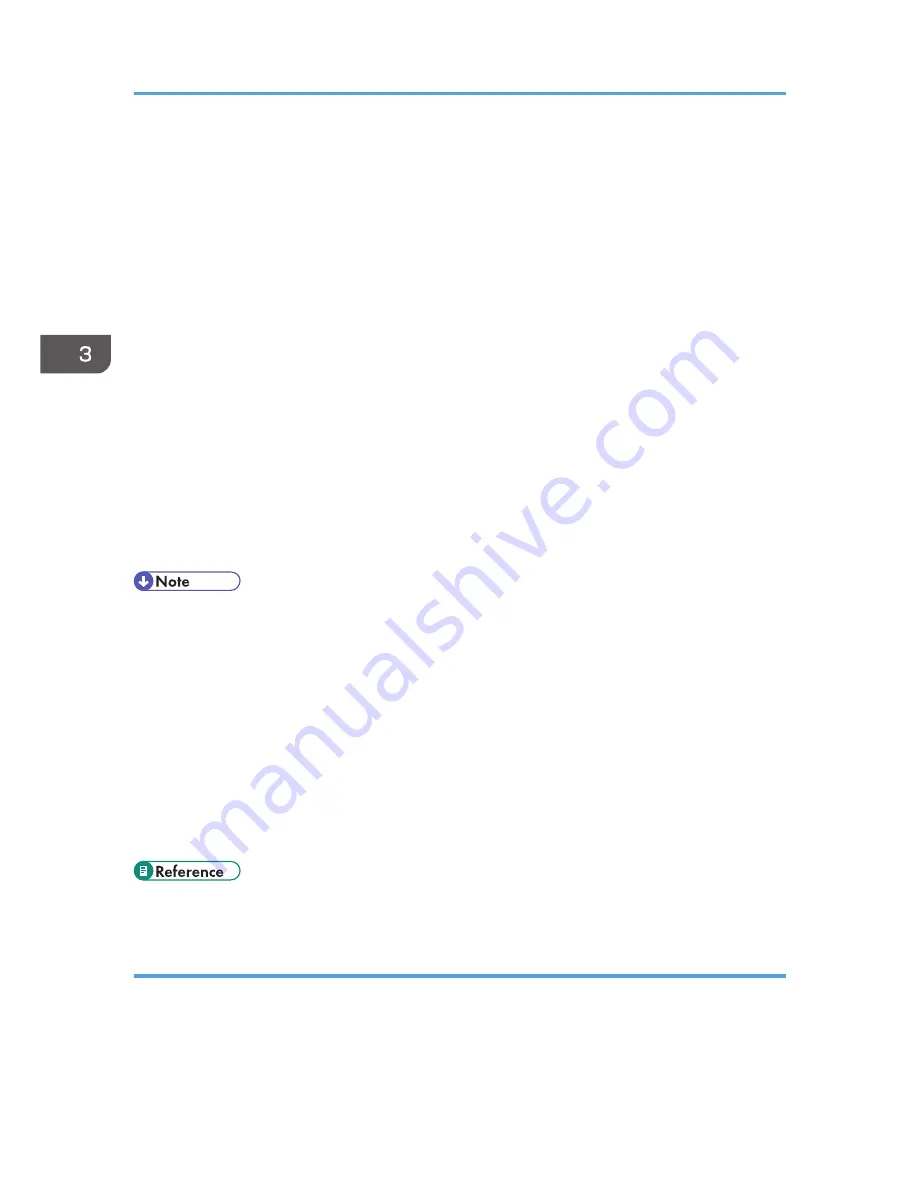
2.
Under "Hardware", click [Print & Fax].
3.
Click [Set Up Printers…].
4.
Double-click the machine from "Printer List".
5.
Select the print job you want to cancel, and then click [Delete].
Mac OS X 10.4
1.
From the Apple menu, select [System Preferences...].
2.
Under "Hardware", click [Print & Fax].
3.
Double-click the machine from "Printer".
4.
Select the print job you want to cancel, and then click [Delete].
Mac OS X 10.5/10.6
1.
From the Apple menu, select [System Preferences...].
2.
Under "Hardware", click [Print & Fax].
3.
Double-click the machine from "Printers".
4.
Select the print job you want to cancel, and then click [Delete].
• If the printer is shared by multiple computers, be careful not to cancel the print job of another user.
• If you cancel a print job that has already been processed, printing may continue for a few pages
before being canceled.
• In Windows Vista/7 and Windows Server 2008/2008 R2, click [Cancel Printing] on the
[Document] menu.
• You can also open the print job queue window by double-clicking the printer icon in the [Printers
and Faxes] window (the [Printers] window under Vista/7 and Windows Server 2008/2008 R2).
• If you cancel a Locked Print job, the machine might have already stored some pages of the job as
a Locked Print file. If this happens, use the control panel to delete the Locked Print file.
• It may take a while to cancel a large print job.
• For details about deleting a Locked Print file, see p.141 "Deleting a Locked Print file".
Canceling a print job while printing
Cancel the print job using the control panel.
1.
Press the [Clear/Stop] key.
2.
Press [Yes].
3. Using the Printer Function
138
Содержание DX-C200
Страница 2: ......
Страница 12: ...10 ...
Страница 135: ...6 From the System Preferences menu click Quit System Preferences Configuring Option and Paper Settings 133 ...
Страница 154: ...3 Using the Printer Function 152 ...
Страница 156: ... For details about Function Priority see p 291 Administrator Settings 4 Using the Copier Function 154 ...
Страница 159: ...1 Press the Copy key CES174 2 Press the Clear Stop key CES173 3 Press Yes Basic Operation in Copier Mode 157 ...
Страница 169: ... Setting this function automatically disables the ID Card Copy setting Making 2 sided Copies 167 ...
Страница 271: ...Specifies the name for Speed Dial entries The name can contain up to 20 characters Fax Address Book Settings 269 ...
Страница 342: ... For details about IPsec see p 423 Transmission Using IPsec 8 Configuring the Machine Using Web Image Monitor 340 ...
Страница 446: ...MEMO 444 M100 ...
Страница 447: ... 2012 ...
Страница 448: ...Operating Instructions User Guide M100 7600 DX C200 ...






























