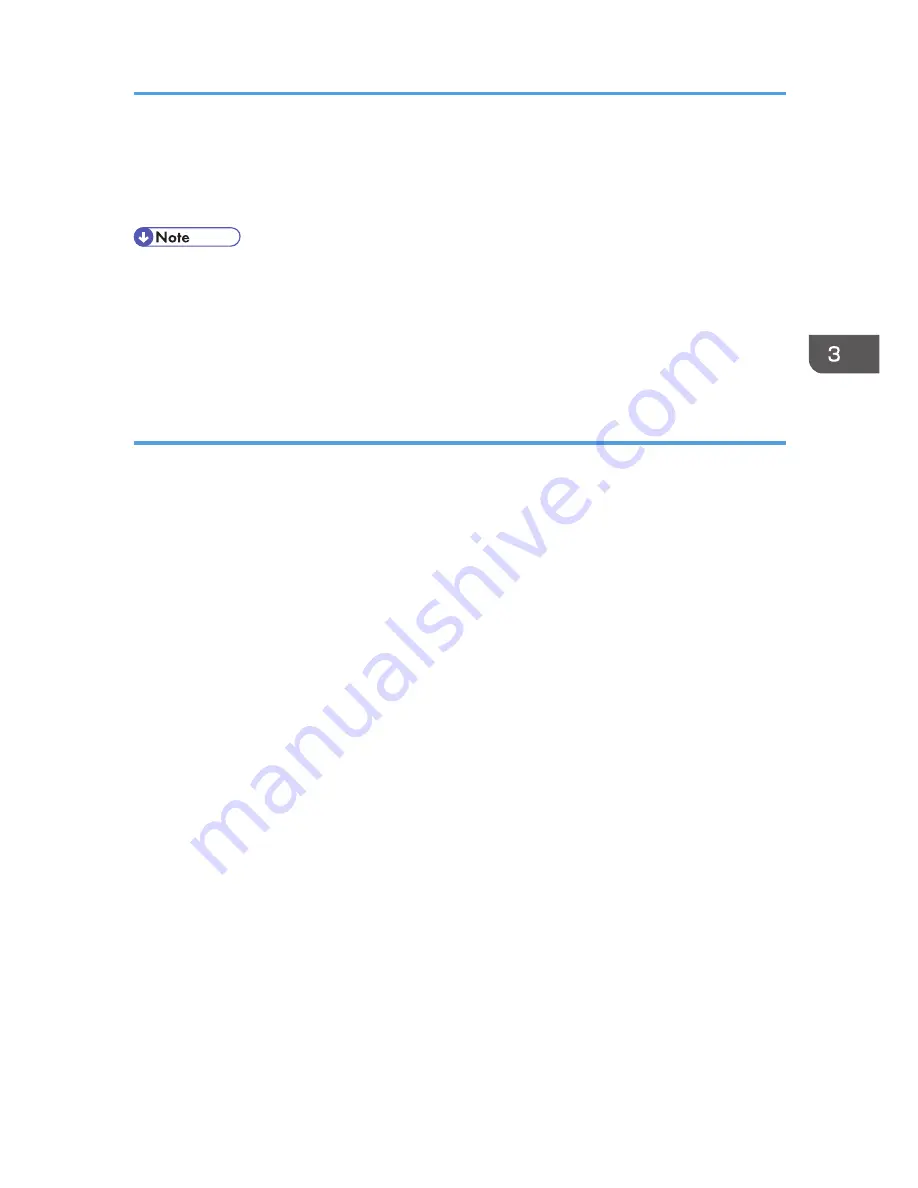
1.
On the [File] menu, click [Print...].
The [Print] dialog box appears.
2.
Select the printer you want to use in the [Select Printer] list, and then click [Preferences].
• The procedure to open the [Printing Preferences] dialog box may vary depending on the
application. For details, see the manuals provided with the application.
• Any settings you configure in the procedure above are valid for the current application only.
• General users can change the properties displayed in the [Print] dialog box of an application. The
settings configured here are used as defaults when printing from that application.
Mac OS X
1.
Open the file you want to print.
2.
On the [File] menu, click [Print...].
3.
In the [Printer:] list, select the printer you want to use.
Accessing the Printer Properties
135
Содержание DX-C200
Страница 2: ......
Страница 12: ...10 ...
Страница 135: ...6 From the System Preferences menu click Quit System Preferences Configuring Option and Paper Settings 133 ...
Страница 154: ...3 Using the Printer Function 152 ...
Страница 156: ... For details about Function Priority see p 291 Administrator Settings 4 Using the Copier Function 154 ...
Страница 159: ...1 Press the Copy key CES174 2 Press the Clear Stop key CES173 3 Press Yes Basic Operation in Copier Mode 157 ...
Страница 169: ... Setting this function automatically disables the ID Card Copy setting Making 2 sided Copies 167 ...
Страница 271: ...Specifies the name for Speed Dial entries The name can contain up to 20 characters Fax Address Book Settings 269 ...
Страница 342: ... For details about IPsec see p 423 Transmission Using IPsec 8 Configuring the Machine Using Web Image Monitor 340 ...
Страница 446: ...MEMO 444 M100 ...
Страница 447: ... 2012 ...
Страница 448: ...Operating Instructions User Guide M100 7600 DX C200 ...






























