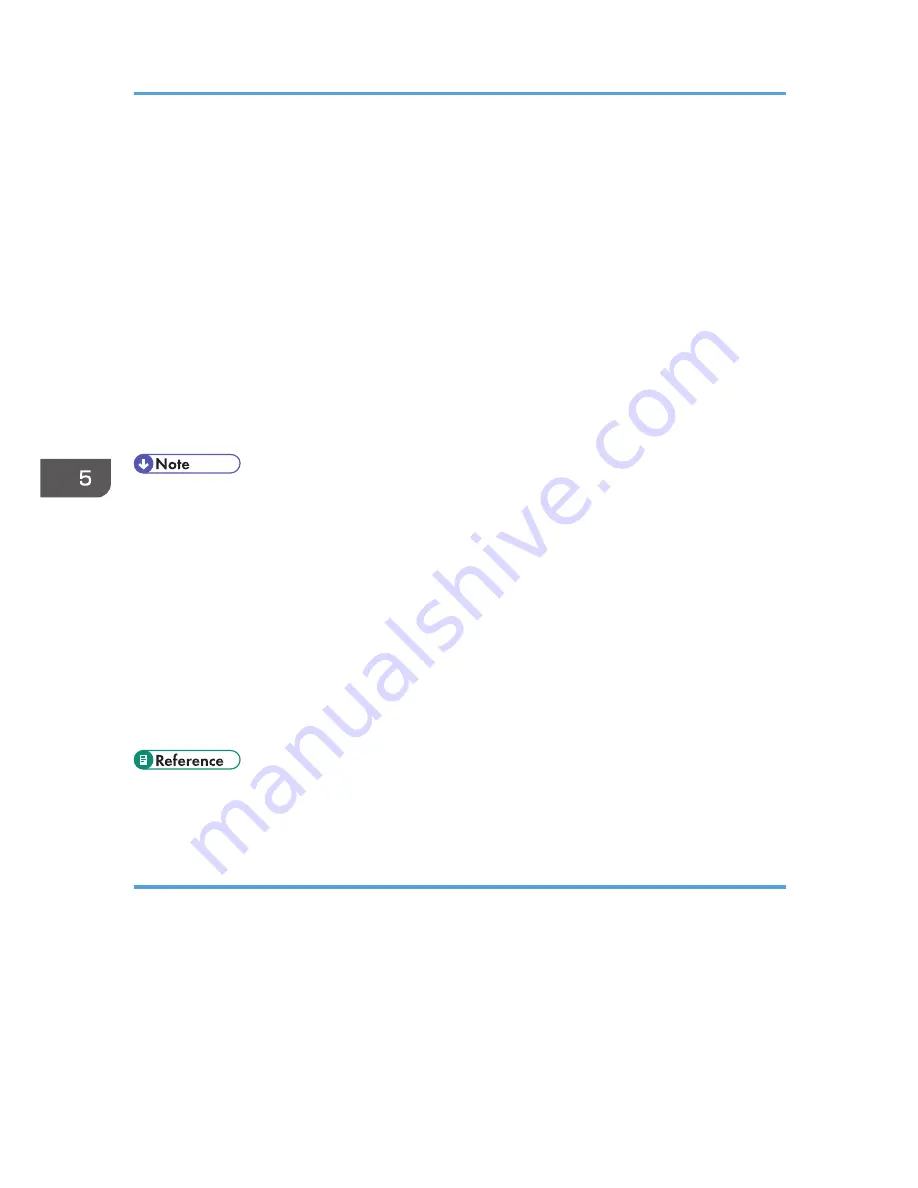
3.
Click [Presto! PageManager X.XX], and then double-click [Presto! PageManager X].
"X" indicates the version of Presto! PageManager.
4.
On the [File] menu, click [Select Source...].
5.
In the [Select Source] dialog box, select the scanner, and then click [OK].
6.
On the [File] menu, select [Scan Settings...].
For details, see the TWAIN driver Help or the manual for Presto! PageManager.
7.
Configure the scan settings as required, and then click [OK].
For details, see the TWAIN driver Help or the manual for Presto! PageManager.
8.
On the [File] menu, click [Acquire Image Data...].
9.
Configure the scan settings as required, and then click [Scan].
10.
On the [Presto! PageManager X] menu, click [Quit Presto! PageManager X].
• If there are two or more scanners on the network, make sure you have selected the correct scanner.
If you have not, click [Select Source...] on the [File] menu, and select the scanner again.
• You can use the launcher installed with Presto! PageManager to perform the following scan
operations easily. For more details, see the manual for Presto! PageManager.
• Scanning originals into another application.
• Passing the scanned files to an OCR application.
• Passing the scanned files to an email application to send as attachments.
• Saving the scanned files in a preset folder.
• If paper is jammed in the ADF, the scan job will be put on hold. To resume the current job, remove
the jammed paper and scan the originals again starting from the jammed page.
• For details about how to remove the paper jammed in the ADF, see p.360 "Removing Scanning
Jams".
Settings you can configure in the TWAIN dialog box
This section describes the settings you can configure in the TWAIN dialog box.
5. Using the Scanner Function
192
Содержание DX-C200
Страница 2: ......
Страница 12: ...10 ...
Страница 135: ...6 From the System Preferences menu click Quit System Preferences Configuring Option and Paper Settings 133 ...
Страница 154: ...3 Using the Printer Function 152 ...
Страница 156: ... For details about Function Priority see p 291 Administrator Settings 4 Using the Copier Function 154 ...
Страница 159: ...1 Press the Copy key CES174 2 Press the Clear Stop key CES173 3 Press Yes Basic Operation in Copier Mode 157 ...
Страница 169: ... Setting this function automatically disables the ID Card Copy setting Making 2 sided Copies 167 ...
Страница 271: ...Specifies the name for Speed Dial entries The name can contain up to 20 characters Fax Address Book Settings 269 ...
Страница 342: ... For details about IPsec see p 423 Transmission Using IPsec 8 Configuring the Machine Using Web Image Monitor 340 ...
Страница 446: ...MEMO 444 M100 ...
Страница 447: ... 2012 ...
Страница 448: ...Operating Instructions User Guide M100 7600 DX C200 ...






























