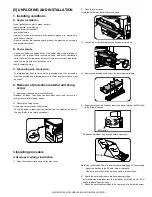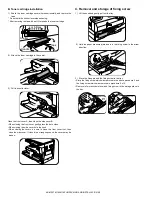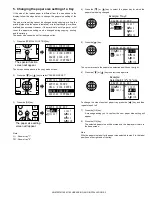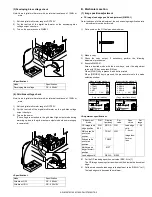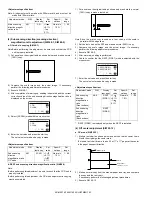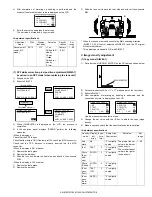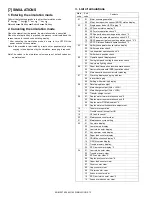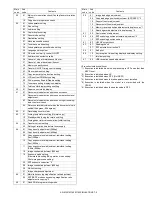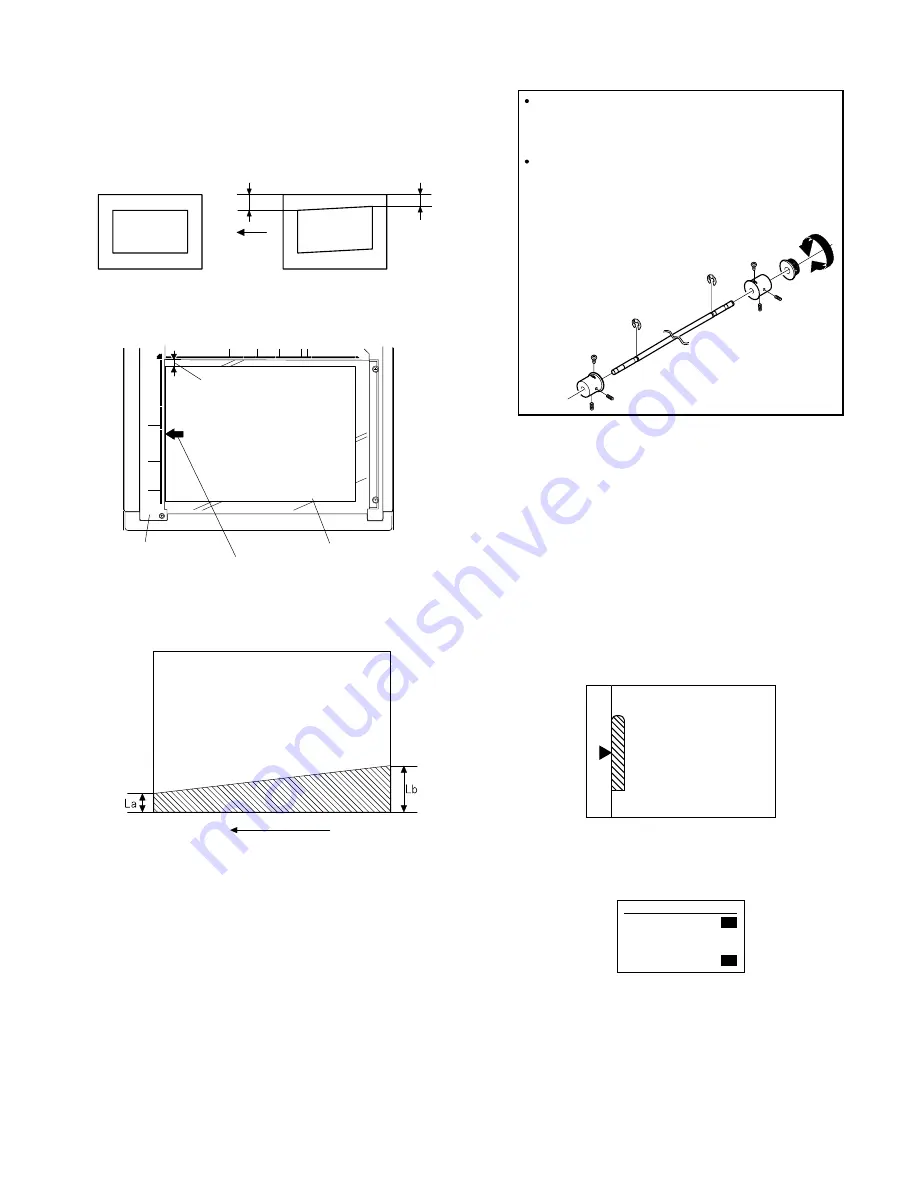
AR-M207 M165 M162 ADJUSTMENT 6-6
(3) Main scanning direction (FR direction) distortion
adjustment
This adjustment must be performed in the following cases:
• When the mirror base drive wire is replaced.
• When the lamp unit, or No. 2/3 mirror holder is replaced.
• When a copy as shown is made.
1) Set A3 (11" x 17") white paper on the original table as shown below.
2) Open the original cover and make a normal (100%) copy.
3) Measure the width of the black background at the lead edge and at
the rear edge.
If the width (La) of the black background at the lead edge is equal that
(Lb) at the rear edge, there is no need to execute the following
procedures of 4) - 7).
4) Loosen the mirror base drive pulley fixing screw on the front frame
side or on the rear frame side.
5) Tighten the mirror base drive pulley fixing screw.
<Adjustment specification>
La = Lb
6) Execute the main scanning direction (FR) distortion balance
adjustment previously described in 2) again.
(4) Main scanning direction (FR direction) magnification
ratio adjustment (SIM 48-1)
Note: Before performing this adjustment, be sure to check that the CCD
unit is properly installed.
1) Put a scale on the original table as shown below.
2) Execute SIM 48-1.
3) After completion of warming up, shading is operated and the current
correction value of the main scanning direction magnification ratio is
displayed on the screen.
4) Enter the set values of the items of F and R, and press [START] key.
The correction values are saved and a copy is made.
Lb
La
Original
Copy
Paper exit
direction
Fit the paper edge and
the glass holding plate edge.
A3 (11" x 17") white paper
Glass holding plate
Allow a little space.
Paper exit direction
La: Lead edge black background width
Lb: Rear edge black background width
A
B
Rear side
Front side
When La < Lb
Turn the mirror base drive pulley on the front frame side in the
arrow direction A.
(Do not move the mirror base drive pulley shaft.)
When La > Lb
Turn the mirror base drive pulley on the rear frame side in the
arrow direction A.
(Do not move the mirror base drive pulley shaft.)
Sim48-1 COPY MAG.
1:F-R
2:SCAN
[ 1- 99]
50
50
50
[06]ADJUSTMENT.fm 6
ページ
2004年11月12日 金曜日 午後2時13分