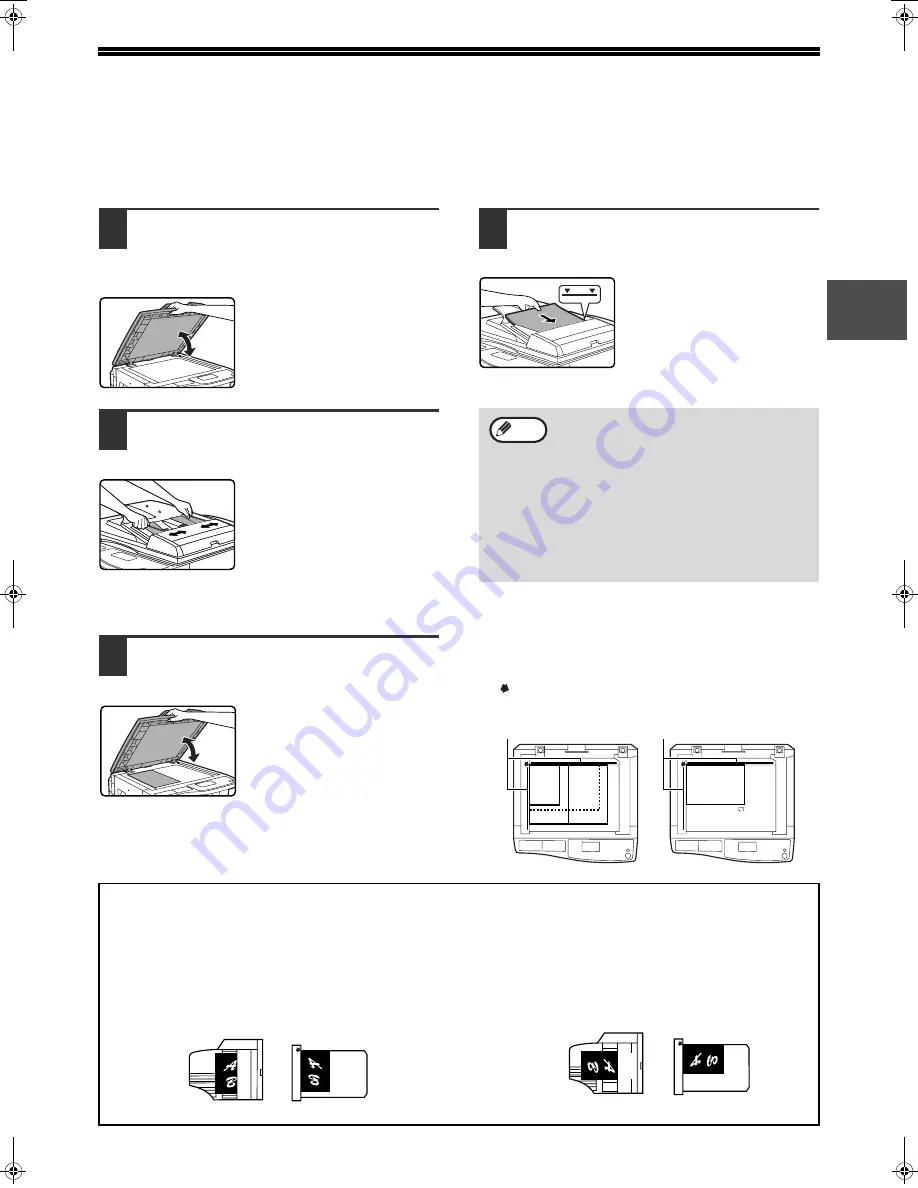
13
1
PLACING THE ORIGINAL
An original can be placed in the SPF or on the document glass. Use the SPF when faxing a large number of sheet
originals. Use the document glass to fax originals that cannot be scanned using the SPF such as thick or thin sheet
originals, or books or other bound originals.
USING THE SPF
1
Open the SPF, make sure that an
original has not been left on the
document glass, and then gently
close the SPF.
2
Adjust the original guides on the
document feeder tray to the width of
the document.
3
Align the edges of the document pages
and then insert the stack in the document
feeder tray so that the first page is face up.
• Insert the originals all the way
into the document feeder tray.
• Make sure the stack does not
exceed the indicator line
(maximum of 40 sheets, or 30
sheets of 90
g
/m
2
(24 lbs.)
paper, thickness 4 mm (5/32")
or less).
USING THE DOCUMENT GLASS
1
Open the SPF, place the original face
down on the document glass, and
then gently close the SPF.
• If auto power shut-off has
activated, press the [FAX] key,
wait until the machine has
returned to normal operation,
and then place the original.
• When transmitting a small
original such as a postcard, be
sure to press the [ORIGINAL
SIZE] key and set the original
size. (Page 14)
Regardless of the size of the original, place the original
in the far left corner of the document glass. (Align the
upper left-hand corner of the original with the tip of
the mark.) Place the original in the appropriate
position for its size as shown below.
• Do not load originals that are different
sizes even if the widths are the same.
This may cause misfeeds.
• Use the SPF for long originals. The
document glass cannot be used.
• When inserting a long original, the original
should be in contact with the surface of
the document feeder tray. If the original is
not in contact with the surface of the
document feeder tray, an incorrect original
size may be detected.
Note
A4R
R
Document glass scale
A4
A3
B4
Document glass scale
A5
The difference between A4 (8-1/2" x 11") and A4R (8-1/2" x 11"R)
This manual uses both A4 (8-1/2" x 11") and A4R (8-1/2" x 11"R) to indicate paper and original sizes. The "R" is
used to distinguish the orientation of originals and paper. ("R" is used for this purpose for other sizes as well.)
[Example] Difference between the orientations of A4 (8-1/2" x 11") size and A4R (8-1/2" x 11"R) size
A4 (8-1/2" x 11") indicates an original placed as
follows:
A4R (8-1/2" x 11"R) indicates an original placed as
follows:
Vertically oriented
Top
Document feeder tray
Document glass
Top
Top
Top
Horizontally oriented
Document feeder tray
Document glass
Pegasus-E_Fax_Ex.book 13
ページ
2004年10月18日 月曜日 午後8時41分
Содержание AR-FX11
Страница 114: ......
Страница 115: ......
Страница 116: ...AR FX11 PRINTED IN CHINA 2004K KS1 TINSE1364QSZZ ...
















































