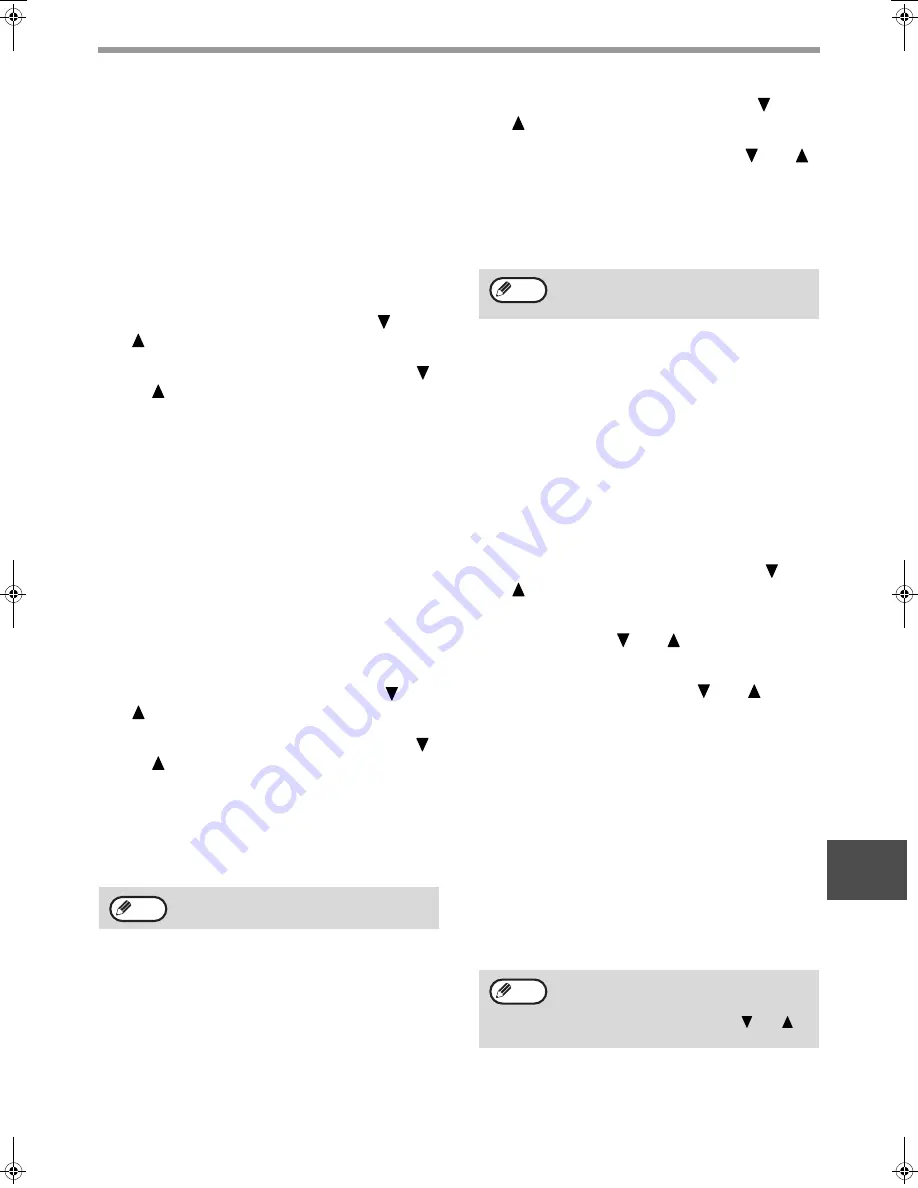
105
KEY OPERATOR PROGRAMS
8
DUPLEX RECEPTION
(Only on models with the two-sided printing
function)
This setting is used to select whether or not received
faxes are printed on both sides of the paper. When
two-sided printing is enabled and a fax that is two
pages or longer is received (the pages must be the
same size), the fax will be printed on both sides of the
paper.
1
Follow steps 1 through 6 of "INITIAL
PROCEDURE" (page 94).
2
Select "RCV. FUNCTION" with the [
] or
[
] key and then press the [OK] key.
3
Select "DUPLEX RECEPTION" with the [
]
or [
] key and then press the [OK] key.
• The setting is enabled (two-sided printing will take
place) and a checkmark appears in the checkbox.
• If the procedure is performed when the setting is
enabled, the checkmark will be cleared and the
setting disabled.
8 1/2x11 RX REDUCE
This setting is used to select whether received 8-1/2" x
11"R-size faxes are reduced. When an 8-1/2" x 11"R
fax is received, part of the document is normally cut
off. This setting can be turned on to have 8-1/2" x 11"R
faxes reduced to fit on A4R paper. The setting is
initially turned off.
1
Follow steps 1 through 6 of "INITIAL
PROCEDURE" (page 94).
2
Select "RCV. FUNCTION" with the [
] or
[
] key and then press the [OK] key.
3
Select "8 1/2x11 RX REDUCE" with the [
]
or [
] key and then press the [OK] key.
• The setting is turned on and a checkmark appears in
the checkbox.
• If this procedure is performed when the setting is
turned on, the checkmark is cleared and the setting
turned off.
• Reduction takes place when the setting is turned on,
and does not take place when the setting is turned off.
FW. RX DATA
This setting is used to select whether or not received
faxes are forwarded to a fax machine programmed as
explained in "RECEIVED DATA FW. STATION SET"
(page 105) in the event that the machine cannot print
the faxes. The setting is initially disabled.
1
Follow steps 1 through 6 of "INITIAL
PROCEDURE" (page 94).
2
Select "RCV. FUNCTION" with the [
] or
[
] key and then press the [OK] key.
3
Select "FW. RX DATA" with the [
] or [
]
key and then press the [OK] key.
• The setting is enabled and a checkmark appears in
the checkbox.
• If the procedure is performed when the setting is
enabled, the checkmark will be cleared and the
setting disabled.
RECEIVED DATA FW. STATION SET
When a problem prevents the machine from printing a
received fax, the fax forwarding function (page 46) can
be used to forward the received fax to another fax
machine. Use this setting to program the fax number of
the destination fax machine. Only one fax number can
be programmed (maximum of 50 digits).
To specify an F-code confidential box in the
destination fax machine, enter the sub-address and
passcode after the fax number in steps 6 and 7 below.
1
Follow steps 1 through 6 of "INITIAL
PROCEDURE" (page 94).
2
Select "RCV. FUNCTION" with the [
] or
[
] key and then press the [OK] key.
3
Select "RECEIVED DATA FW. STATION
SET" with the [
] or [
] key and then
press the [OK] key.
4
Select "STORE" with the [
] or [
] key
and then press the [OK] key.
5
Enter the forwarding fax number with the
numeric keys and then press the [OK] key.
6
Enter the sub-address with the numeric
keys and then press the [OK] key.
If you do not need to specify an F-code confidential box
in the destination fax machine, press the [OK] key
without entering anything.
7
Enter the passcode with the numeric keys
and then press the [OK] key.
If you do not need to specify an F-code confidential box
in the destination fax machine, press the [OK] key
without entering anything.
If this setting is turned off, part of the image
may be cut off.
Note
This program only operates when the fax
number of the machine that is to receive the
forwarded faxes is programmed.
To delete the number, follow these steps:
(1) Select "DELETE" in step 4 and then
press the [OK] key.
(2) Select "DELETE" with the [
] or [
]
key and then press the [OK] key.
Note
Note
Pegasus-E_Fax_Ex.book 105
ページ
2004年10月18日 月曜日 午後8時41分
Содержание AR-FX11
Страница 114: ......
Страница 115: ......
Страница 116: ...AR FX11 PRINTED IN CHINA 2004K KS1 TINSE1364QSZZ ...










































