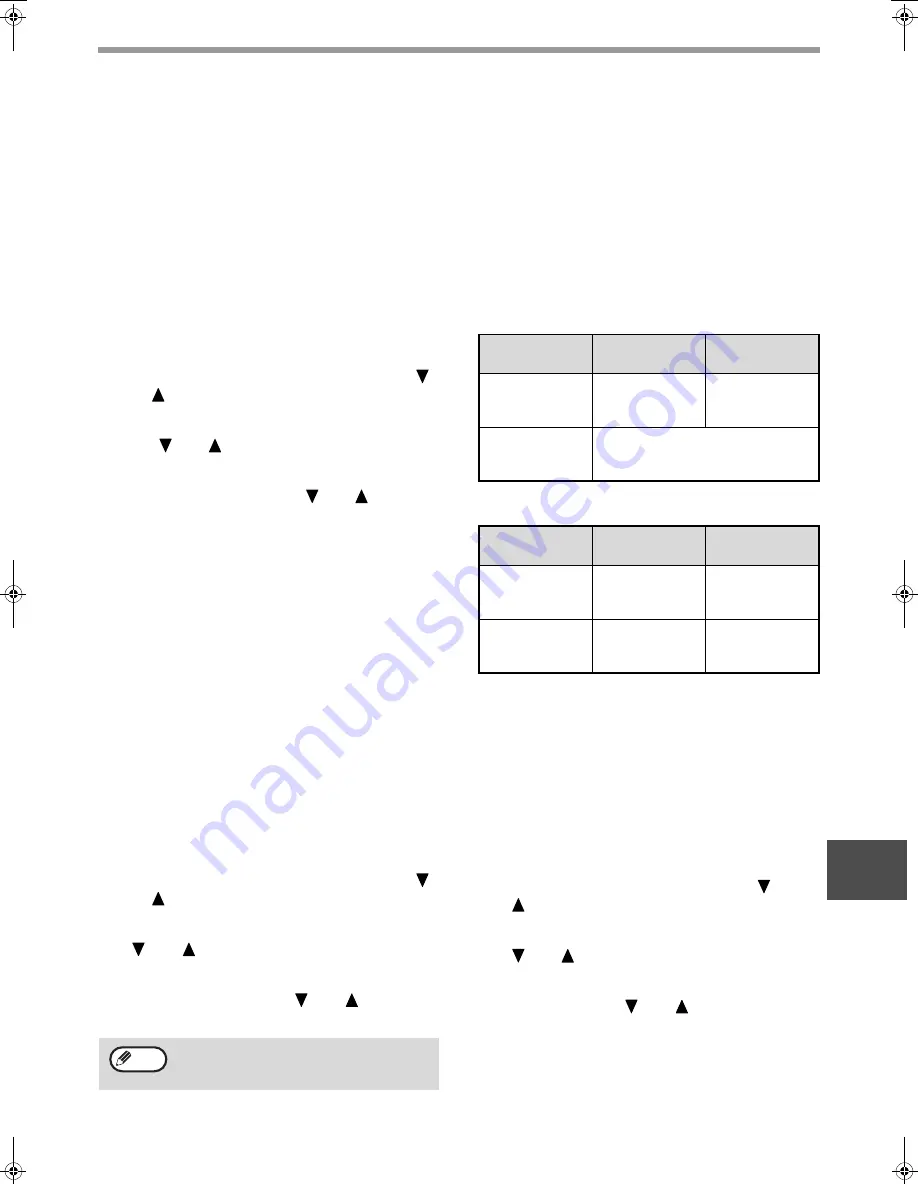
103
KEY OPERATOR PROGRAMS
8
RING TIMEOUT IN AUTO TX
When sending a fax by automatic transmission (see
"Storing transmission jobs (memory transmission)" on
page 24), this setting lets you select the amount of
time that the machine waits before breaking the
connection when the other machine does not answer
your machine's call. If the other machine does not
respond within this set time, your machine will
automatically break the connection.
Time selections are "30 SEC.", "45 SEC." and "60
SEC.".
Normally "45 SEC." is selected.
1
Follow steps 1 through 6 of "INITIAL
PROCEDURE" (page 94).
2
Select "SENDING FUNCTION" with the [
]
or [
] key and then press the [OK] key.
3
Select "RING TIMEOUT IN AUTO TX" with
the [
] or [
] key and then press the [OK]
key.
4
Select the time with the [
] or [
] key and
then press the [OK] key.
Selections for the call time are "30 SEC.", "45 SEC.",
"60 SEC.".
AUTO COVER SHEET
When this setting is enabled, a cover page is
automatically generated and added to each fax
transmission. The cover page shows the date, time,
destination name, sender's name, sender's fax
number, number of pages, and a message if the
message function is selected. A cover sheet cannot be
added when scanning a document into the public box
or F-code public box (polling memory), or when
performing polling, F-code relay broadcast
transmission, or manual transmission.
Normally this setting is disabled (a cover sheet is not
added).
1
Follow steps 1 through 6 of "INITIAL
PROCEDURE" (page 94).
2
Select "SENDING FUNCTION" with the [
]
or [
] key and then press the [OK] key.
3
Select "AUTO COVER SHEET" with the
[
] or [
] key and then press the [OK]
key.
4
Select "YES" with the [
] or [
] key and
then press the [OK] key.
RCV. FUNCTION
These programs are used to change the default settings
(initially set at the factory) for the various fax reception
functions to settings that better meet your needs.
FAX RECEPTION LIGHT
The LINE STATUS indicator on the operation panel
informs you when a fax is received by blinking (page
28). This program lets you select one of the two
blinking/off patterns described below, or no blinking.
Normally "PATTERN 1" is selected.
Optional job separator tray kit installed (page 28)
Job separator tray kit not installed
Blinking of the LINE STATUS indicator also applies to
the following cases:
• Printing documents in the Public Box (page 40)
• PRINTING LISTS OF PROGRAMMED
INFORMATION, SETTINGS, AND
COMMUNICATION ACTIVITY (page 81)
• When a list is printed using "LIST PRINT/SET" (page
95) in the key operator programs.
1
Follow steps 1 through 6 of "INITIAL
PROCEDURE" (page 94).
2
Select "RCV. FUNCTION" with the [
] or
[
] key and then press the [OK] key.
3
Select "FAX RECEPTION LIGHT" with the
[
] or [
] key and then press the [OK] key.
4
Select "PATTERN 1", "PATTERN 2", or
"OFF" with the [
] or [
] key and then
press the [OK] key.
If you do not wish the LINE STATUS indicator to blink,
select "OFF".
If you do not wish cover sheets to be added
to transmissions, select "NO" in step 4 and
press the [OK] key.
Note
Blinking start
and stop timing
PATTERN 1
PATTERN 2
Blinking starts
When fax is
received to
memory
When printing
of received fax
starts
Off
When printed fax is removed
(blinking continues until fax is
removed)
Blinking start
and stop timing
PATTERN 1
PATTERN 2
Blinking starts
When fax is
received to
memory
When printing
of received fax
starts
Off
Received fax
no longer in
memory
When printing
of received fax
is completed
Pegasus-E_Fax_Ex.book 103
ページ
2004年10月18日 月曜日 午後8時41分
Содержание AR-FX11
Страница 114: ......
Страница 115: ......
Страница 116: ...AR FX11 PRINTED IN CHINA 2004K KS1 TINSE1364QSZZ ...


























