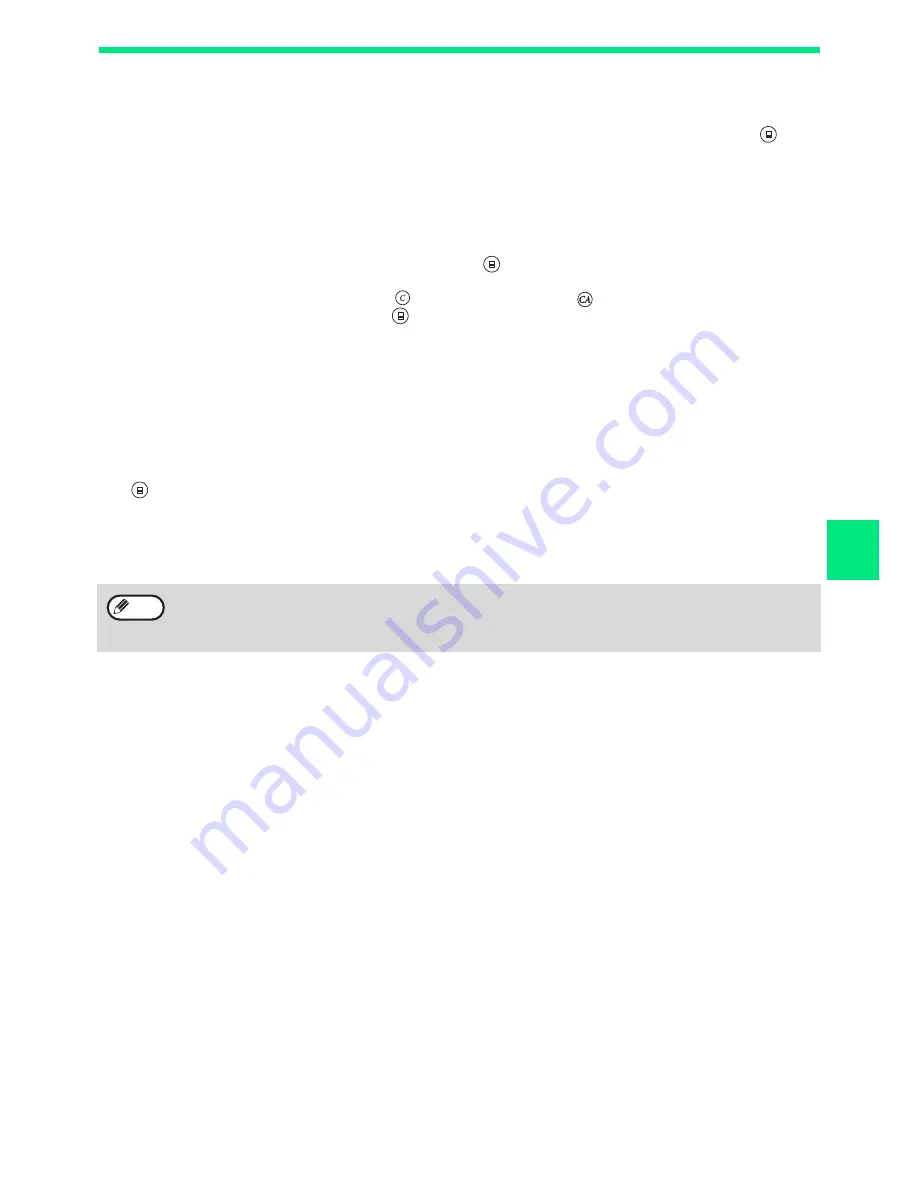
67
PRINTER FUNCTIONS
4
If the tray runs out of paper during printing
Add paper to the tray or press the [TRAY] key to select a different tray, and then press the [ONLINE] key (
) to
resume printing.
Note that if the "Auto tray switching" setting in the system settings is enabled on a model that has two or more paper
trays and there is the same size of paper in another tray, the machine will automatically switch to the other tray and
continue printing.
Pausing a print job
To pause a print job during printing, press the [ONLINE] key (
) on the operation panel to switch the machine
off-line. Printing will be paused and the ONLINE indicator will go off.
• To cancel a print job, press the [CLEAR] key (
) or the [CLEAR ALL] key (
).
• To resume printing, press the [ONLINE] key (
) to switch the machine online.
When "Paper Source" is set to "Auto Select"
If "Paper Source" is set to "Auto Select" in the "Paper" tab of the printer driver setup screen and the correct size of
paper for a print job is not loaded in the machine, the printing procedure will vary depending on the "Use Close
Paper Size" setting in the system settings
(p.93)
.
When "Use close paper size" is disabled
You can press the [TRAY] key to select a tray manually, or load paper in the bypass tray and press the [ONLINE]
key (
) to begin printing.
* The paper sizes that appear in the operation panel will vary by country and region.
When "Use close paper size" is enabled
Printing will take place using a size of paper that is close to the size of the print image.
• For limitations on copying in print mode, scanner mode limitations, and print mode limitations in copy and
scanner mode, see
"OPERATION IN COPY, PRINTER, AND SCANNER MODES" (p.43)
.
• The print image is automatically rotated to fit the paper in the event that the paper is loaded in an orientation
different from the print image.
Note
Содержание AR-6020
Страница 2: ......
Страница 139: ...OPERATION GUIDE AR6031N EX1 ...






























