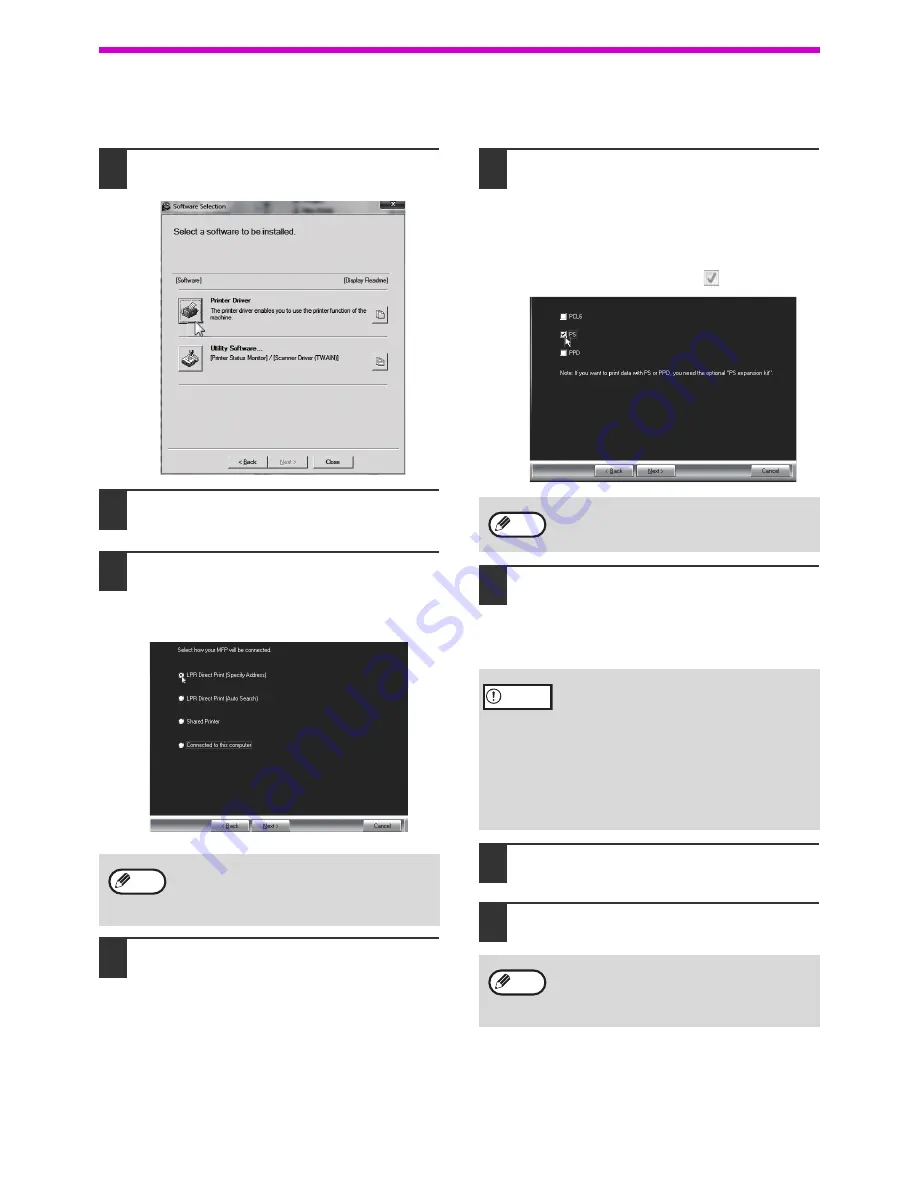
18
SETUP
When installing the PS printer driver or PPD driver
Installation is possible even after the USB cable has been connected.
1
Click the "Printer Driver" button.
2
Click the "Custom installation" button.
3
When you are asked how the printer is
connected, select "LPR Direct Print
(Specify Address)" and click the "Next"
button.
4
When the model selection window
appears, select the model that you
want to use and click the "Next"
button.
5
When the printer driver selection
window appears, remove the "PCL6"
checkmark and select the printer
driver to be installed, and then click
the "Next" button.
Click the checkbox of the printer driver to be
installed so that a checkmark (
) appears.
6
Follow the on-screen instructions.
Read the message in the window that appears
and click the "Next" button.
Installation begins.
7
When the installation completed
screen appears, click the "OK" button.
8
Click the "Close" button in the
window of step 1.
This completes the installation.
When selecting "Connected to this computer",
the PS printer driver or PPD driver can not be
installed. Only selecting excluded from
"Connected to this computer" can go to step 5.
Note
The PS3 expansion kit is required to use the
PS printer driver or the PPD driver.
•
If you are using Windows Vista/Server
2008/7/8/Server 2012
If a security warning window appears, be
sure to click "Install this driver software
anyway".
•
If you are using Windows Server 2003
If a warning message regarding the
Windows logo test or digital signature
appears, be sure to click the "Continue
Anyway" or "Yes" button.
After the installation, a message prompting
you to restart your computer may appear. If
this message appears, click the "Yes" button
to restart your computer.
Note
Caution
Note
Содержание AR-6020
Страница 2: ......
Страница 139: ...OPERATION GUIDE AR6031N EX1 ...






























