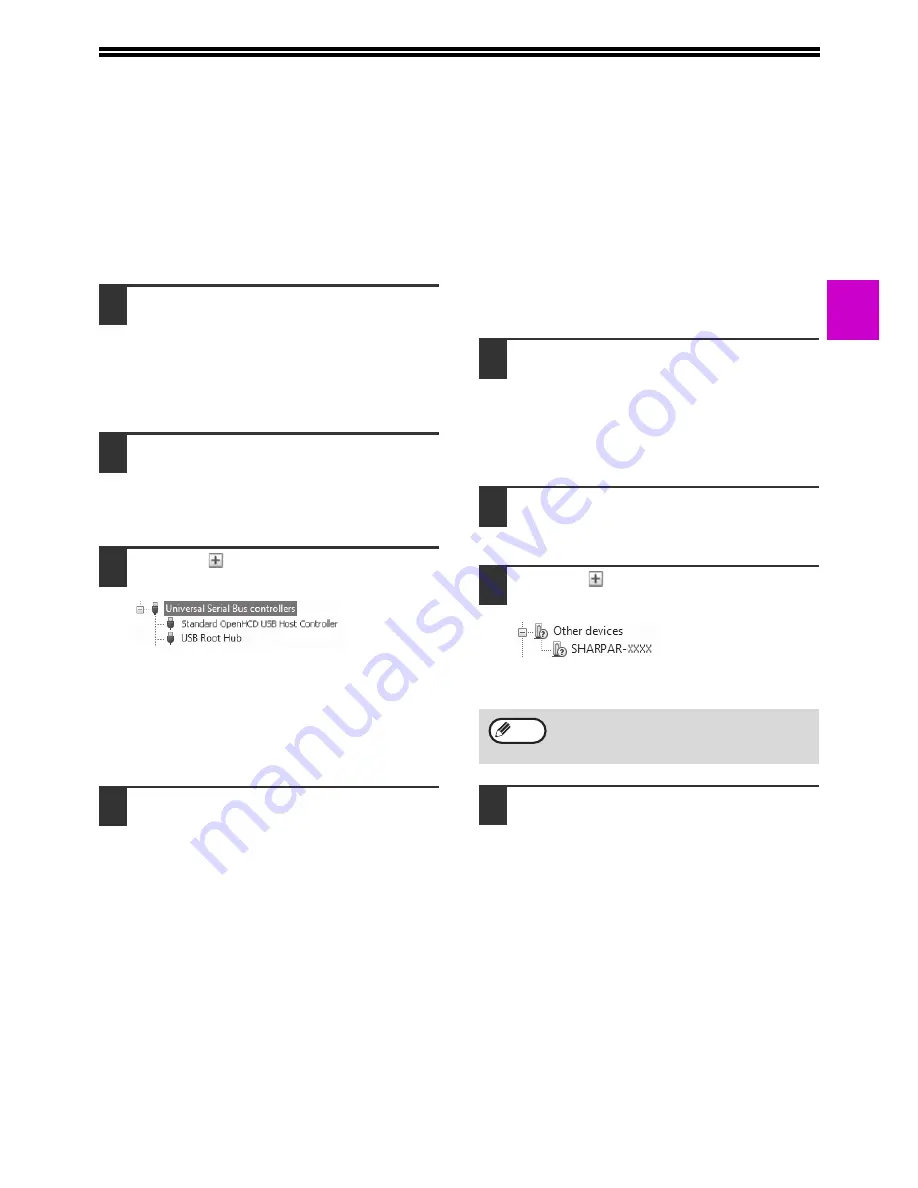
25
1
TROUBLESHOOTING
If the software is not installed correctly, check the following items on your computer.
Plug and Play window does not appear
If the Plug and Play window does not appear after you
connect the machine to your computer with a USB
cable and turn on the machine, follow the steps below
to verify that the USB port is available.
1
Click the "Start" button, select
"Control Panel", and then click
"System".
For Windows 8, right-click in the Start screen (or
swipe upward from the bottom edge), then click the
App Bar
Þ
"All apps"
Þ
"Control Panel"
Þ
"Hardware
and Sound"
Þ
"Devices Manager" .
2
Click "Device Manager", and if a
message screen appears asking you
for confirmation, click "Continue".
"Universal Serial Bus controllers" will appear in
the list of devices.
3
Click the
icon beside "Universal
Serial Bus controllers".
Two items should appear: your controller chipset
type and Root Hub. If these items appear, you
can use the USB port. If the "Universal Serial Bus
controllers" shows a yellow exclamation point or
does not appear, you must check your computer
manual for USB troubleshooting or contact your
computer manufacturer.
4
Once you have verified that the USB
port is enabled, install the software as
explained in
"INSTALLING THE
SOFTWARE" (p.10)
.
The driver cannot be correctly
installed by Plug and Play
If the driver cannot be correctly installed by Plug and
Play (for example, Plug and Play takes place without
copying the required files for the driver installation),
follow these steps to remove unneeded devices and
then install the driver as explained in
"INSTALLING
THE SOFTWARE" (p.10)
.
1
Click the "Start" button, select
"Control Panel", and then click
"System and Maintenance".
For Windows 8, right-click in the Start screen (or
swipe upward from the bottom edge), then click the
App Bar
Þ
"All apps"
Þ
"Control Panel"
Þ
"Hardware
and Sound"
Þ
"Devices Manager" .
2
Click "Device Manager", and if a
message screen appears asking you
for confirmation, click "Continue".
3
Click the
icon beside "Other
devices".
If "SHARP AR-xxxx" appears, select and delete
the item.
4
Install the software as explained in
"INSTALLING THE SOFTWARE"
(p.10)
.
If "Other devices" does not appear, close the
"Device Manager" window.
Note
Содержание AR-6020
Страница 2: ......
Страница 139: ...OPERATION GUIDE AR6031N EX1 ...






























