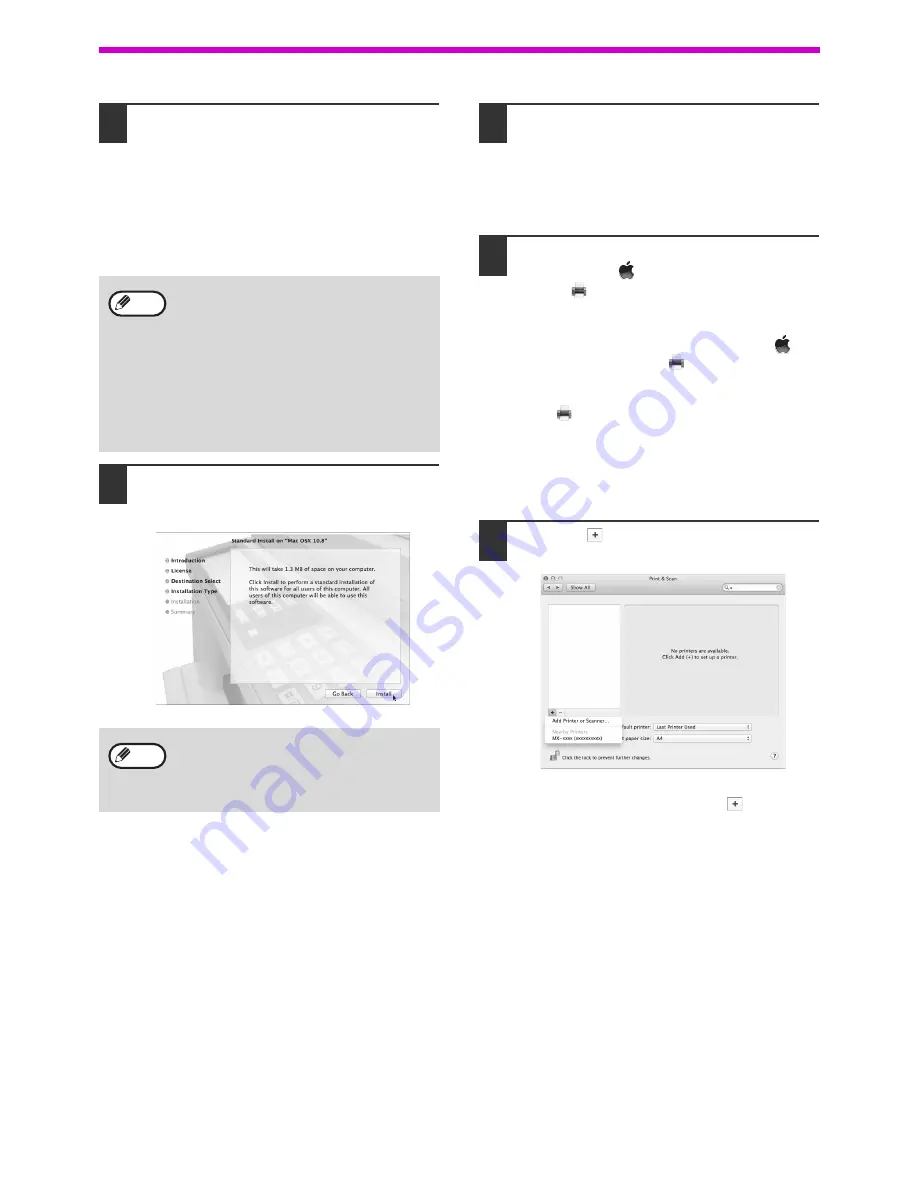
28
SETUP
7
The License Agreement window will
appear. Make sure that you
understand the contents of the license
agreement and then click the
"Continue" button.
A message will appear asking you if you agree to
the terms of the license. Click the "Agree" button.
8
Click the "Install" button.
Installation begins.
9
When the installation completed
screen appears, click the "Close"
button.
This completes the installation of the software.
Next, configure the printer driver settings.
10
Click "System Preference" in the
Apple menu (
) and select "Print &
Scan" (
).
• If you are using Mac OS X v10.5 to 10.6, click
"System Preferences" in the Apple menu (
)
and select "Print & Fax" (
).
• In Mac OS X v10.4, select "Utilities" from the "Go"
menu and double-click the "Printer Setup
Utility"(
)*.
When the screen for adding a printer appears,
click "Add" and then go to step 12.
* If this is the first time you are installing a printer
driver on your computer, a confirmation
message will appear. Click the "Add" button.
11
Click the
button and select "XXXX".
In Mac OS X v10.5 to 10.7, when the screen for
adding a printer appears, click the
button.
• If the license appears in the different
language, change the language in the
language menu.
• In Mac OS X v10.4 to 10.7, select the hard
drive and click the "Install" button. Be sure
to select the hard drive on which your
operating system is installed.
In Mac OS X v10.5 to 10.7, you click the
"Change Install Location" button if you
change the hard drive which the printer
driver is installed.
If the "Authenticate" window appears, enter
the password and click the "Install Software"
button.
In Mac OS X v10.4 to 10.6, enter the
password and click the "OK" button.
Note
Note
Содержание AR-6020
Страница 2: ......
Страница 139: ...OPERATION GUIDE AR6031N EX1 ...
















































