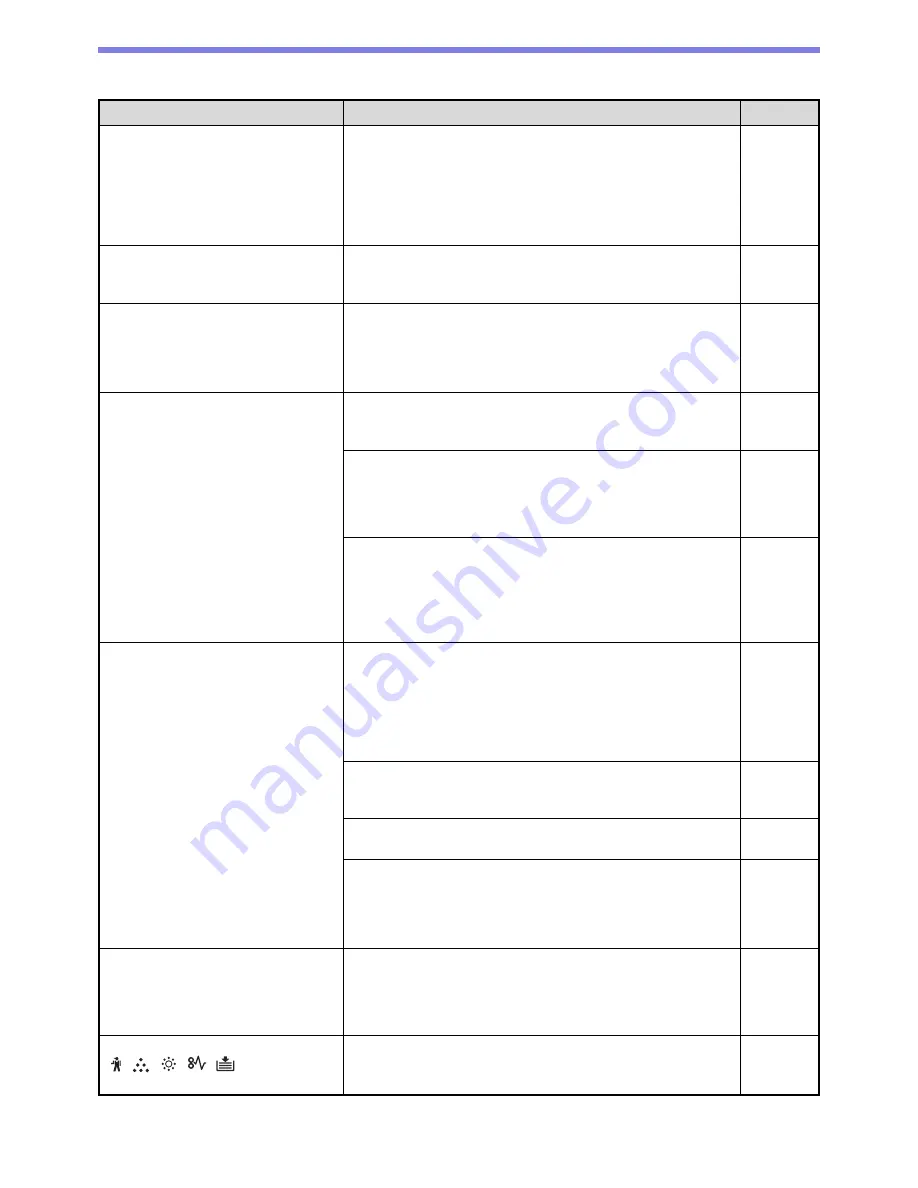
106
TROUBLESHOOTING
A Notice Page (NP-001) has been
printed, but the print data has not
been printed completely.
A print job containing more data than can be held in the
print memory is sent to the machine.
→
Disable the ROPM function on the "Configuration" tab of the
printer driver setup screen. If you need to use the ROPM function,
divide the pages of the print data into two or more print jobs.
→
The memory allocated to the printer function can be changed in
the system setting "Memory allocated to printer mode".
92
Printing is slow.
Simultaneous use of two or more application software
programs.
→
Start printing after quitting all unused application software programs.
–
The printed image is light and
uneven.
The paper is loaded so that printing takes place on the
back side of the paper.
→
Some paper types have a front and back side. If the paper is
loaded so that printing takes place on the back side, toner will not
adhere well to the paper and a good image will not be obtained.
39
The printed image is dirty.
You are using paper that is outside the specified size and
weight range.
→
Use copy paper within the specified range.
38
Paper curled or damp.
→
Do not use curled or crimped paper. Replace with dry copy paper.
During periods when the machine is not used for a long time,
remove the paper from the tray and store it in a dark place in a
bag to prevent moisture absorption.
–
You did not set sufficient margins in the paper settings of
your application.
→
The top and bottom of the paper may be dirty if the margins are
set outside of the specified print quality area.
→
Set the margins in the software application within the specified
print quality area.
–
The printed image is skewed or it
runs off the paper.
The paper loaded in the tray is not the same size as that
specified in the printer driver.
→
Check if the "Paper Size" options suit the size of the paper loaded
in the tray.
→
If the "Fit To Paper Size" setting is activated, make sure that the
paper size selected from the drop-down list is the same as the
size of the loaded paper.
–
The orientation of document setting is not correct.
→
Click the "Main" tab in the printer driver setup screen, and verify if
the "Image Orientation" option is set to your requirements.
–
Paper is not loaded properly.
→
Make sure the paper is properly loaded.
39
You did not correctly specify the margins for the
application in use.
→
Check the layout of the document margins and the paper size
settings for the application you are using. Also check if the print
settings are specified correctly to suit the paper size.
–
The printed image is darker or
lighter than expected.
The setting for the print density is not appropriate.
→
You can adjust the print density on the printer driver. Click the
"Advanced" tab in the printer driver setup screen, and click the
"Compatibility" button. Select the "Print Density Level" from
1 (light) to 5 (dark).
–
Any one of the alarm indicators
(
,
,
,
,
) is lit or
blinking.
See "INDICATORS AND DISPLAY MESSAGES" to check
the meaning of the alarm indicator and error message in
the display, and take appropriate action.
111
Problem
Cause and solution
Page
Содержание AR-6020
Страница 2: ......
Страница 139: ...OPERATION GUIDE AR6031N EX1 ...
















































