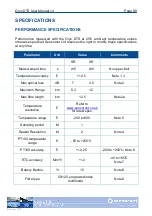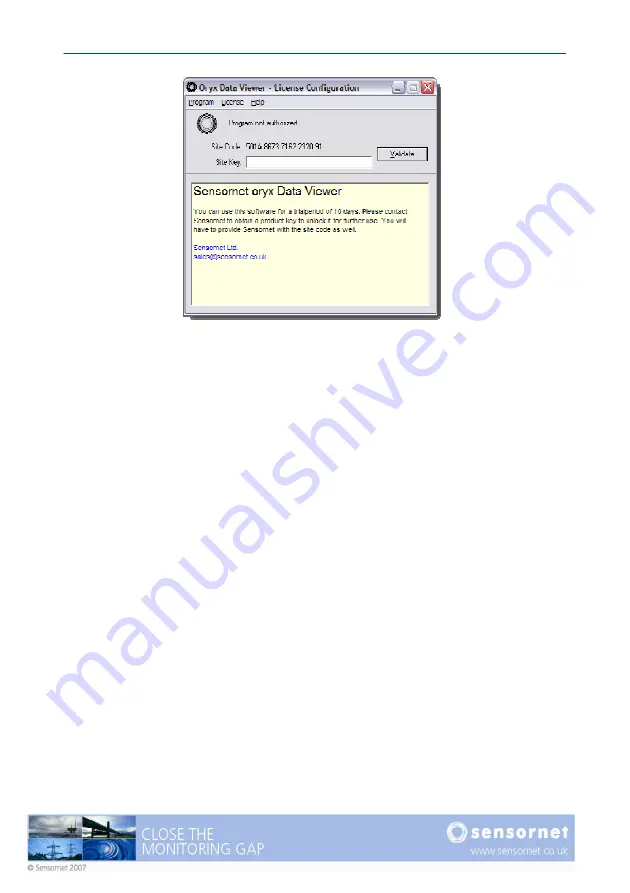
Oryx DTS User Manual v4
Page 75
Figure 54 - License configuration
Sensornet will then send a “Site Key” which should be entered to validate the
software.
Transferring the license
The ODV license may be transferred from one PC to another. A USB memory stick
or similar is needed to do this. Click on the splash screen to enter the license
configuration window. Then select the menu item “License->Transfer out…”. You
will be prompted to specify the drive of the USB memory stick or other removable
drive. Then take this removable drive to the new computer and install the ODV.
Enter the license configuration window on this computer and select “License-
>Transfer in…”. Ensure the correct drive is specified in the dialog box and click
Finish. This completes the license transfer and the ODV should start normally, if it
does not, select “Program->Resume Program execution”.
SETTING ROOT & SELECTING AN ORYX
The first time the ODV is run, the user will need to specify a ROOT directory. This is
the top level directory underneath which all Oryx data and configuration files are
stored and should be the same as that for the ODC software. In this case the user
is presented with the dialog shown in Figure 55.
Содержание ORYX DTS
Страница 1: ...This page intentionally blank ...
Страница 2: ......
Страница 5: ......
Страница 6: ...This page intentionally blank ...
Страница 70: ...Page 64 Oryx DTS User Manual v4 Figure 45 Setting a zone Figure 46 The list of defined zones ...
Страница 100: ...Page 94 Oryx DTS User Manual v4 This page intentionally blank ...
Страница 101: ......