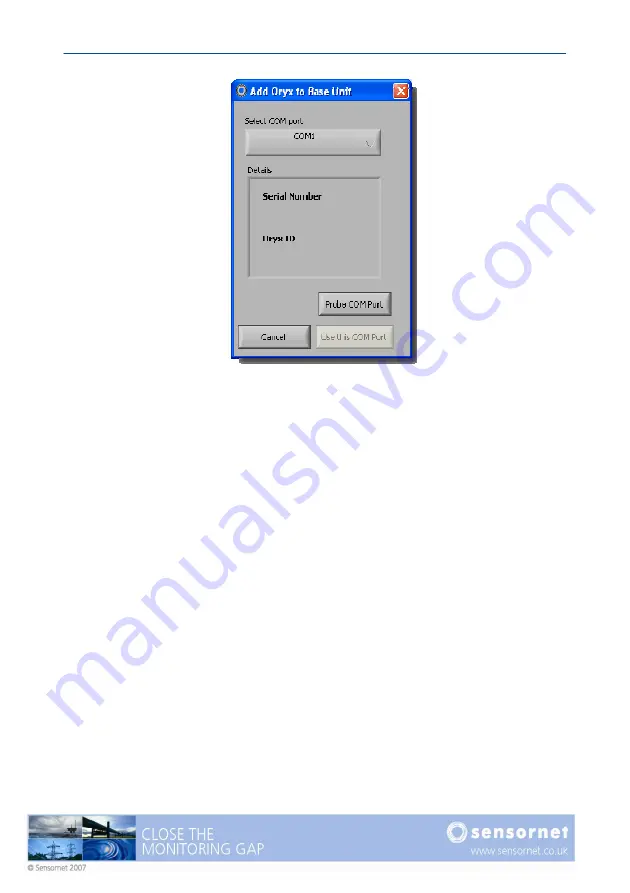
Page 24
Oryx DTS User Manual v4
Figure 12 - Associating an Oryx with a COM port
Select the COM port that the Oryx is connected to from the drop-down menu at the
top (if a COM port is not listed, please see the trouble shooting section at the end of
this manual). If communicating to the Oryx via a modem, select the COM port to
which the modem is connected. Clicking on ‘Probe COM Port’ will enable the
software to search for and connect to the Oryx on the selected COM port.
The ODC will scan the com port selected and automatically determine if an Oryx is
connected directly or via a modem unit. All possible baud rates will be scanned, so
this process can take several minutes. If there is a modem connected to the COM
port, the user is prompted for a telephone number to dial & connect to the remote
Oryx device. The base station telephone number is also prompted for so that the
Oryx can dial-in.
Once an Oryx has been added, select the “File Configuration” tab (Figure 13). Here
you can select what output (file types saved) should be produced from the Oryx. As
a guide minimum, the following files types should be saved:
•
*.ddf data (distributed temperature data files)
•
*.tdf (temperature information about zones)
•
*.tcd data (PT100 and internal reference measurements)
(The *.raw data files are very useful if a problem needs to be diagnosed by
Sensornet)
For further information, see page 44 for a description of the file types.
Содержание ORYX DTS
Страница 1: ...This page intentionally blank ...
Страница 2: ......
Страница 5: ......
Страница 6: ...This page intentionally blank ...
Страница 70: ...Page 64 Oryx DTS User Manual v4 Figure 45 Setting a zone Figure 46 The list of defined zones ...
Страница 100: ...Page 94 Oryx DTS User Manual v4 This page intentionally blank ...
Страница 101: ......






























