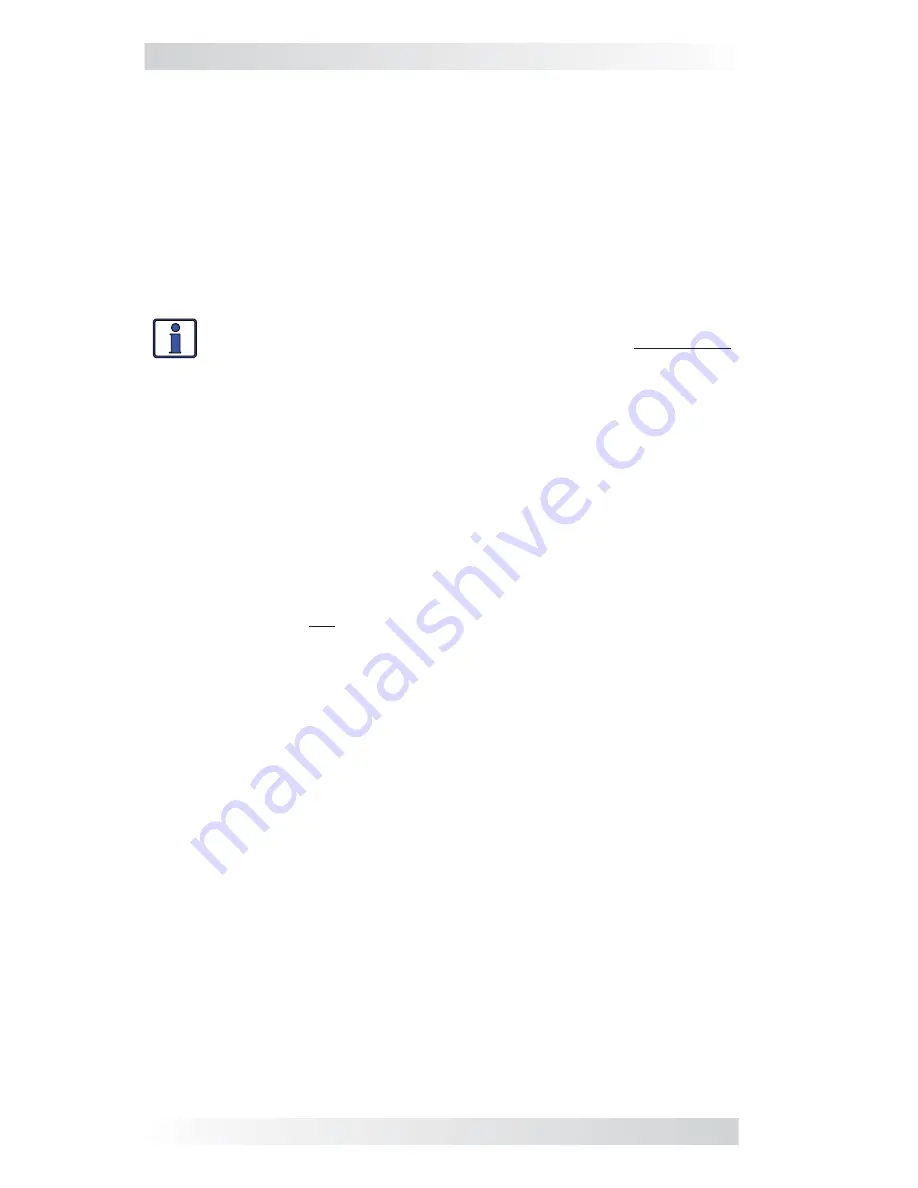
3.0 Setup
41
© 2020 Sensata Technologies
Entering an Existing PIN
When entering a menu (or pressing the SETUP button) the “
PIN = 0***
”
menu displays. The correct PIN must now be entered in order to access the
menu. If the incorrect PIN number is entered, “
Invalid PIN
” displays. (No
limit on how many attempts can be made to enter the correct PIN number.)
From the
PIN = 0***
menu:
1. Rotate the SELECT knob to the correct digit, and then press SELECT.
2. Repeat Step 1 to enter the remaining three digits of the existing PIN.
3. After pressing the SELECT knob for the last digit, access to the remote/
menu is allowed. Refer to Step 3 in the ‘Setting a PIN’ procedure to lock/
unlock the SETUP button menus.
Info:
After the correct PIN has been entered you do not need to
reenter it to access another protected menu, unless five minutes
have passed without any button push.
Changing an Existing PIN
Change your PIN at any time. However, to change an existing PIN, you must
fi
rst enter that PIN in order to access the
TECH: Change PIN
menu item.
From the TECH menu’s
PIN = 0***
setting:
1. Use the SELECT knob to enter the existing PIN (see above procedure).
2. Once the existing PIN is entered and you press SELECT for the last digit,
the Unlock SETUP menu appears.
3. Rotate the SELECT knob to the
Change PIN
menu option, and then press
the SELECT knob. The PIN entry menu appears with the current PIN
displayed and the first PIN digit blinking.
4. Enter the new PIN (see the Setting a PIN procedure on previous page).
Note:
“0000” is not a valid PIN.
5. After pressing the SELECT knob for the last digit, the new PIN is set. You
are returned to the PIN setup options menu where you can lock/unlock
the SETUP button menus.
Resetting/Clearing a PIN
You can override a previously entered PIN. When “
PIN = 0***
” displays,
press and hold the SELECT knob until “
PIN = 0000
” displays (approximately
7 seconds). Enter a new PIN number as previously described.






























