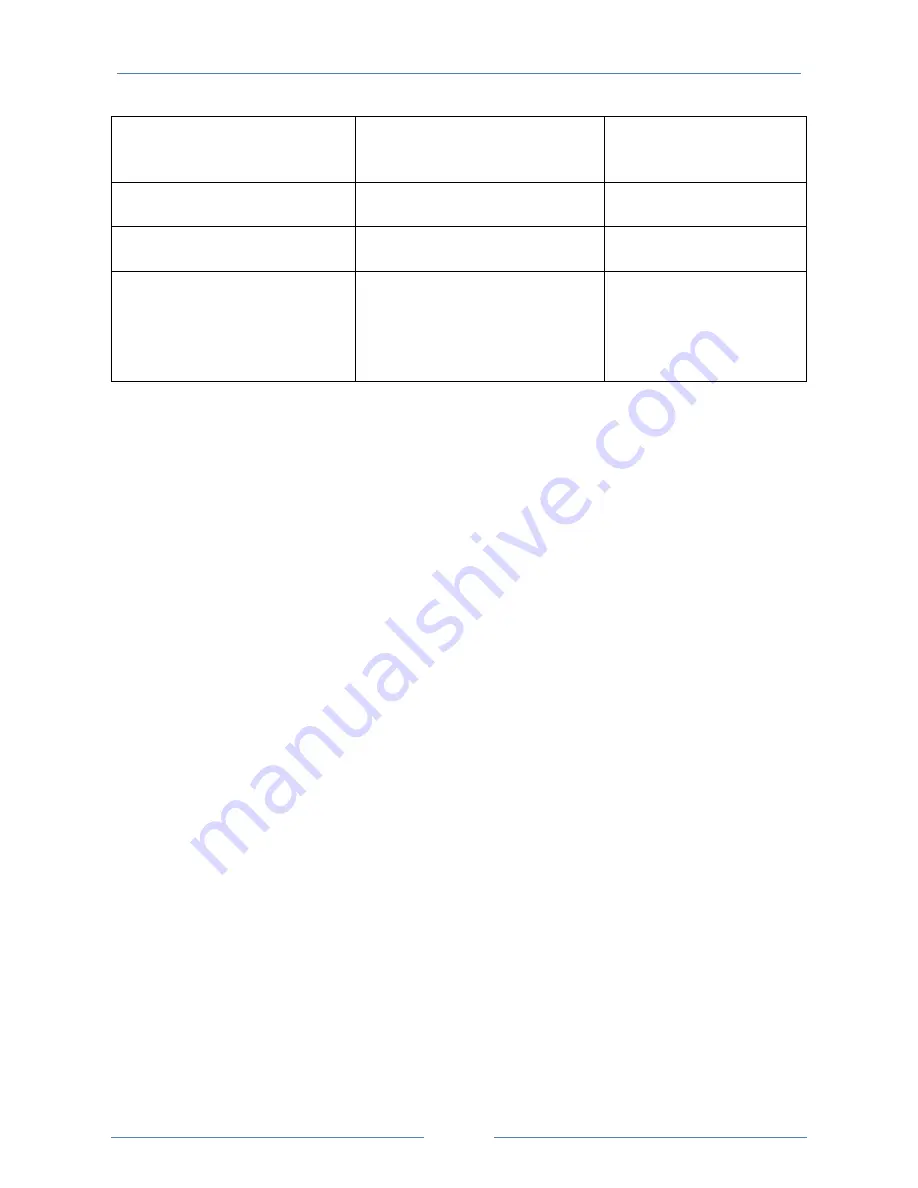
USER MANUAL – Z-PASS1/Z-PASS2
106
PASS setup the VPN, by interacting
with the “VPN Box” server (see “VPN
Box User Manual”)
VPN BOX/Server
IP address or FQDN of the “VPN Box”
server
192.168.90.1
VPN BOX/Password
Password to access the “VPN Box”
server
seneca
VPN BOX/Tag Name
Mnemonic name used to uniquely
identify the Z-PASS; if the default
(“zpass”) value is left, the Device will
register as “zpass_<MACAddress>”
on the VPN Box
zpass
When you click on the “SHOW VPN STATUS” button, a new section appears, named “VPN Status”, showing:
the VPN “Connection Status” (i.e.: “Disconnected” or “Connected”)
the VPN IP address assigned to the Z-PASS when “Connected”, the “dummy” IP address “0.0.0.0”
when “Disconnected”; this row is not shown for “Point-to-Point (L2)” VPN Box, since no IP address
is assigned to the VPN interface
the “OpenVPN Status” (i.e.: “Stopped” or “Running”)
the number of packets/bytes received from the VPN interface, when connected; “0/0” when
disconnected
the number of packets/bytes sent to the VPN interface, when connected; “0/0” when disconnected
the “VPN Box Type”, which can be “Point-to-Point”, “Point-to-Point (L2)” or “Single LAN”, if VPN
Box is enabled
the “VPN Box Status”, if VPN Box is enabled
the username of the connected user, if any
as shown in the following three figures:
Содержание Z-PASS1
Страница 80: ...USER MANUAL Z PASS1 Z PASS2 80 BOOL 1 Boolean Coil or Discrete Input register...
Страница 107: ...USER MANUAL Z PASS1 Z PASS2 107...
Страница 108: ...USER MANUAL Z PASS1 Z PASS2 108...
Страница 125: ...USER MANUAL Z PASS1 Z PASS2 125 Once a file is selected you can start the upload by pressing the UPLOAD button...
Страница 126: ...USER MANUAL Z PASS1 Z PASS2 126 Once the upload is successfully completed the following page is shown...
Страница 139: ...USER MANUAL Z PASS1 Z PASS2 139...
















































