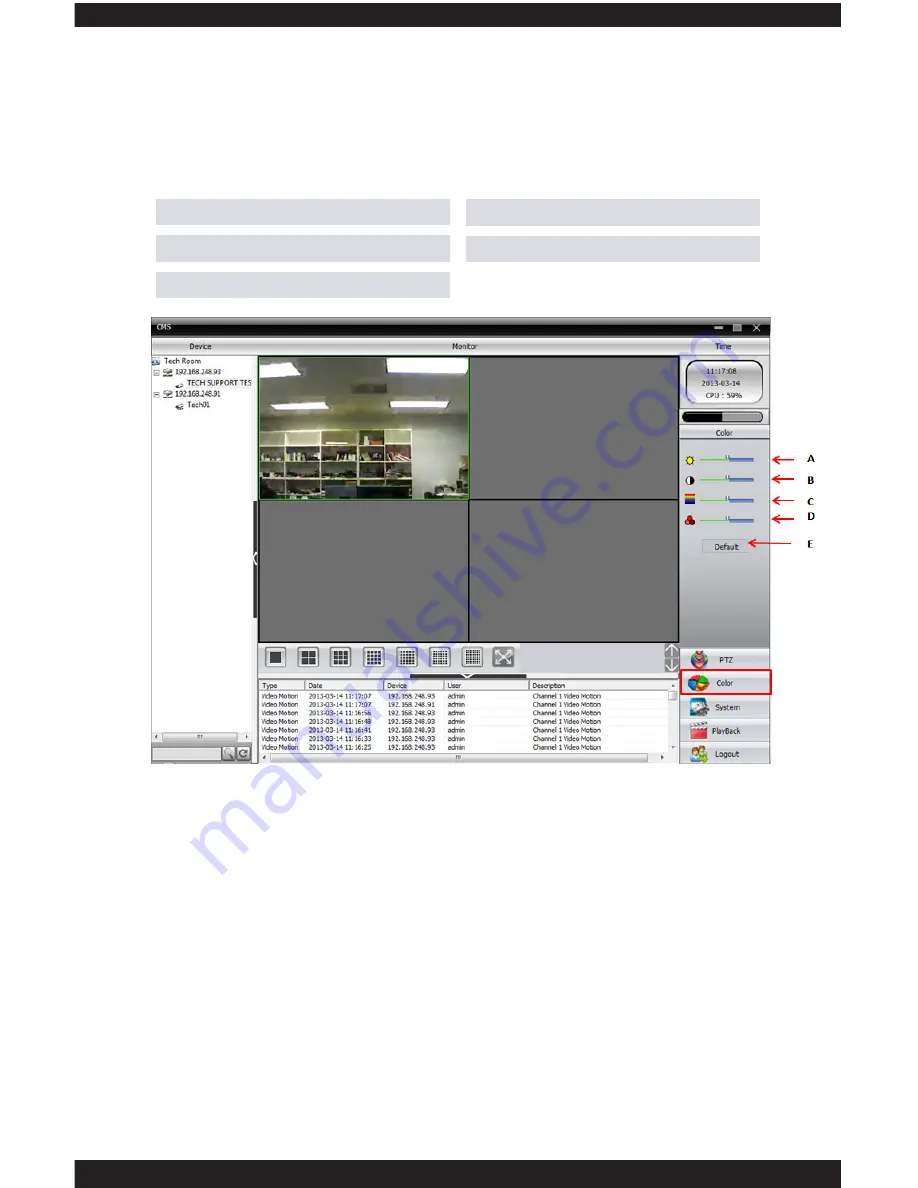
25
Color
The COLOR menu consists of settings that will allow you to control the picture quality
of your IP camera. To access the color control menu simply click on the “Color”
option from the CMS interface screen located on the bottom right hand corner of the
screen. Once selected the, the color control screen will pop up providing you with the
following options:
A. Brightness
B. Contrast
C. Saturation
D. Hue
E. Default
A. Brightness
The BRIGHTNESS adjustment bar is used to adjust the cameras brightness level.
B. Contrast
The CONTRAST adjustment bar is used to adjust the cameras contrast level.
C. Saturation
The SATURATION adjustment bar is used to adjust the cameras saturation level.
D. Hue
The HUE adjustment bar is used to adjust the cameras hue level.
E. Default
The DEFAULT option applies all the color settings to their factory defaults.
All brightness, contrast, saturation, and hue will be defaulted back to 64
(manufacturer default settings).
NOTE:
You can adjust any of the display settings by simply moving the
adjustment bar left-to-right. Be sure to select by clicking on the channel you want
to adjust before moving the color bars.
Содержание ClockCam-WiFi
Страница 1: ...CLOCKCAM WIFI User s Manual Wall Clock iSecurity Camera with Micro SD Recorder 12 6 9 3...
Страница 43: ...39...
Страница 154: ......
















































