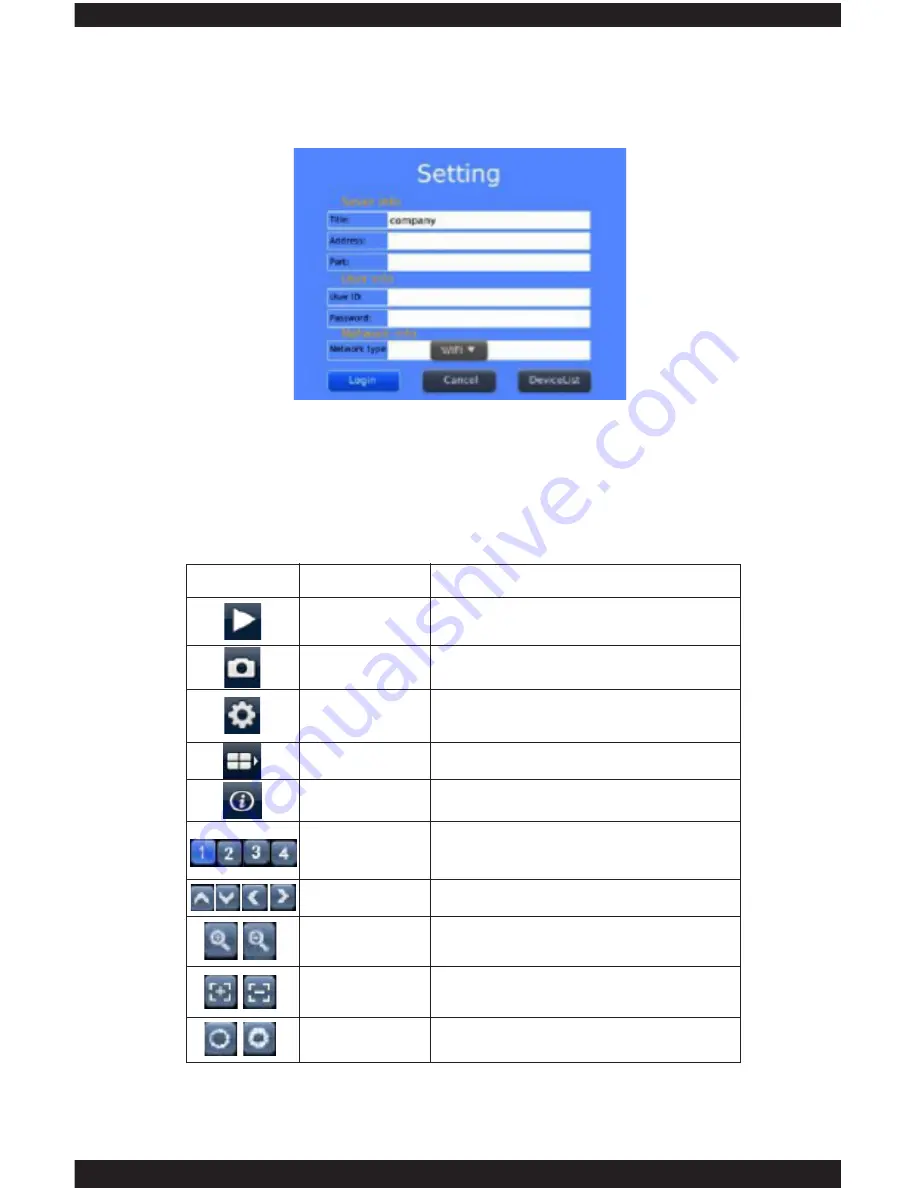
FUNCTION KEY
NAME
FUNCTION DESCRIPTION
The procedure to start broadcasting a video camera
To snap a picture document appearing in the camera
and save in the folder.
Enable users to edit camera IP address, port, use’s name
and password setting and change of equipment names
and network type.
Select to the next group of gateway.
Application information.
Enables to select a certain video of one gateway that
broadcasts equipment to another.
For PTZ control.
Camera zoom in/zoom out.
Change camera focus
Change aperture
Play
Snap pictures
Setting
Next Group
About
Select channel
PTZ control
Zoom control
Focus
Aperture
IMAGE #4
145
4. Users have to configure the setting before they can successfully remote access
IPCAM-SD. [IMAGE #4]
Title:
The name of equipment, which can help users to identify different devices.
Address:
IPCAM-SD IP address or DDNS.
Port:
Enter the mobile port of IPCAM-SD. The default port is 34568.
User ID:
the default is “admin”
Password:
By default there is no password, so leave it blank.
Network type:
Users can choose WiFi or 3G.
NOTE:
Please be noted that the Zoom Control, Focus, and Aperture options above are
not applicable to the IPcam-SD model.
Содержание ClockCam-WiFi
Страница 1: ...CLOCKCAM WIFI User s Manual Wall Clock iSecurity Camera with Micro SD Recorder 12 6 9 3...
Страница 43: ...39...
Страница 154: ......






































