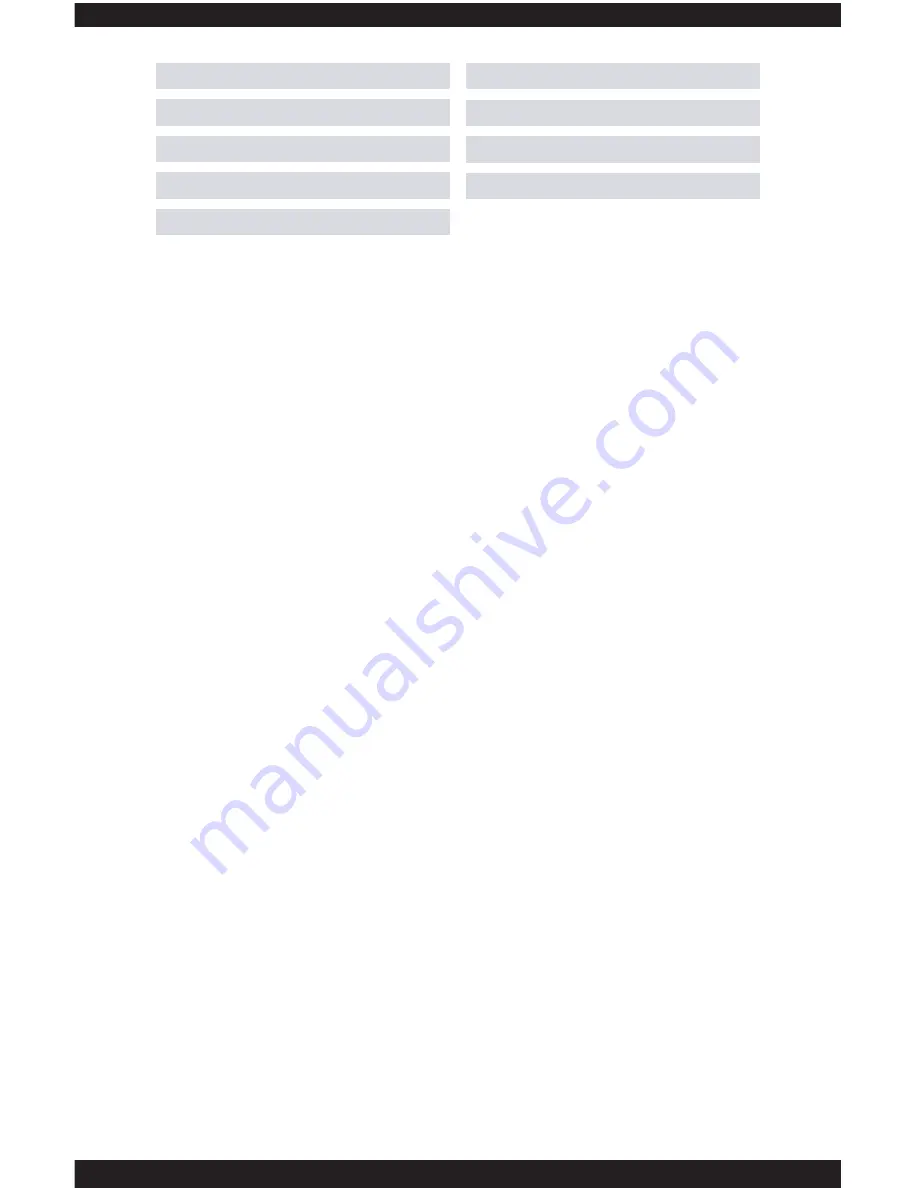
55
NOTE:
You can enable a specific right/privilege to all cameras that are
connected to the CMS by checking the box located to the left of the rights
label (Monitor, Playback etc) or you can apply the right to specific cameras by
clicking on the “+” symbol to expand the tree as shown for the Monitor right in
the image above.
RIGHT LIST
The RIGHT LIST option will automatically enable (check) all the rights available
for the selected group.
MONITOR
The MONITOR right allows users to view cameras as needed.
PLAYBACK
The PLAYBACK right allows users to playback options and features.
RECORD SETTING
The RECORD SETTING right allows users to create and change scheduled
recording settings.
IPCAM CONFIG
The IPCAM CONFIG right gives users access to the IP camera configuration
menu option.
LOCAL LOG
The LOCAL LOG right allows users to access and view the CMS system logs as
needed.
IPCAM/CMS ACCOUNT
The IPCAM/CMS right gives users permission to access the CMS Account menu
where he/she will only be able to create and delete accounts as needed.
ADD/REMOVE IP CAM
The ADD/REMOVE IP CAM right gives users access to the “Add/Remove
IPCam” menu option.
PC CONFIG
The PC CONFIG right gives users access to the “PC Config” menu option.
Right List
Monitor
Playback
Record Setting
IPCam Config
Local Log
IPCam/CMS Account
Add/Remove IPCam
PC Config
Содержание ClockCam-WiFi
Страница 1: ...CLOCKCAM WIFI User s Manual Wall Clock iSecurity Camera with Micro SD Recorder 12 6 9 3...
Страница 43: ...39...
Страница 154: ......
















































