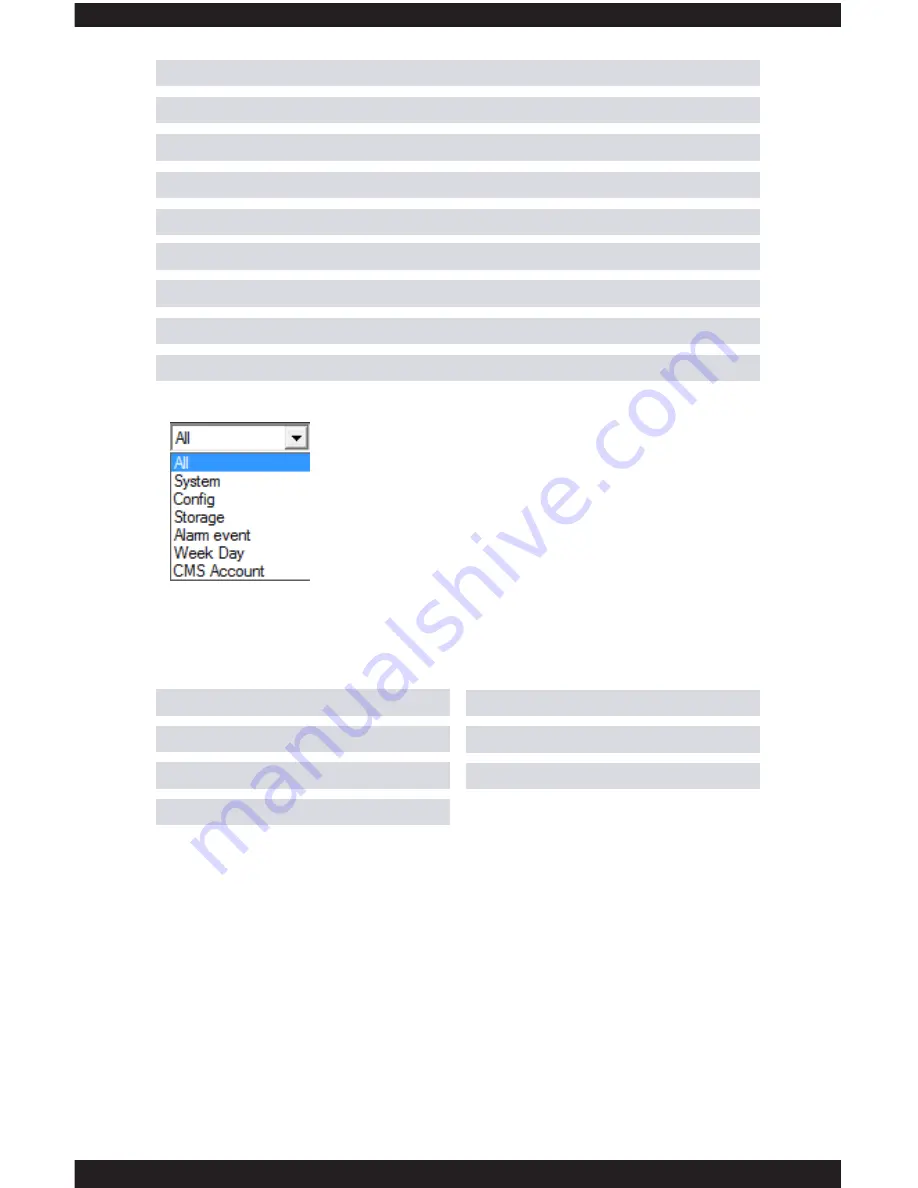
127
A.
Type
(drop down) – allows you to choose the event type to look in.
B.
Start Time
– used to specify a specific start date/time to search between.
C.
End Time
– used to specify a specific end date/time to search between.
D.
Detail Screen
– displays the event log.
E.
Search
– initiates the log search.
F.
Next Page
– displays the next page of log events.
G.
Log Export
– used to save (extract) the search results.
H.
Remove
– Completely erases the log file.
I.
OK
– Exits back to the Info menu screen.
TYPE
The TYPE drop down allows you to search for a specific event type. These
options include:
All
Config
Alarm Event
CMS Account
System
Storage
Week Day
START TIME
The
START TIME
drop down menus allows you to set up a specific “start”
date/time search parameter that you wish to view the log for. To adjust the
date, simply click on the drop down arrow to display the calendar. To adjust
the time, click the value you wish to change and click on the up/down arrows
to increase or decrease its value when highlighted.
END TIME
The
END TIME
drop down menus allows you to set up a specific “end” date/
time search parameter that you wish to view the log for. To adjust the date,
simply click on the drop down arrow to display the calendar. To adjust the
time, click the value you wish to change and click on the up/down arrows to
increase or decrease its value when highlighted.
Содержание ClockCam-WiFi
Страница 1: ...CLOCKCAM WIFI User s Manual Wall Clock iSecurity Camera with Micro SD Recorder 12 6 9 3...
Страница 43: ...39...
Страница 154: ......
















































