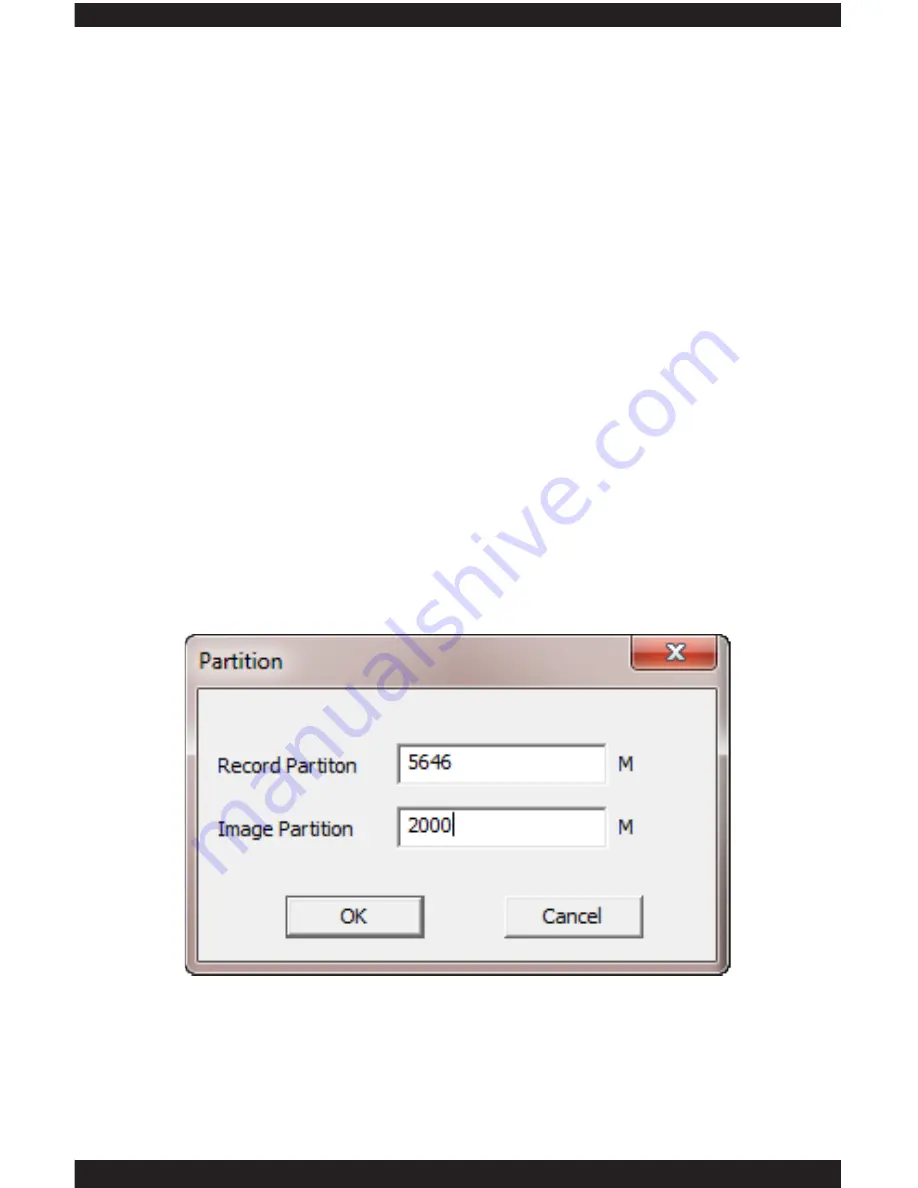
114
SNAPSHOT
The SNAPSHOT option is used to convert the selected partition into a
snapshot partition. A snapshot partition is required for the IP camera to take
and store snapshot pictures when an event occurs. To set up a Snapshot
partition, simply highlight the partition and then click on the Snapshot button
and follow through with the conversion. A window will pop up to confirm the
operation, please click OK to confirm or CANCEL to cancel.
FORMAT DISK
The FORMAT DISK option is used to format the SD card being used in the IP
camera. Please keep in mind that formatting disk will DELETE everything,
all video footage, all snapshot pictures from the partition(s)/drive and it
CANNOT be recovered. Only proceed with disk formatting if you are sure that
you won’t need any file(s) out of the partition or drive. A window will pop up
to confirm the operation, please click OK to confirm or CANCEL to cancel.
NOTE:
It is highly recommended that you always format a newly installed
micro SD card to insure that it is formatted to the cameras specifications.
During formatting, the software may take a few minutes depending on
the size of the SD card being formatted, please be sure to wait until the
formatting process is complete before clicking on other options.
PARTITION
The PARTITION option is used to divide up the SD card into different between
read/write and snapshot partitions. To start partitioning, click on “Partition”
button. A window will appear displaying “Record Partition” and “Image
Partition” in Megabyte. Simply input in the value in megabyte and click OK
and OK again to proceed with the partition as illustrated below.
NOTE:
Partitioning the SD card require some times, please wait for the
system hour glass to stop before proceeding. After partition is complete, the
IPcam-SD is required to reboot for the partitions to take affect.
Содержание ClockCam-WiFi
Страница 1: ...CLOCKCAM WIFI User s Manual Wall Clock iSecurity Camera with Micro SD Recorder 12 6 9 3...
Страница 43: ...39...
Страница 154: ......
















































