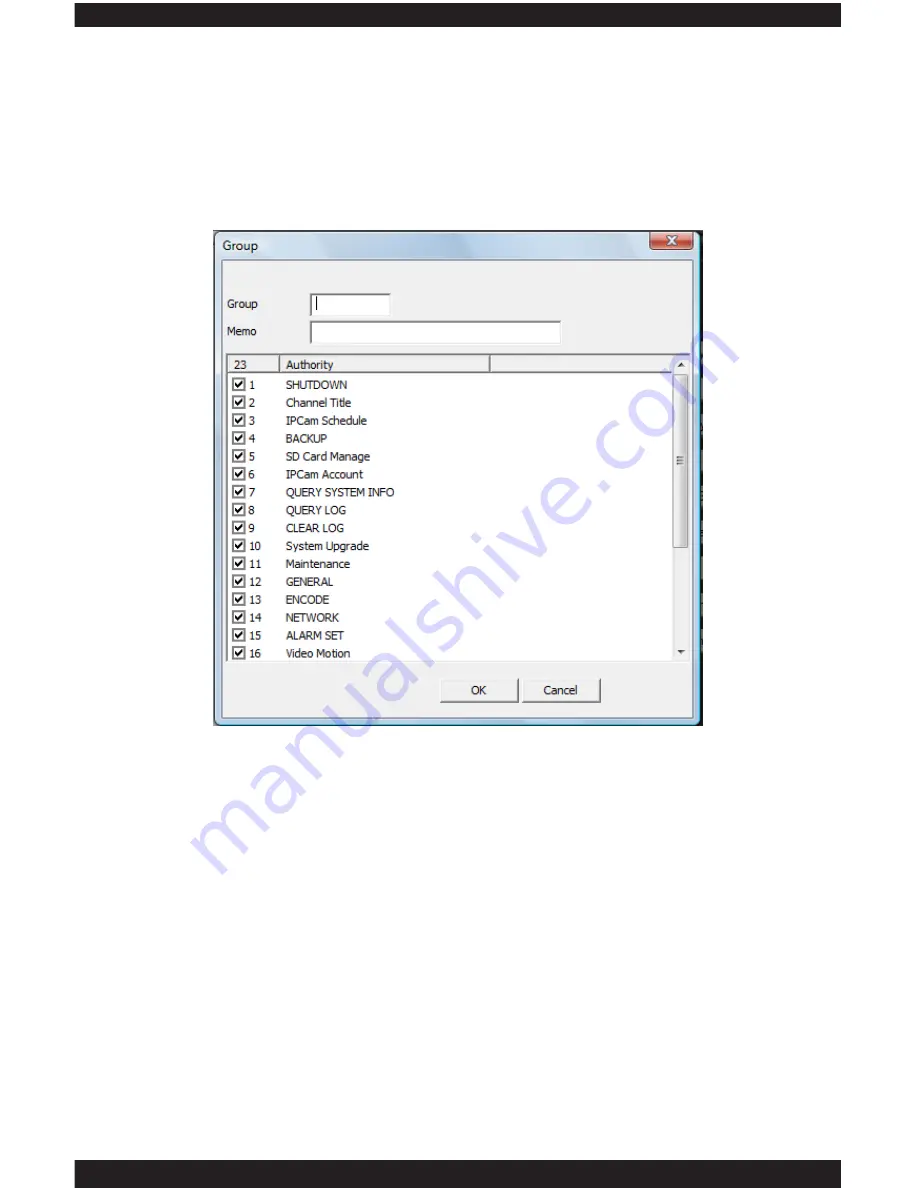
119
ADD GROUP
The
ADD GROUP
button allows you to create a new user group based on what
you want users who are assigned to a specific group to do. For example, you
can create a group called “Monitoring” and only enable the options available
under Monitor (in the group rights section) if you want to allow users to only be
able to “Monitor/View” your camera(s).
NOTE:
You will be prompted to provide a name and description of the new
group when selected.
DELETE USER
The
DELETE USER
button allows you delete any of the users that you no
longer need. To delete a user, simply click to highlight the user account and
then click on the “Delete User” button.
DELETE GROUP
The
DELETE GROUP
button allows you delete any of the groups that you no
longer need. To delete a group, simply click to select a group from the drop
down menu and then click on the “Delete” button.
NOTE:
The “Administration” group is created by default and cannot be
deleted nor modified.
REFRESH
The
REFRESH
button discards the changes you made to the current settings
and sets them back to the way they were when the configuration window was
first opened.
Содержание ClockCam-WiFi
Страница 1: ...CLOCKCAM WIFI User s Manual Wall Clock iSecurity Camera with Micro SD Recorder 12 6 9 3...
Страница 43: ...39...
Страница 154: ......
















































