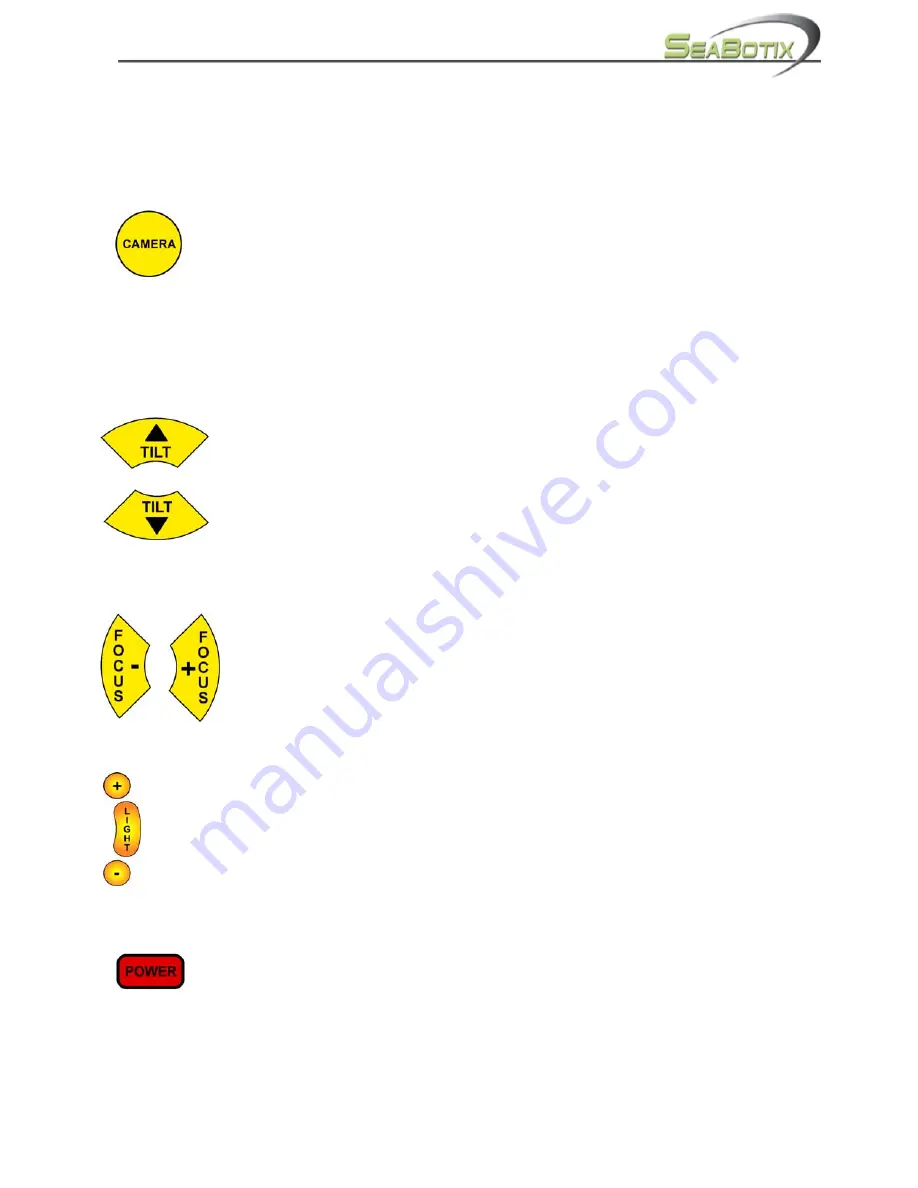
DOCS-001 Manual, SeaBotix Inc. Users, 150 – 200 Series - Rev B – 27 Jan 10 -
Page 22 of 64
next to the heading value on the Video Overlay. To turn Auto Depth off, simply press
the DEPTH button.
2.1.8
CAMERA
The CAMERA button allows the user to select between two cameras fitted to
the LBV; if an optional second camera is fitted. When the CAMERA button is
pressed, the image on the monitor will switch to the other camera and the
camera chassis will rotate 90 degrees to provide the same viewing angle if
camera rotate is on (page 29, section 2.3.6.1). Also, switching cameras switches the
focus controls for the viewing camera. If a light accompanies the optional second
camera, the light controls will also switch.
2.1.9
TILT
The TILT buttons allow the user to rotate the camera chassis up or down.
The maximum rotation is 180 degrees per camera giving a total of 270
degrees; if an optional second camera is fitted. As the camera chassis
rotates the angle is displayed on the Video Overlay.
Note: In the options menu the keys can be reversed for the desired
preference. See Options Menu section. (page 29, section 2.3.6.3)
2.1.10
FOCUS
The FOCUS buttons allow the user to focus the cameras. Pressing the
FOCUS + focuses the camera in closer and pressing the FOCUS –
focuses the camera farther away. When the CAMERA button is pressed
switching cameras, the FOCUS controls also switch to the active
camera.
2.1.11
LIGHT
To turn the light on and off, press the LIGHT button. Pressing the + or – buttons
varies the intensity of the lamp.
The + being brighter and the – being dimmer. The intensity of the light will be
displayed on the Video Overlay L1 to L10.
2.1.12
POWER
The POWER button allows the user to power up the LBV. A red LED will
illuminate when the LBV is powered up.
2.1.13
POSITION






























