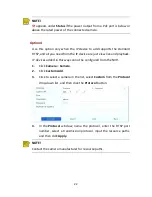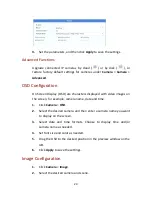33
allowed for each PTZ camera, and each patrol route can have up to eight
presets (keypoints). After setting presets, follow the steps to set a preset
patrol. The following takes preset patrol 1 as an example.
1.
In the
PTZ Management
window, click
. A window is displayed
as follows.
2.
Select a preset from the drop-down list, set the duration (time the
camera stays at the preset, unit: second), and then set the rotation
speed (1: slowest, 9: fastest). Click
OK
to save the settings. The
preset is added as a keypoint, as shown in the figure below.
3.
Repeat the above steps to add all presets (keypoints), and adjust
the sequence of these presets by clicking
or
. Modify or
delete a preset by clicking
or
. Clicking
will delete all the
added keypoints.
4.
After completing the configuration, click
Apply
to save the settings.
Now keypoints for preset patrol 1 is complete.