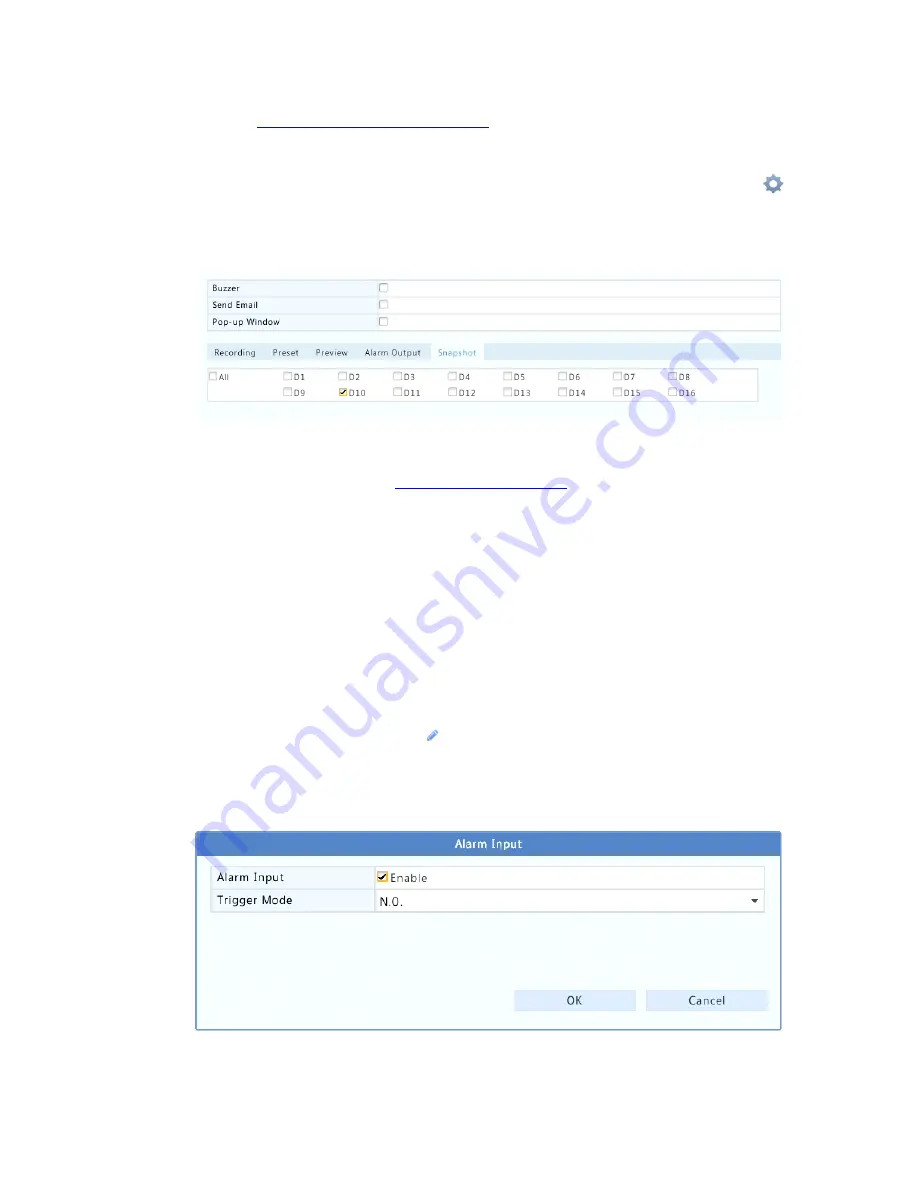
41
to 3 in
Motion Detection Recording
for details), and then proceed with
the following steps.
1.
Set motion detection snapshot under
Alarm
>
Motion
: click
right to
Trigger Actions
. In the window displayed, click the
Snapshot
tab, select the desired camera, and then click
OK
.
2.
Set a snapshot schedule under
Storage
>
Snapshot
. For the
detailed steps, see
Scheduled Recording
. Make sure
Type
is set to
Motion
.
Alarm Triggered Recording and Snapshot
Set input alarms to trigger recording and snapshot.
Alarm Triggered Recording
1.
Click
Alarm > Input/Output
>
Alarm Input
.
2.
Set alarm input: click for the desired camera. In the window
displayed, select
Enable
, select N.O. (normally open) or N.C.
(normally closed) trigger mode, and then click
OK
.






























