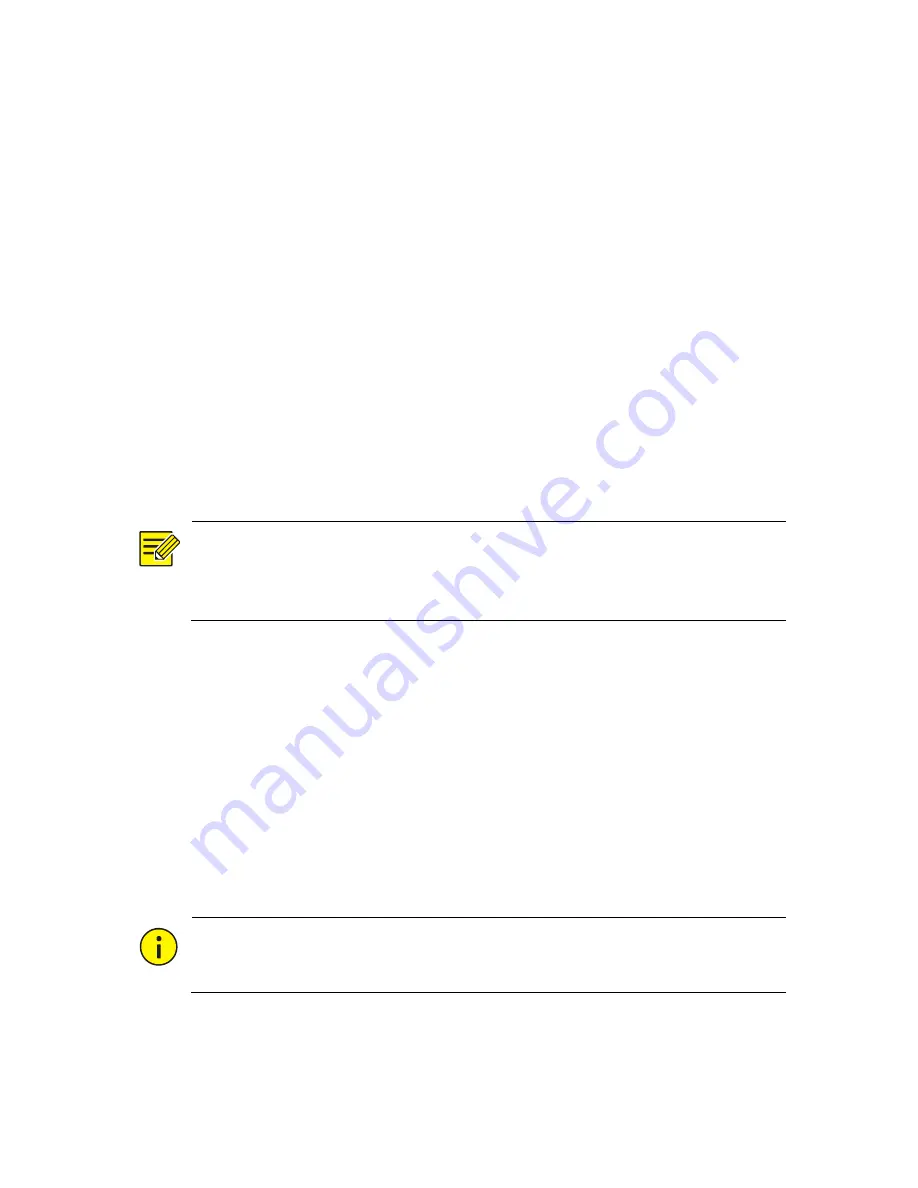
83
3.
To create an array manually, select the desired disks and then click
Create
. In the window displayed, enter the array name, select the
array type, and select local disks. Click
OK
to complete the setup.
Note that no hot spare disk will be created automatically.
Rebuilding an Array
By checking array status you can determine whether maintenance is
necessary. An array is in one of four statuses: normal, degraded,
damaged, rebuild. The status is normal if no physical disk is lost. When
the number of physical disks lost reaches the specified value, the array is
considered damaged. The status between normal and damaged is
degraded. A degraded array can be recovered to normal status if you
rebuild it.
NOTE!
Take RAID 5 that consists of 4 disks as an example. The array is degraded
when one disk is lost. And when two disks are lost, the array is damaged.
After an array becomes degraded, it can be rebuilt automatically within
ten minutes if a hot spare disk is available, and if the capacity of the hot
spare disk is not less than that of any disk in the array. A degraded array
without a hot spare disk can only be rebuilt manually under
Storage
>
Array > Array
. By default the first local disk that satisfies requirements is
selected.
Deleting an Array
CAUTION!
Deleting an array will erase all data on it.
1.
Click
Storage
>
Array
>
Array
.






























