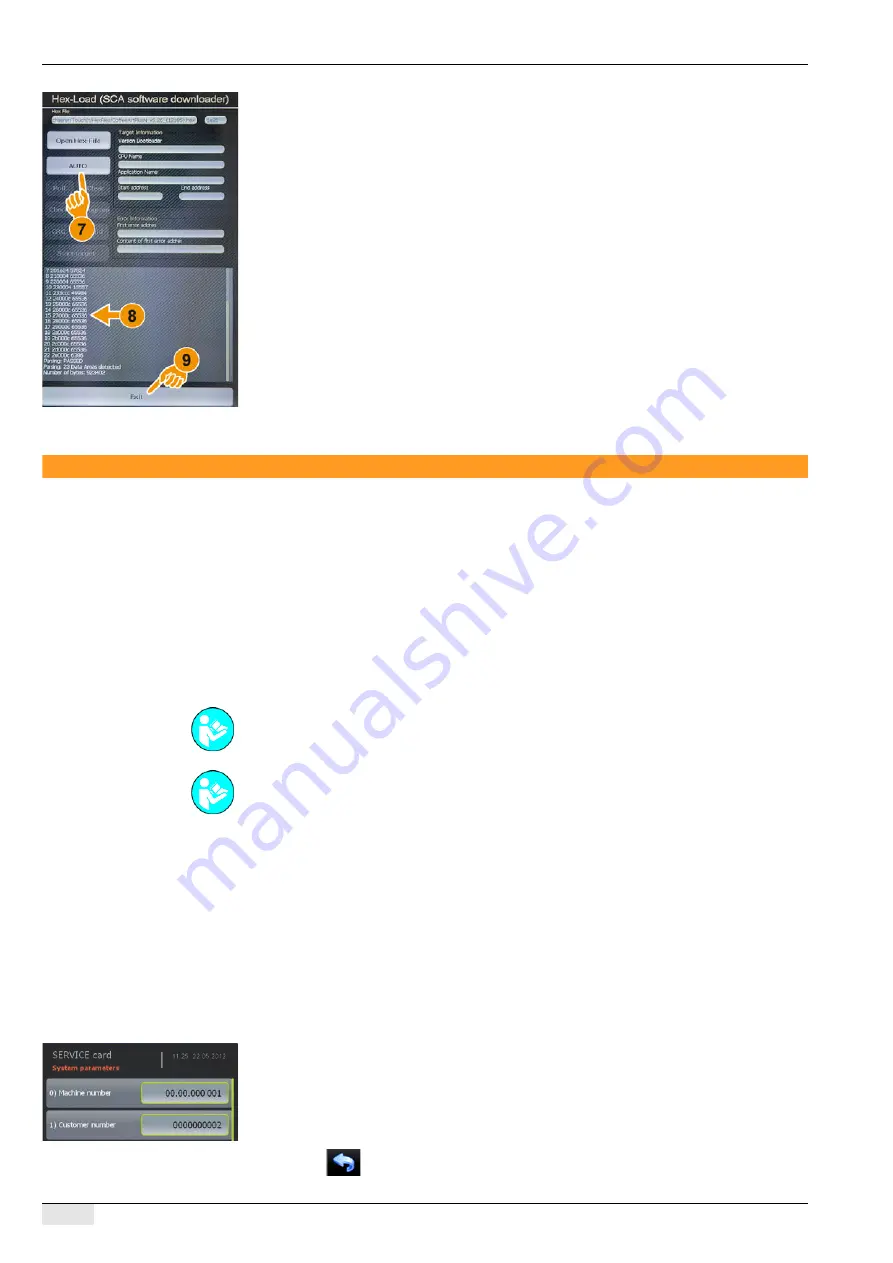
Troubleshooting
PASCA_TOUCHIT_EN
V02 | 07.2013
144
►
Select the [Auto] (7) field.
More data are loaded and listed approx. within the next 5 minutes (8). ca. 5 min
After the data download is finished, a message appears.
►
Wait for the message in the touch screen and ignore it; select the [Exit] (9) field.
The touch screen display changes back to the operating mode.
The machine goes into standby and is ready for use.
CPU
Replacing the CPU
The CPU to be replaced does not contain software and the software needs to be loaded after
installation. The required steps are described below.
Perform the following steps before replacing the CPU:
•
Load the software for the SCA (machine software) and the SCATouchIT onto the flash
drive, if not yet available.
•
Read out the machine number and customer number:.
•
Save the machine data such as the machine configuration, the product configuration, and
the counters and statistics on the TouchIT or flash drive with a backup.
Overview of the necessary steps when replacing a CPU:
•
1) Read out the machine number and customer number.
•
2) Perform a backup onto the TouchIT and flash drive.
•
3) Remove the CPU and replace it.
•
4) Load the SCA software from the flash drive or from the TouchIT onto the CPU.
•
5) Execute a master reset (only if the CPU contains data).
•
6) Automatic filling process (only after a master reset).
•
7) Enter the machine number and customer number.
•
8) Restore the machine configurations.
1.) Read out the machine number and customer number.
►
Switch on the machine and insert the SERVICE card.
►
After entering the PIN, select the "System" menu.
►
Select the "System Parameters" submenu.
►
Note down the "Machine number" and "Customer number" parameters.
2.) Perform a backup onto the TouchIT.
►
Use the
field to return to the "System" menu.
►
Select the "Restore / Backup" submenu.
See "Basic operation"- "USB port" - "Basic USB configuration" on configuring the USB.
See also "Basic operation"- "Data transfer overview".

























