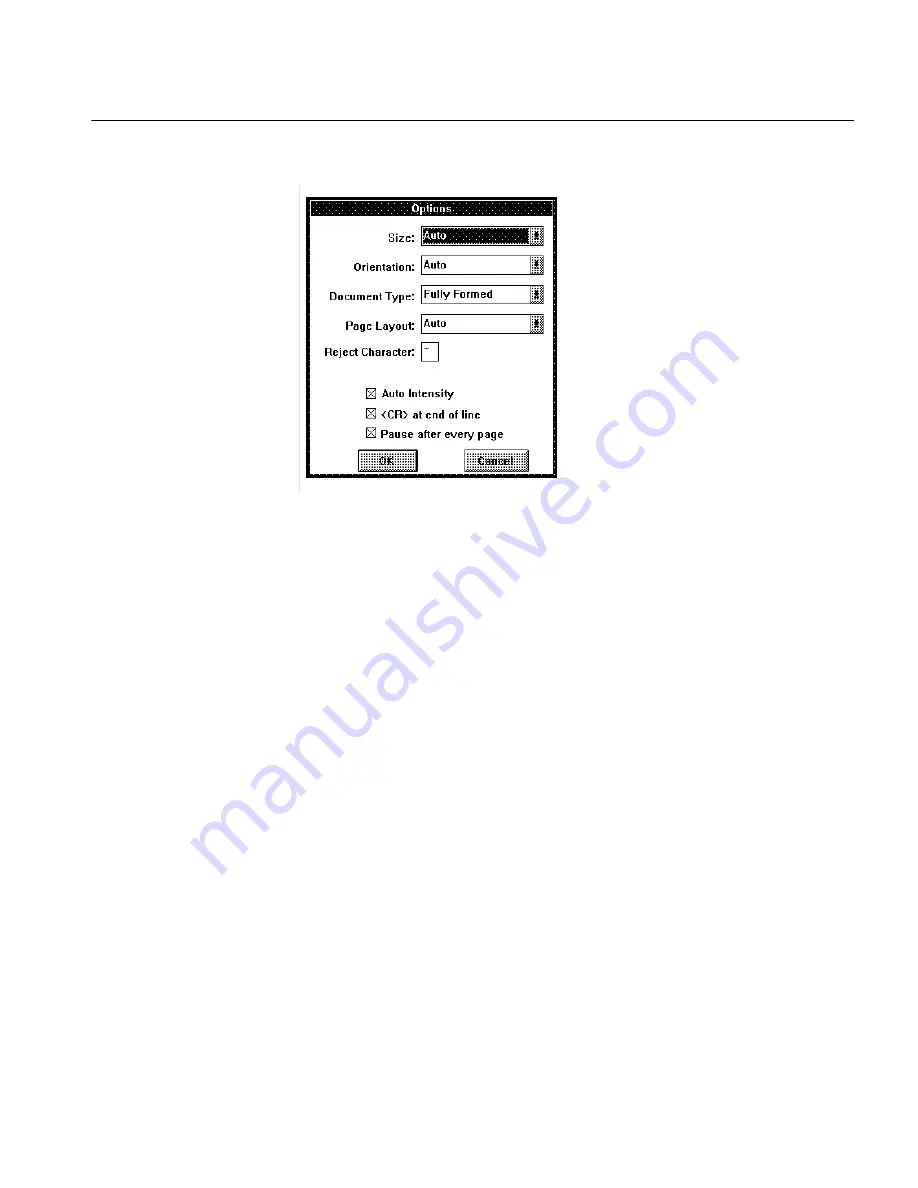
Options
Commands and Settings 19
Options
Click this to display the Options dialog box.
This dialog box lets you indicate the size page you're scanning, the column
structure, the type of characters printed on your page, and other options.
Usually, you won't need to use these advanced features; Direct will
automatically handle most of your documents. However, manually
adjusting these settings may speed up recognition.
Look up any of the settings in the Options dialog box in this chapter. They
are arranged alphabetically.
Orientation
The Orientation list box lets you select the orientation of the document you
are scanning.
Auto
Select this if you want Direct to automatically determine page orientation.
Portrait
Select this if vertical is the long dimension as with a business letter.
Landscape
Select this if horizontal is the long dimension as with a spreadsheet.
When scanning landscape-oriented pages, be sure you load them in your
scanner correctly. See your scanner's manual for instructions on how to
place landscape pages.
Содержание OMNIPAGE DIRECT
Страница 14: ...Step 5 Select Parts of a Page 12 How to Scan Text...
Страница 32: ...Word Processor 30 Commands and Settings...
Страница 46: ...Supported Scanners 44 Technical Information Logitech PowerPage INVERT 1 AUTO_BRI 0 DPI 1 DOCTYPE 0 ORIENT 3...
Страница 54: ...Caere Product Support 52 Technical Information...
















































