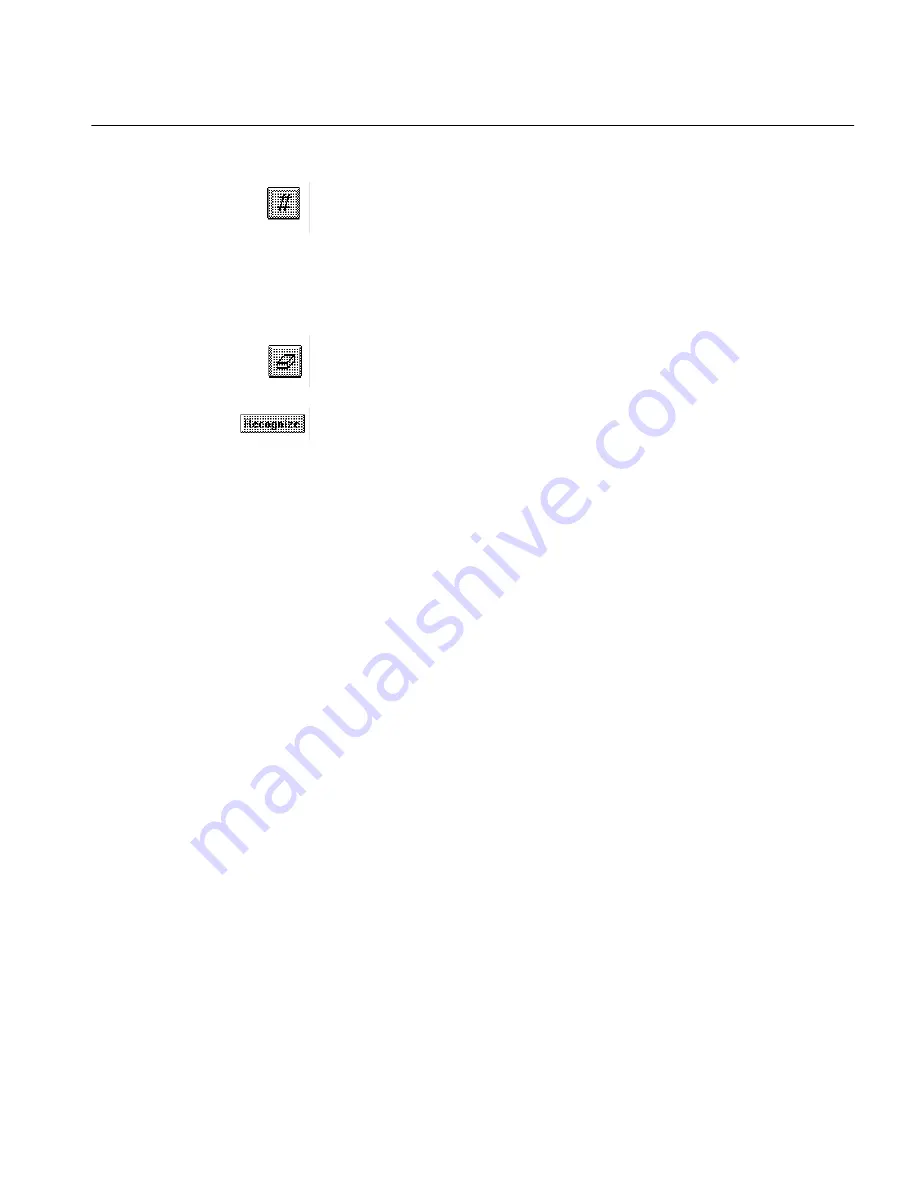
Step 5 Select Parts of a Page
How to Scan Text 11
A number appears in each zone indicating the order in which the
zone will be recognized. You may draw up to 99 separate zones.
2
Click on the
Order zones
tool (the # symbol) to change the order in
which the zones will be recognized.
The numbers in the zones will disappear.
To reorder the zones, click on the zone you want recognized first.
The number 1 will appear in the zone. Then click on the next zone
you want recognized; the number 2 will appear. Continue until
the zones are appropriately ordered.
3
Click on the
Erase zones
tool and then click on a zone selection
box.
The selection box will be erased – not the zone itself.
4
Click
Recognize
to start recognition.
During recognition, text blocks are painted gray and then black on the
screen as Direct works. The Recognize button turns into an Adjust button.
If, during recognition, you want to change the way you drew or ordered
zones, click
Adjust
. The
Partial Page
window will reappear and you can use
the tools again.
After recognition the text will appear in your application just as if you had
typed it yourself.
Содержание OMNIPAGE DIRECT
Страница 14: ...Step 5 Select Parts of a Page 12 How to Scan Text...
Страница 32: ...Word Processor 30 Commands and Settings...
Страница 46: ...Supported Scanners 44 Technical Information Logitech PowerPage INVERT 1 AUTO_BRI 0 DPI 1 DOCTYPE 0 ORIENT 3...
Страница 54: ...Caere Product Support 52 Technical Information...




























