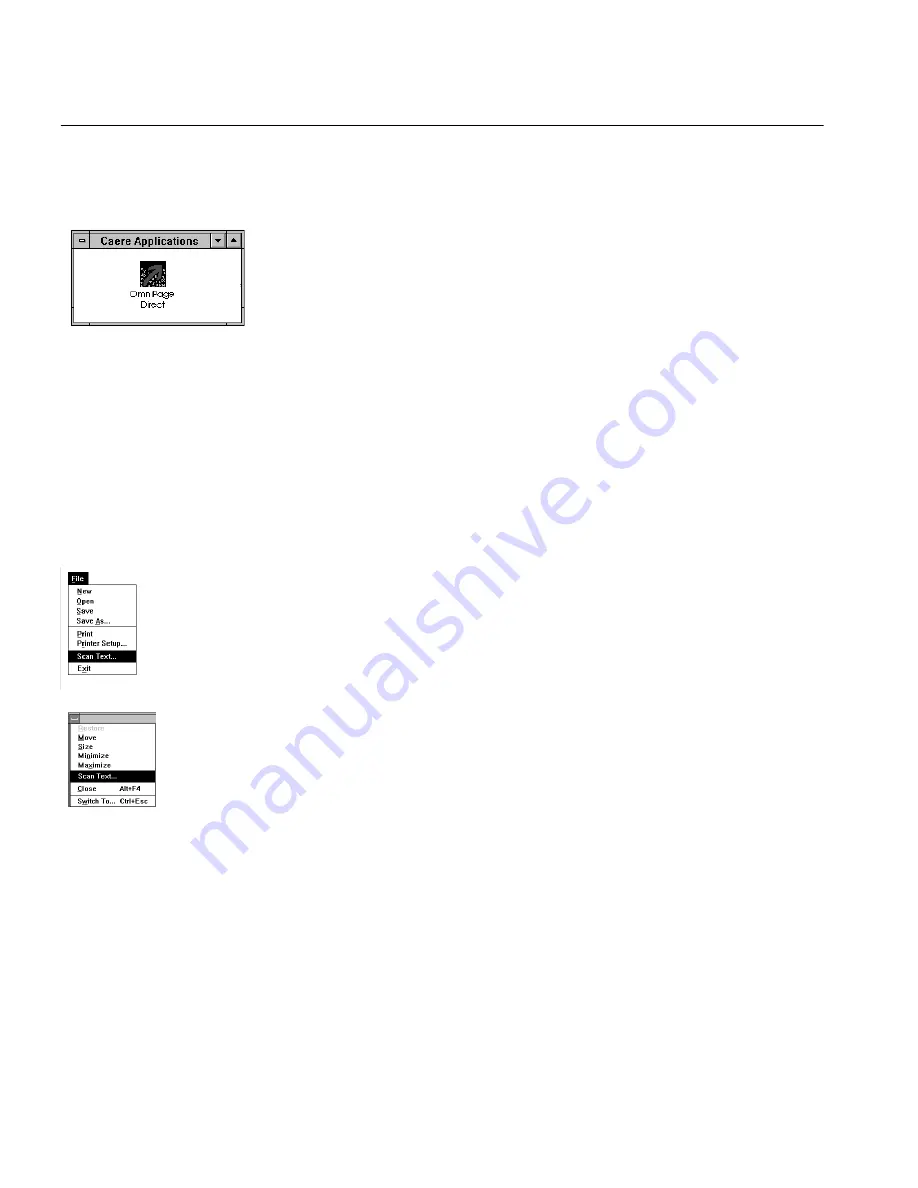
Step 1 Open Direct
8 How to Scan Text
Step 1
Open Direct
1
Open the Direct program to add the
Scan Text...
menu item to
your application’s File or Control menu.
2
Double-click the Direct icon in the Windows Program Manager.
Unless you have changed your Windows setup, the icon should
be in the Caere Applications program group box.
The minimized icon will appear in your Windows desktop win-
dow.
Step 2
Open Your Application
1
Open your word-processing, spreadsheet, or other application.
Direct only works within an open application.
2
Place a page in your scanner.
If you don’t know how to orient the page correctly, check your
scanner’s manual. Be sure your scanner is turned on.
Step 3
Choose
Scan Text...
Choose
Scan Text...
in your application's File or Control menu.
The
Scan Text...
command is in the Control menu of some applications.
Open the Control menu by clicking the bar in the upper-left corner of your
application’s window.
Содержание OMNIPAGE DIRECT
Страница 14: ...Step 5 Select Parts of a Page 12 How to Scan Text...
Страница 32: ...Word Processor 30 Commands and Settings...
Страница 46: ...Supported Scanners 44 Technical Information Logitech PowerPage INVERT 1 AUTO_BRI 0 DPI 1 DOCTYPE 0 ORIENT 3...
Страница 54: ...Caere Product Support 52 Technical Information...

























