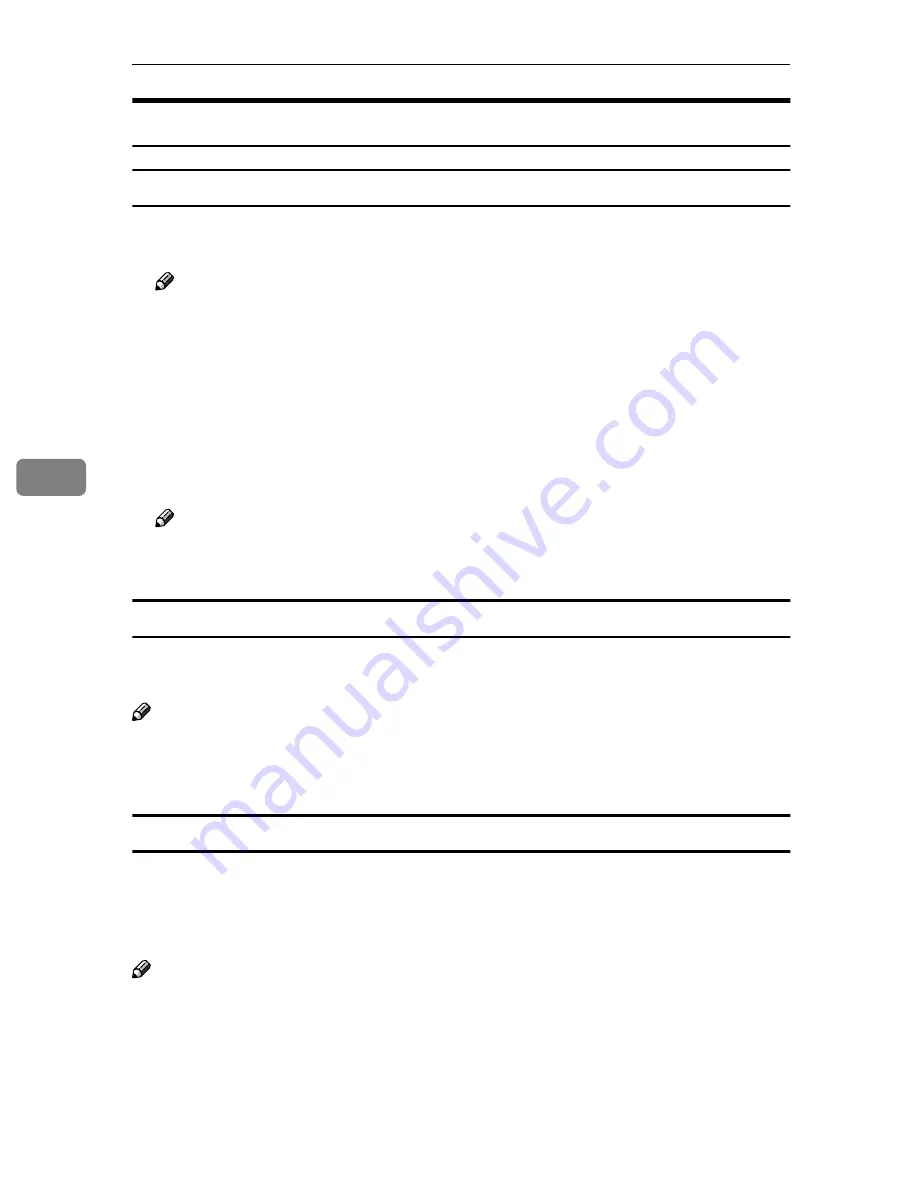
Sending Scan File by E-mail
128
5
E-mail Content
Sender
• If you specify a sender of an e-mail using the
[
Sender
]
list on this machine, the
user you have specified becomes the sender.
Note
❒
It is necessary to set
[
Register as Sender
]
to “On” to have a registered user
displayed on this machine’s
[
Sender
]
list. The setup item
[
Register as Sender
]
is included under
[
Configuration
]
→
[
E-mail SettingsE-mail Address
]
→
[
Address
]
on the Web Status Monitor.
• If you do not specify a sender of an E-mail when
[
Sender's Name Default
]
is set
to “Administrator's Address”, the registered administrator’s address be-
comes the sender.
The setup item
[
Sender's Name Default
]
is included under
[
Configuration
]
→
[
E-
mail Settings
]
on the Web Status Monitor.
Note
❒
It is essential to specify a sender of an E-mail, when
[
Sender's Name Default
]
is set to “No”.
Subject
You can select a subject of an E-mail from the
[
Subject
]
list displayed on this ma-
chine. Also you can directly enter the subject using the USB keyboard.
Note
❒
No subject appears on your E-mail message when you do not specify a sub-
ject. (Depending on the E-mail client software on the side of the receiver, such
string like “No subject” appears as the subject.)
File name and file type of an E-mail attachment
A scanned image file to be sent as an E-mail attachment is automatically named
as “SDOC0001.xxx” (“xxx” is a file extension). The four-digit number in the file
name is counted up sequentially, when you perform scanning of multiple pages,
with the
[
File Type
]
setting is set to “Single Page”.
Note
❒
Scanned image files are sent in the file format that you specified in
[
File Type
]
under
[
Scan Settings
]
. See p.79 “File Type”.
Содержание IS200e
Страница 10: ...vi ...
Страница 32: ...What You Can Do With This Machine 22 1 ...
Страница 42: ...Setting Up the Scanner 32 2 ...
Страница 128: ...Configuring the Scanner Settings 118 3 ...
Страница 136: ...Setting Originals 126 4 ...
Страница 154: ...Sending Scan File by E mail 144 5 ...
Страница 166: ...Sending Scan File by Scan to Folder 156 6 ...
Страница 172: ...Sending Scan File by Scan to FTP 162 7 ...
Страница 182: ...Printing Scanned Image Files 172 8 ...
Страница 186: ...Sending Scan Files Using Delivery Server 176 9 ...
Страница 192: ...Using the TWAIN Scanner Function 182 10 ...
Страница 222: ...Appendix 212 11 Option Special Table Table Type 4000 Provides comfortable installation of this machine ...
Страница 238: ...Image Scanner Operating Instructions GB GB G422 8601 ...
















































