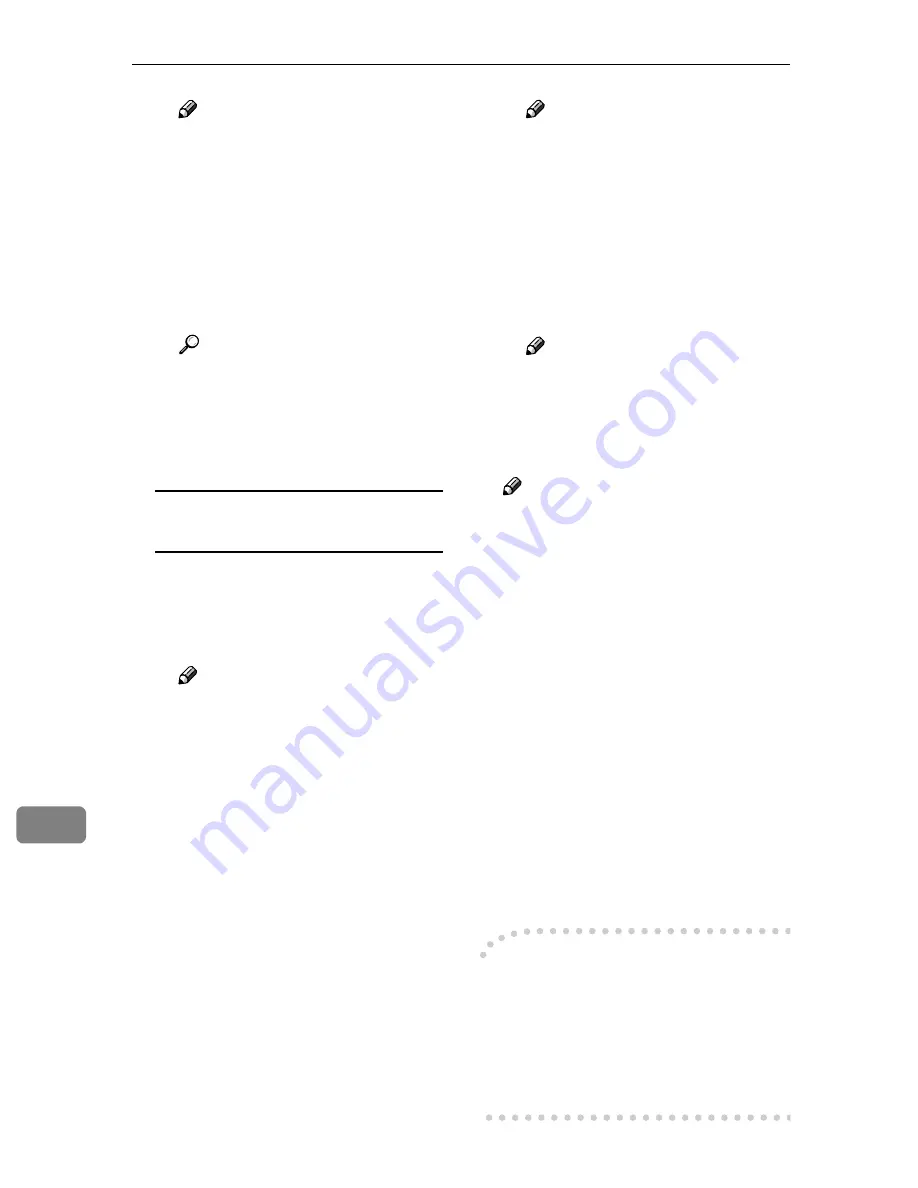
Using the TWAIN Scanner Function
180
10
Note
❒
For advanced settings, click
[
Detail
]
to display the Detail
window. For information
about the Detail window, see
TWAIN driver Help.
C
According to the settings of
[
Document:
]
and
[
Orientation:
]
,
change the other setting of the
[
Document
]
group.
Reference
For information about mak-
ing settings for the
[
Document
]
group, see p.121 “Original
Orientation” and TWAIN
driver Help.
When you want to configure the
scanning area
When you do not configure the
scanning area, the area scanned is
the size specified in the
[
Size:
]
box.
A
Click
[
Preview
]
.
Note
❒
A confirmation dialog box
appears with Windows XP
SP2. Close the box by click-
ing the
[
Close
]
.
The original that was placed is
scanned and the
[
Preview
]
dialog
box appears. The scanning area
in the preview is displayed
within the broken lines.
B
Configure the scanning area by
dragging a border or a corner.
When reconfiguring the area,
click and drag one corner of the
area towards or away from its
opposite corner.
Note
❒
Depending on the scanning
resolution, the area to be
scanned may be subject to re-
strictions. For more informa-
tion about the relationship
between the resolution and
t h e s c a n n i n g a r e a , s e e
TWAIN driver Help.
C
Click
[
Close
]
.
Note
❒
When an original placed in
the ADF is previewed, place
that original again.
DDDD
Click
[
Scan
]
.
Note
❒
A confirmation dialog box ap-
pears with Windows XP SP2.
Close the box by clicking the
[
Close
]
.
When there are additional origi-
nals to scan, place the original, and
then click
[
Continue
]
. When there
are no more originals, click
[
Com-
plete
]
.
EEEE
Save the scan file in DeskTop-
Binder Lite.
A
On the
[
File
]
menu, click
[
Exit
]
.
B
Enter the file name, and then
click
[
OK
]
.
The image is stored in DeskTop-
Binder Lite, and DeskTop-Bind-
er Viewer closes.
-
-
-
-
Editing and printing scan files
With DeskTopBinder Lite, it is possi-
ble to edit and print scan files. For
more information about how to edit
and print, see DeskTopBinder Lite
Help.
Содержание IS200e
Страница 10: ...vi ...
Страница 32: ...What You Can Do With This Machine 22 1 ...
Страница 42: ...Setting Up the Scanner 32 2 ...
Страница 128: ...Configuring the Scanner Settings 118 3 ...
Страница 136: ...Setting Originals 126 4 ...
Страница 154: ...Sending Scan File by E mail 144 5 ...
Страница 166: ...Sending Scan File by Scan to Folder 156 6 ...
Страница 172: ...Sending Scan File by Scan to FTP 162 7 ...
Страница 182: ...Printing Scanned Image Files 172 8 ...
Страница 186: ...Sending Scan Files Using Delivery Server 176 9 ...
Страница 192: ...Using the TWAIN Scanner Function 182 10 ...
Страница 222: ...Appendix 212 11 Option Special Table Table Type 4000 Provides comfortable installation of this machine ...
Страница 238: ...Image Scanner Operating Instructions GB GB G422 8601 ...






























