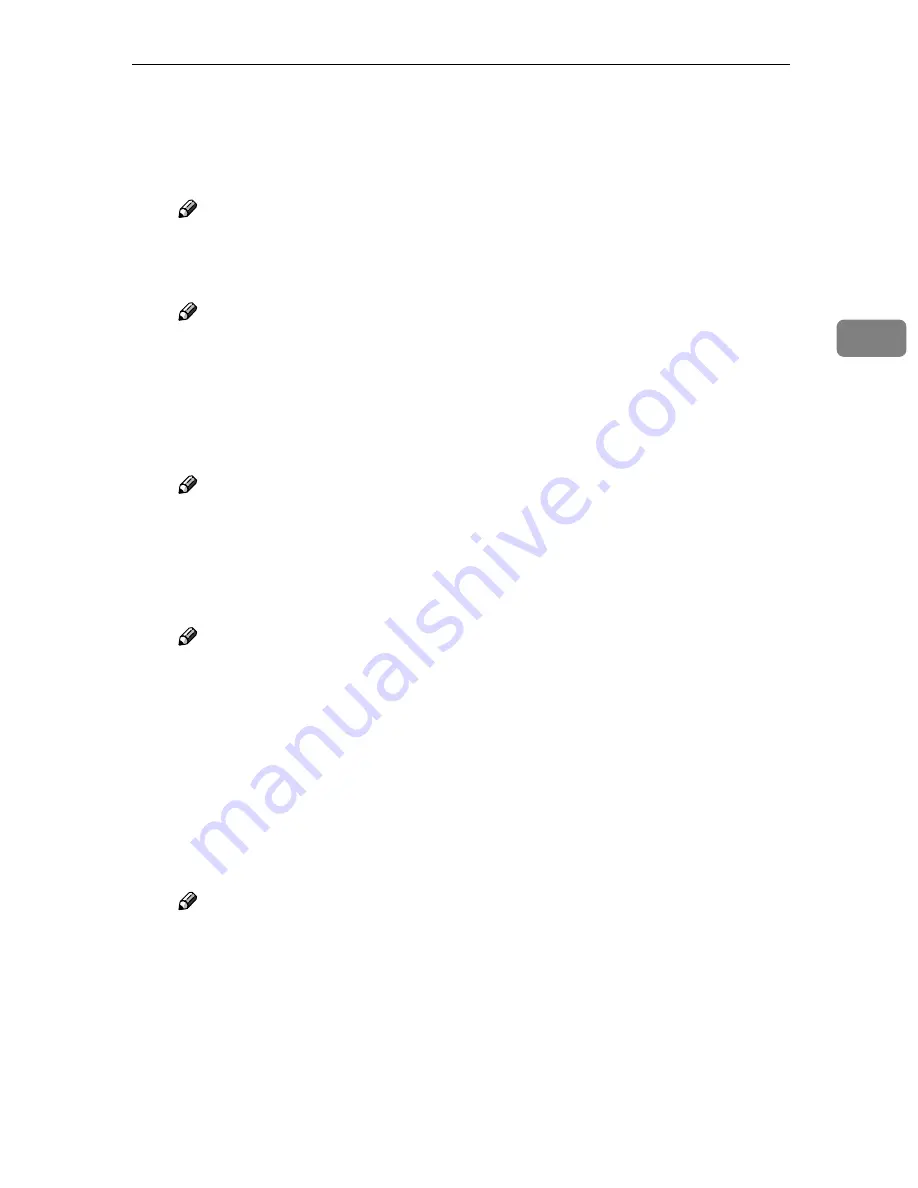
Configuring Settings Using a Web Browser
103
3
❖
❖
❖
❖
FTP Server
• Server Name/Path Name
Enter the path to the FTP server shared folder, in the format of “server
name\folder name” or “IP address\folder name”.
Note
❒
Be sure to specify folders that are on the root directory of an FTP server.
You cannot specify any sub-directories for “folder name” in the above
syntax.
Note
❒
When you connect to an FTP server using a specific port, enter the port
number in decimal followed by “:” after server name (or IP address). If
you do not specify a port number, the default port number (21) is auto-
matically applies.
• Login User Name
Enter a user name with shared folder access.
Note
❒
A login user name is registered using up to 20 characters on the Web
Status Monitor. Specify login user names within 20 characters on the
FTP server, to which you want to send scanned files from this machine.
• Login Password and Confirm Login Password
Enter the password for the user name displayed in the
[
Login User Name
]
box.
Note
❒
A login password is registered using up to 14 characters on the Web Sta-
tus Monitor. Specify login password within 14 characters on the FTP
server, to which you want to send scanned files from this machine.
•
[
Test
]
Click this button to confirm the availability of the entries to the
[
Server
Name/Path Name
]
,
[
Login User Name
]
, and
[
Login Password
]
boxes.
• PASV Mode Configuration
Select whether to use the PASV mode to send a file.
The default is
[
Off
]
. If you can log on to the specified FTP server but cannot
send a file, select
[
On
]
.
Note
❒
This machine does not support connection to an FTP server via a proxy
server.
• Sender's Password
Select whether to set a password for the FTP server address.
When
[
On
]
is selected, a password is required when this FTP server ad-
dress is specified as the destination.
• Protected Password and Confirm Protected Password
Enter the password when
[
On
]
is selected for
[
Sender's Password
]
, using four
to eight digits.
Each password digit appears as “*”.
Содержание IS200e
Страница 10: ...vi ...
Страница 32: ...What You Can Do With This Machine 22 1 ...
Страница 42: ...Setting Up the Scanner 32 2 ...
Страница 128: ...Configuring the Scanner Settings 118 3 ...
Страница 136: ...Setting Originals 126 4 ...
Страница 154: ...Sending Scan File by E mail 144 5 ...
Страница 166: ...Sending Scan File by Scan to Folder 156 6 ...
Страница 172: ...Sending Scan File by Scan to FTP 162 7 ...
Страница 182: ...Printing Scanned Image Files 172 8 ...
Страница 186: ...Sending Scan Files Using Delivery Server 176 9 ...
Страница 192: ...Using the TWAIN Scanner Function 182 10 ...
Страница 222: ...Appendix 212 11 Option Special Table Table Type 4000 Provides comfortable installation of this machine ...
Страница 238: ...Image Scanner Operating Instructions GB GB G422 8601 ...






























