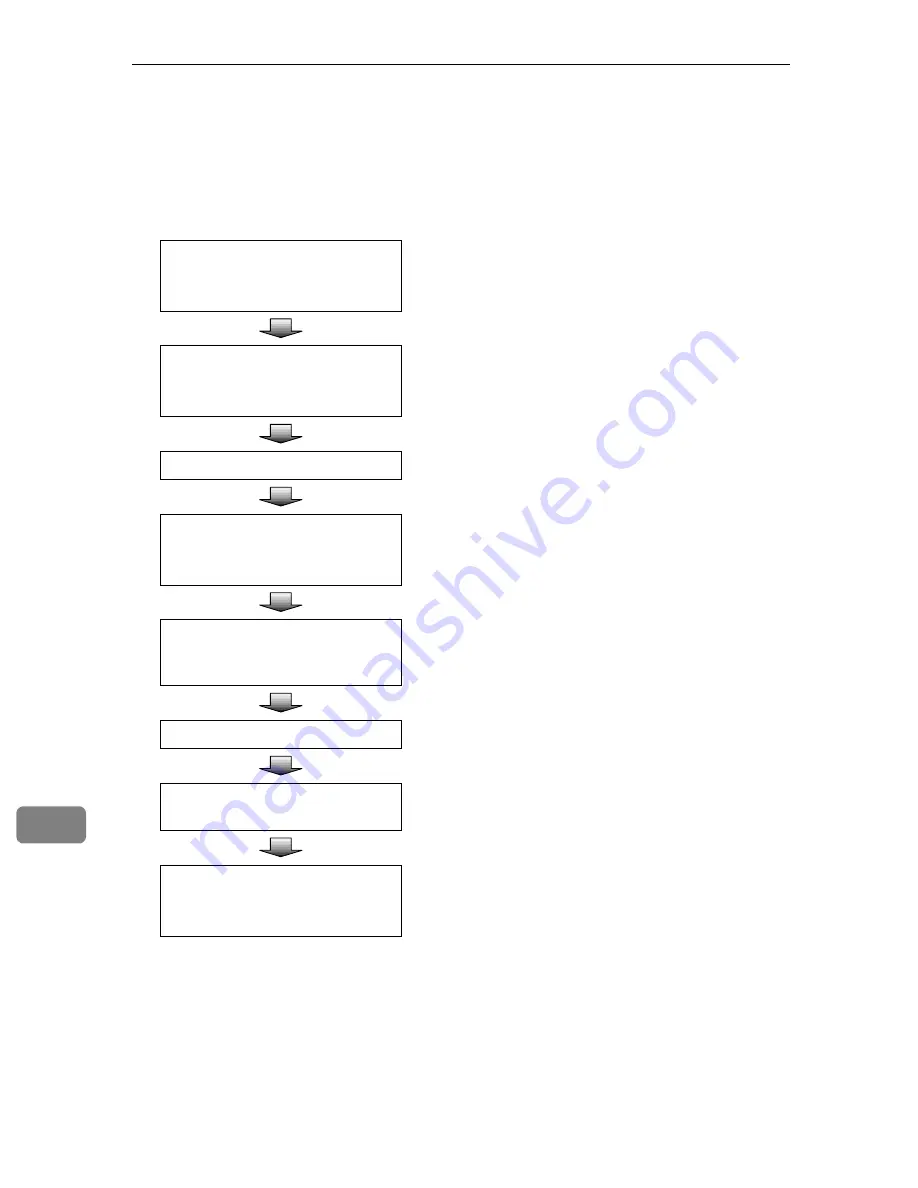
Using the TWAIN Scanner Function
178
10
Procedure Breakdown
The following overview diagram shows the flow of the steps for scanning orig-
inals from a client computer using the TWAIN driver.
Start a TWAIN-compliant appli-
cation.
Menu may be different depending on the application
you use.
⇒
p.179 “Scanning Originals”
A
Select the TWAIN driver.
Menu and Procedure may be different depending on
the application you use.
⇒
p.179 “Scanning Originals”
A
Place the originals.
⇒
p.119 “Setting Originals”
Start the TWAIN driver.
Menu and procedure may be different depending on
the application you use.
⇒
p.179 “Scanning Originals”
C
Select the scanner you want to
use when multiple scanners are
connected to the network.
⇒
p.179 “Scanning Originals”
C
Make the scan settings.
⇒
p.179 “Scanning Originals”
C
Click
[
Scan
]
on the Scanner Prop-
erty dialog box.
⇒
p.179 “Scanning Originals”
D
Save the scanned image.
Menu and procedure may be different depending on
the application you use.
⇒
p.179 “Scanning Originals”
E
Содержание IS200e
Страница 10: ...vi ...
Страница 32: ...What You Can Do With This Machine 22 1 ...
Страница 42: ...Setting Up the Scanner 32 2 ...
Страница 128: ...Configuring the Scanner Settings 118 3 ...
Страница 136: ...Setting Originals 126 4 ...
Страница 154: ...Sending Scan File by E mail 144 5 ...
Страница 166: ...Sending Scan File by Scan to Folder 156 6 ...
Страница 172: ...Sending Scan File by Scan to FTP 162 7 ...
Страница 182: ...Printing Scanned Image Files 172 8 ...
Страница 186: ...Sending Scan Files Using Delivery Server 176 9 ...
Страница 192: ...Using the TWAIN Scanner Function 182 10 ...
Страница 222: ...Appendix 212 11 Option Special Table Table Type 4000 Provides comfortable installation of this machine ...
Страница 238: ...Image Scanner Operating Instructions GB GB G422 8601 ...






























