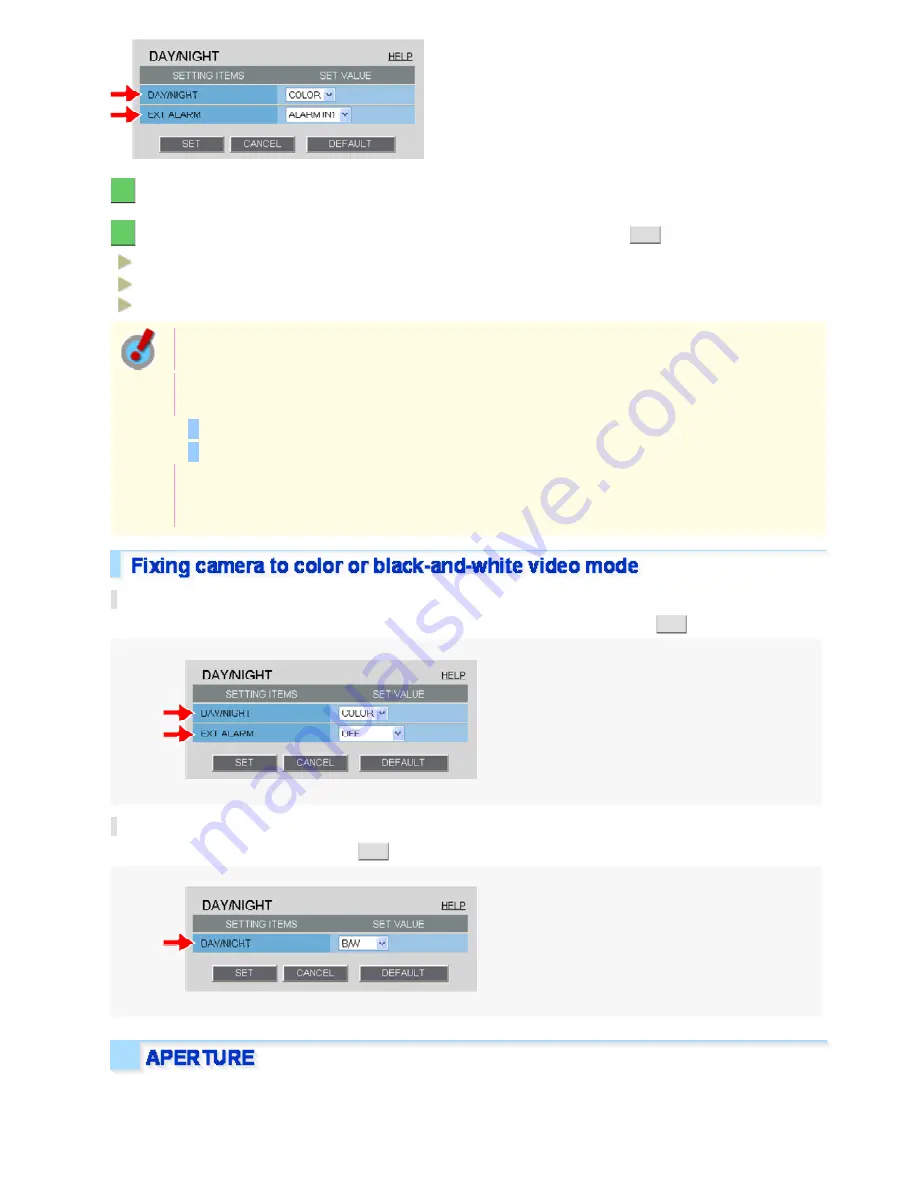
1
In [DAY/NIGHT], select “COLOR”.
2
In [EXT ALARM], select the desired alarm input terminal and click
SET
.
ALARM IN1:
Sets the ALARM IN1 terminal as the Day/Night switching terminal.
ALARM IN2:
OFF:
Sets the ALARM IN2 terminal as the Day/Night switching terminal.
Fixing Camera to Color Video Mode
You need to enable the ALARM IN1/2 terminal and configure the signal polarity in [POLARITY] on
the ALARM SETTINGS screen.
Depending on the [POLARITY] setting, the camera will be switched between the color and black-and-
white video modes as follows (commonly applied to CAM1 and CAM2):
If [POLARITY] is set to “NO”: Color mode when open; Black-and-white mode when closed
If [POLARITY] is set to “NC”: Color mode when closed; Black-and-white mode when open
If you set [EXT ALARM] to “ALARM IN1” or “ALARM IN2”, the corresponding alarm input terminal will
serve dedicatedly as a Day/Night switching terminal, so you can see only the item [POLARITY] on
the ALARM SETTINGS screen.
Fixing Camera to Color Video Mode
In [DAY/NIGHT] and [EXT ALARM], select “COLOR” and “OFF”, respectively, and click
SET
.
Fixing Camera to Black-and-White Video Mode
In [DAY/NIGHT], select “B/W” and click
SET
.
You can use the contour compensation function to make the whole video image clearer.
Working with Administrator Configuration Screens 26/50
















































