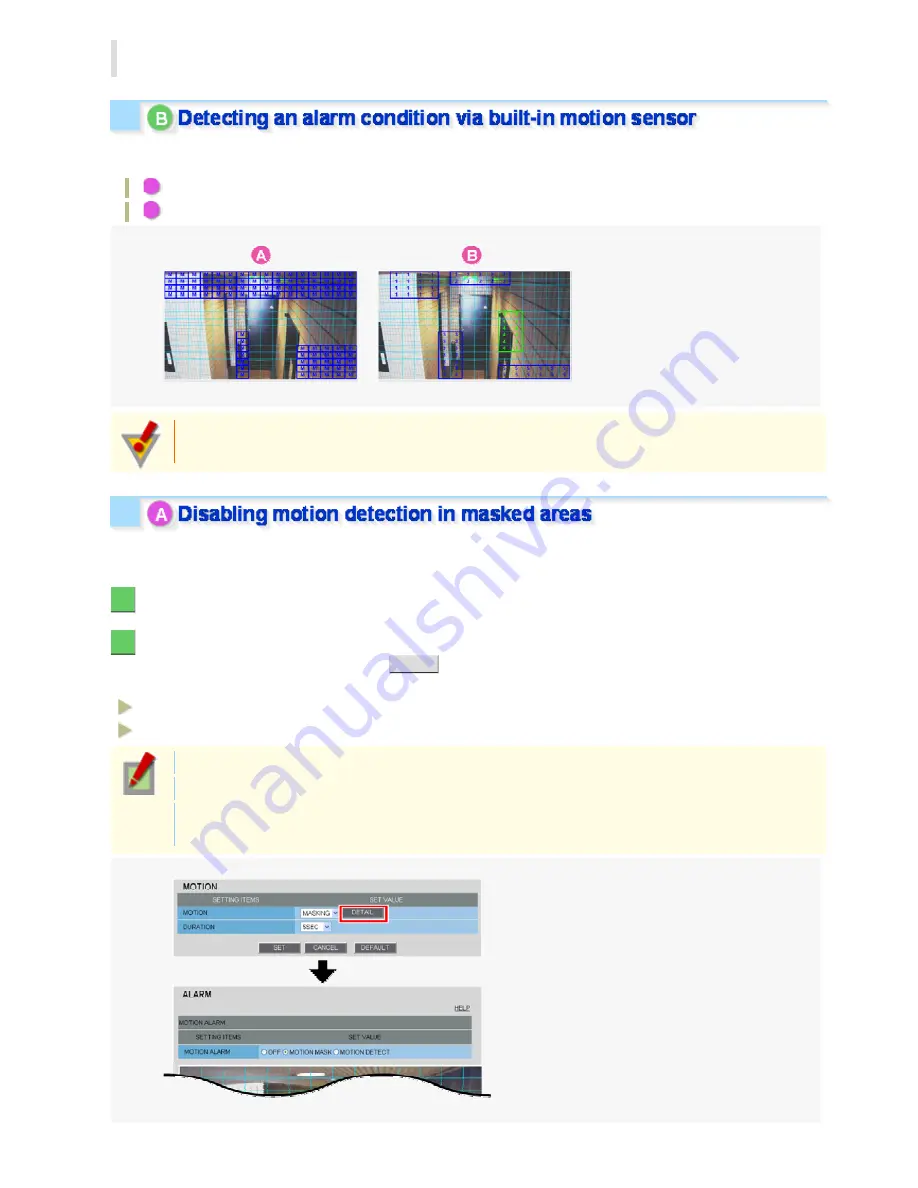
To configure the ALARM IN2 terminal to detect an alarm condition, select “ON” in [ALARM
IN2] and specify the input conditions for it in the same way as for the ALARM IN1 terminal.
This camera offers the built-in motion sensor function that automatically detects motion in the subject.
The motion sensor detects an alarm condition in three ways as follows.
A
Disabling motion detection in masked areas
B
Detecting motion in specific areas
You cannot configure the motion sensor function if the electronic sensitivity boosting (SENSE UP) or
the long exposure shutter mode (LONG) is enabled.
Use the motion masking function to detect motion in the whole screen area, except for masked areas.
Set a mask over any swaying tree, flickering light source, or other object to prevent unwanted detection.
1
On the ALARM SETTINGS screen, in [MOTION], select “MASKING”.
2
In [DURATION], select how long you want the alarm state to be retained when the motion
sensor detects motion and click
DETAIL
.
The motion mask configuration screen appears.
5SEC, 10SEC, 15SEC, 20SEC, 30SEC, 45SEC, 1MIN, 2MIN, 3MIN, 4MIN, 5MIN
CC (Retains the alarm state as long as the motion alarm persists.)
The terminal will not accept subsequent alarm signals until the set duration expires.
The alarm state will be retained for at least 5 seconds even if the motion is instantaneous.
The configured duration value will be reset to the factory default value if you change any setting on
the ALARM SETTINGS screen while an alarm state is retained.
Working with Administrator Configuration Screens 33/50
















































