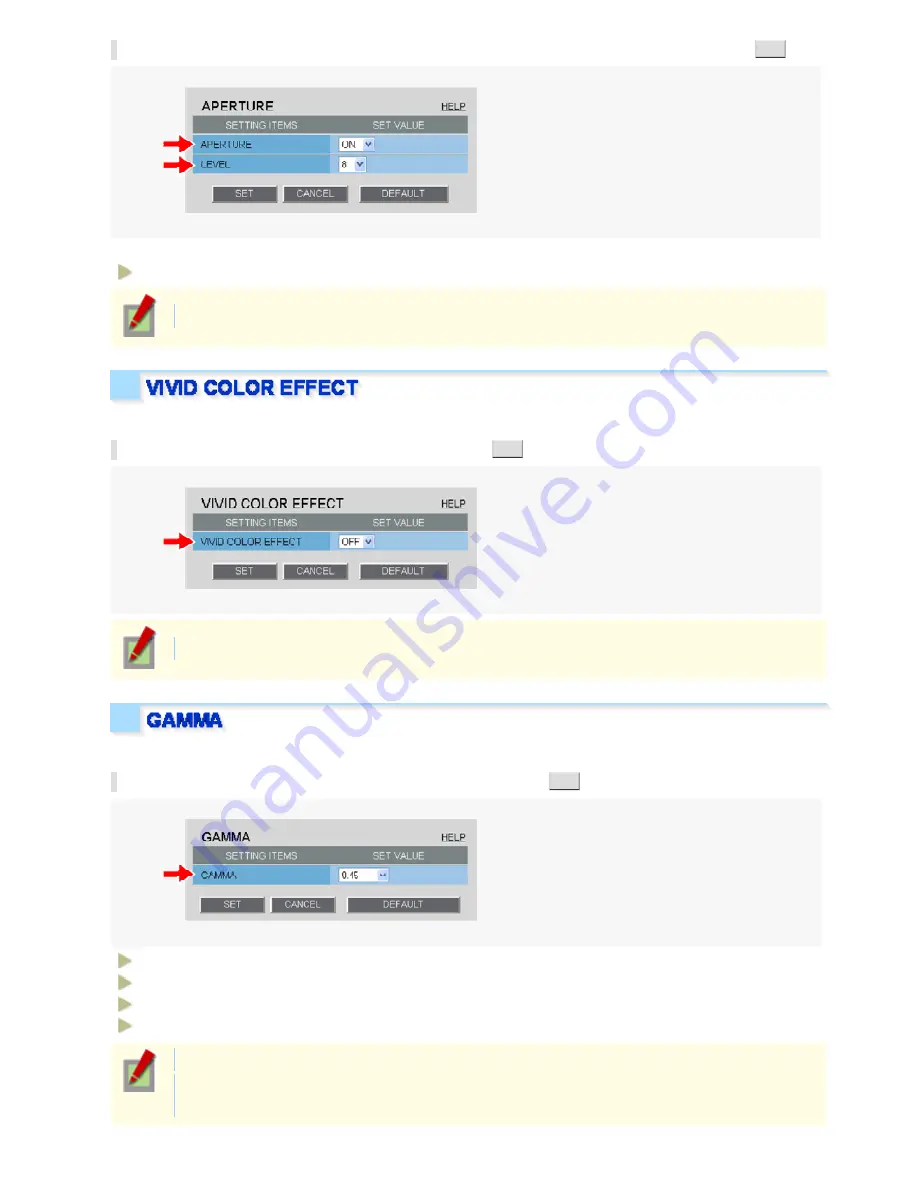
Select “ON” in [APERTURE] and an appropriate correction level in [LEVEL] and click
SET
.
The higher the correction level, the greater the correction effect.
1 to 15
The configured settings will be applied to “CAM1” or “CAM2”, whichever you selected under [VIEW].
Use the color saturation compensation function to improve the vividness of the color.
In [VIVID COLOR EFFECT], select “ON” and click
SET
.
The configured settings will be applied commonly to “CAM1” and “CAM2” selected under [VIEW].
Set the gamma correction level to adjust the contrast or brightness level.
In [GAMMA], select the gamma correction level and click
SET
.
0.45:
Gamma correction level = 0.45
1:
Gamma correction level = 1
MODE1:
Increases the contrast of the whole subject.
MODE2:
Increases the contrast in dark areas further.
The configured settings will be applied commonly to “CAM1” and “CAM2” selected under [VIEW].
Selecting “MODE1” or “MODE2” may result in excessively bright images depending on the target
object.
Working with Administrator Configuration Screens 27/50






























