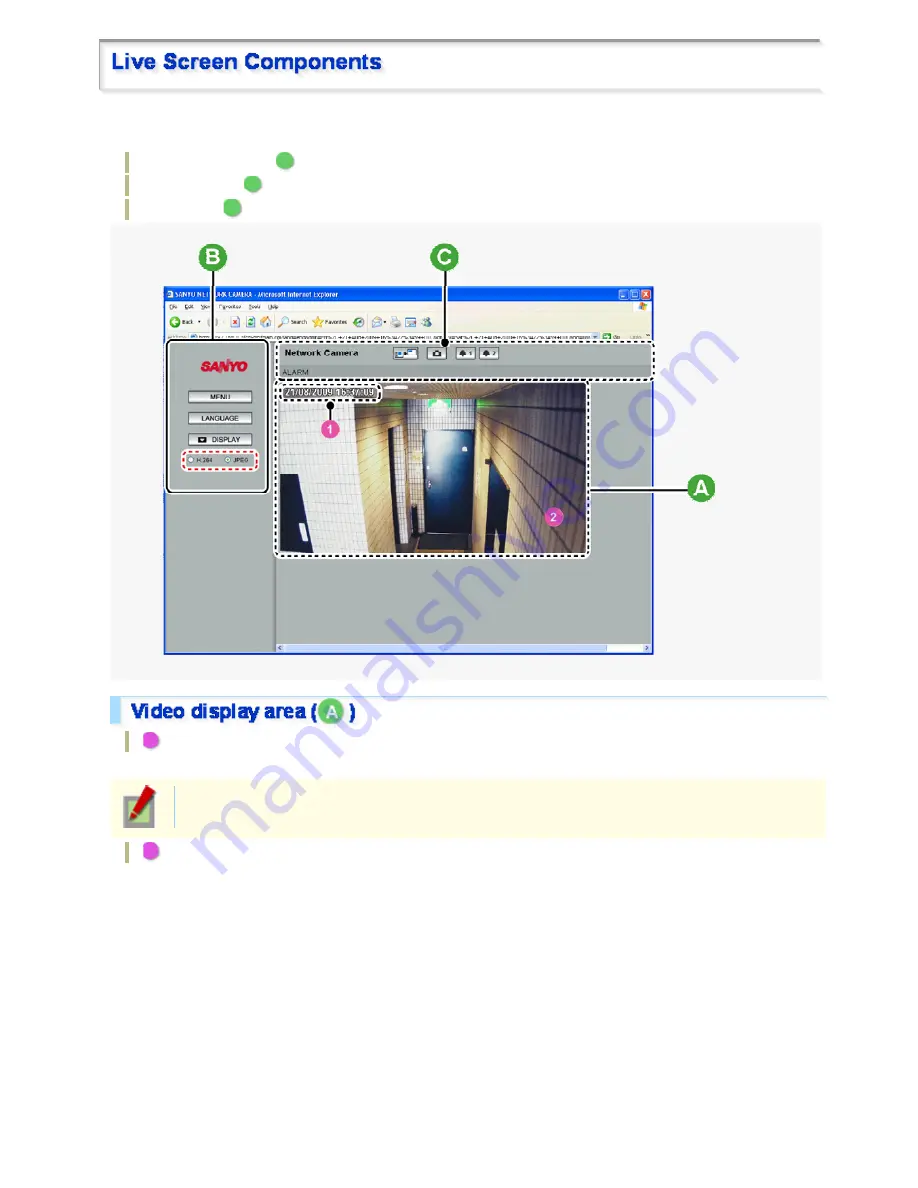
When you access and log into the camera successfully, the live screen appears.
For details, refer to the linked information.
Video display area (
A
)
Control Panel (
B
)
Tool Panel (
C
)
1
Current date and time
Shows the current date and time based on the clock settings configured on the CLOCK SETTINGS screen.
You may change the date-time format (month/day/year, year/month/day, or day/month/year), clock
type, character size, and display position on the CLOCK SETTINGS screen.
2
Video/image display
Shows
JPEG
images or
H.264
video.
To switch the display, select the desired video/image display using the radio buttons on the live screen
control panel.
Working with Live Screen 4/10






























