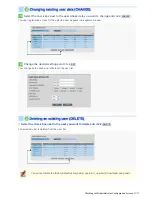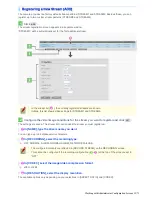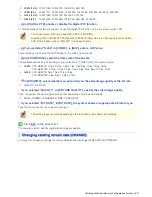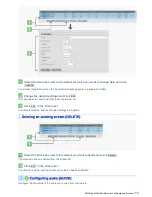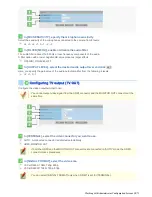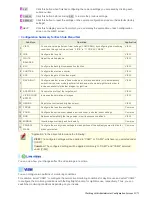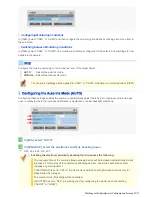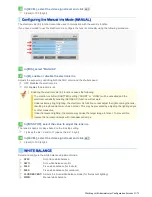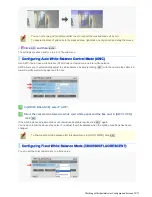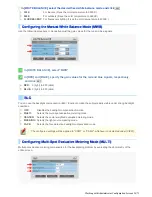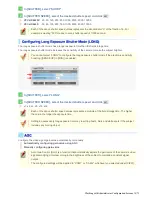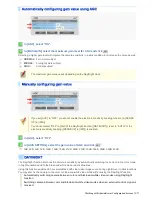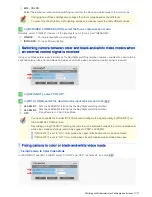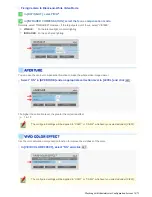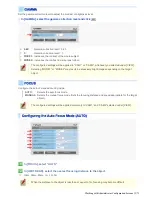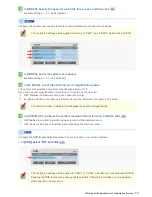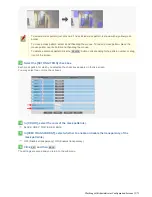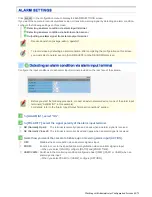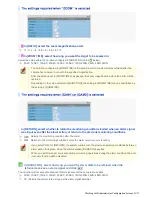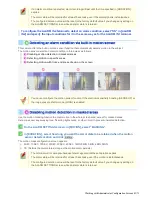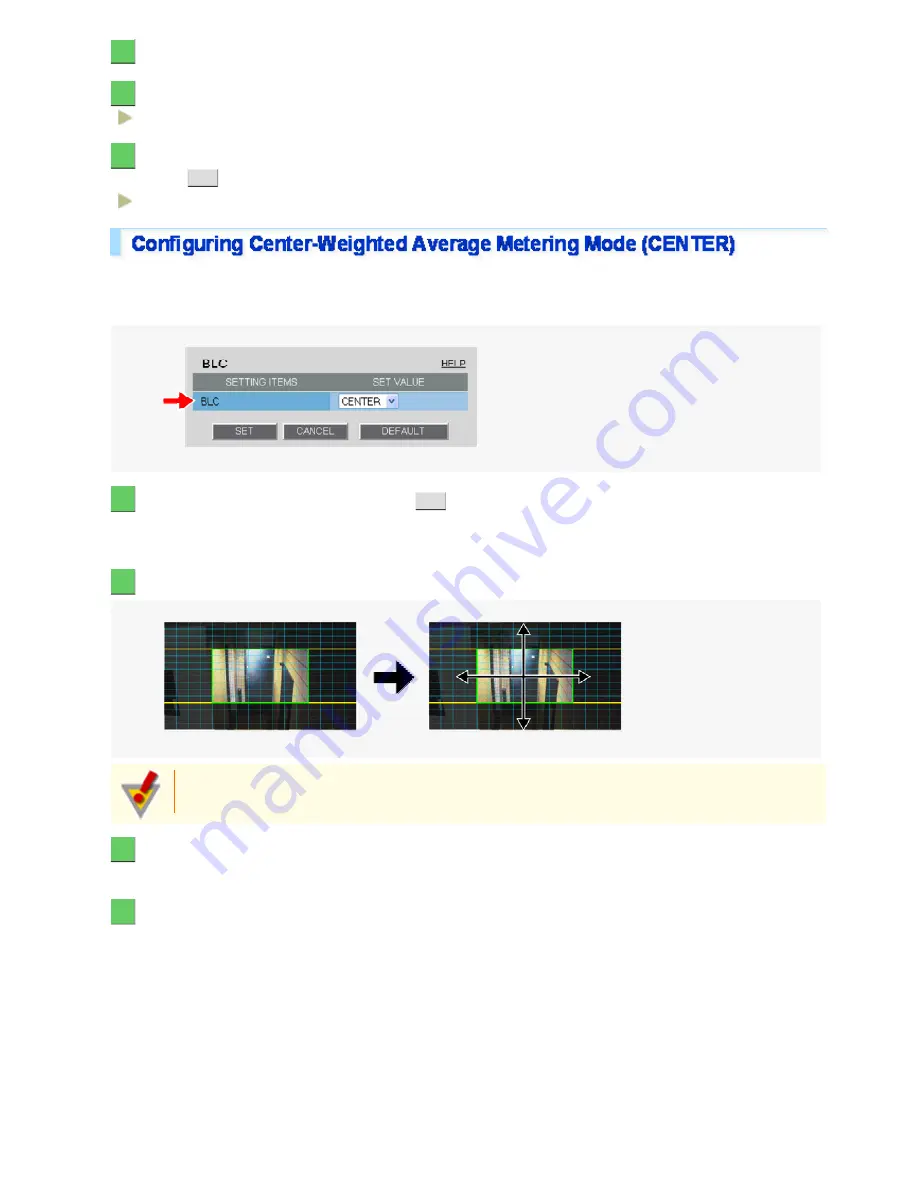
1
In [BLC], select “MULTI”.
2
In [BLC WEIGHT], select the backlight sensitivity.
0 (low sensitivity) to 15 (high sensitivity)
3
In [BRIGHT], select the compensation level for the brightness of the backlighting and
click
SET
.
0 (low brightness compensation) to 15 (high brightness compensation)
Center-weighted average metering compensates for the backlighting problem by measuring the photometry of the
specified area intensively.
Configure the position and size of the center metering area.
1
In [BLC], select “CENTER” and click
SET
.
The BLC center/window weighting setting screen appears, showing a rectangle representing the center metering
area in the center of the screen.
2
Drag the rectangle to set the center metering area in position.
Center-weighted average metering may not be set depending on the position of the center metering
area.
3
Resize the center metering area.
To resize the center metering area, place the mouse pointer over the border of the area and then drag it.
4
Configure the metering weight values for the four surrounding metering areas (TOP,
BOTTOM, LEFT, and RIGHT).
Select a weight value for each of these metering areas depending on the installation environment.
Working with Administrator Configuration Screens 27/71