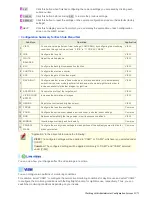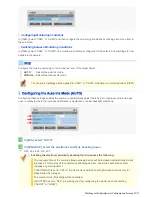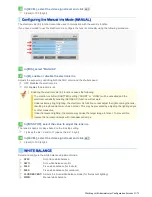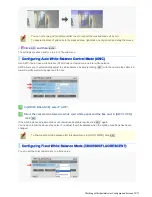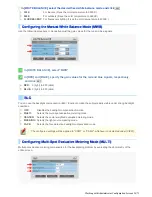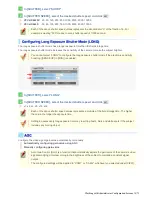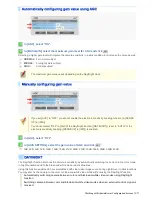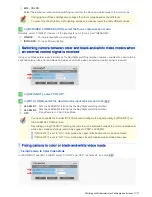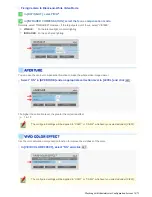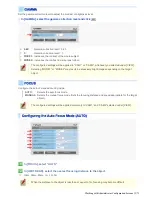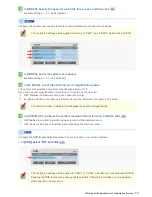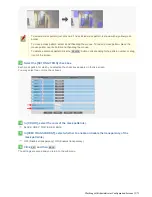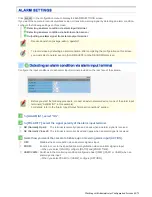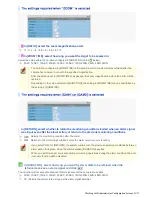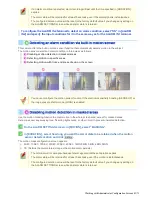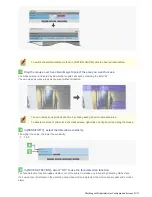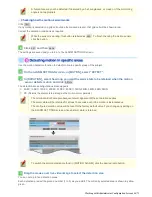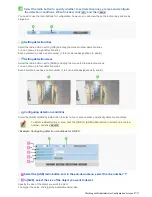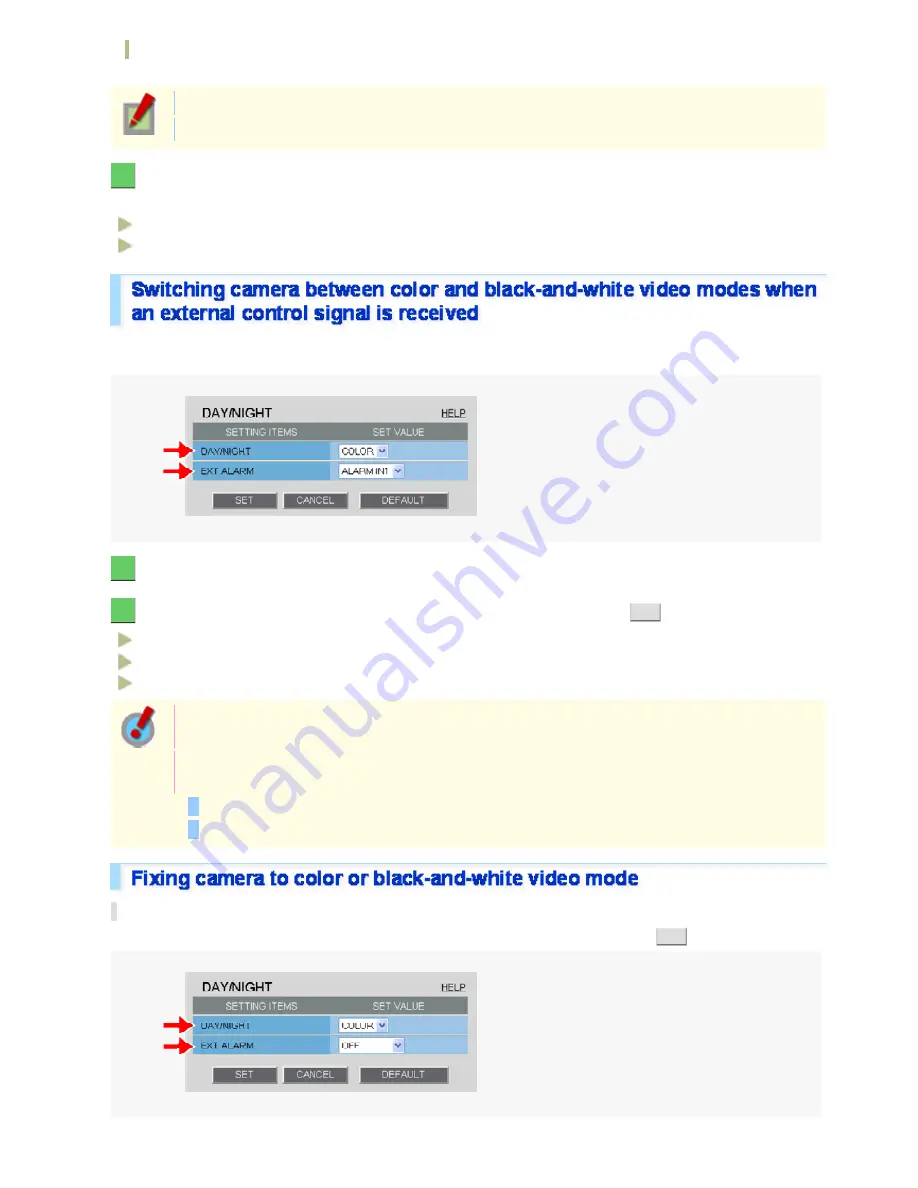
B/W→COLOR
Select the luminance level at which switching occurs from the black-and-white mode to the color mode.
Changing one of these settings also changes the other setting based on the difference.
To prevent hunting in infrared (IR) lighting, set these luminance levels to widely different values.
3
In [INFRARED COMPENSATION], select the focus compensation mode.
Normally, select “VISIBLE”. However, if the target gets out of focus, select “INFRARED”.
VISIBLE:
For natural sunlight or normal lighting
INFRARED:
For near-infrared lighting
Using one of these alarm input terminals as the Day/Night switching terminal, however, enables the camera to be
switched between the color and black-and-white video modes when an external control signal is received.
1
In [DAY/NIGHT], select “COLOR”.
2
In [EXT ALARM], select the desired alarm input terminal and click
SET
.
ALARM IN1:
Sets the ALARM IN1 terminal as the Day/Night switching terminal.
ALARM IN2:
OFF:
Sets the ALARM IN2 terminal as the Day/Night switching terminal.
Fixing Camera to Color Video Mode
You need to enable the ALARM IN1/2 terminal and configure the signal polarity in [POLARITY] on
the ALARM SETTINGS screen.
Depending on the [POLARITY] setting, the camera will be switched between the color and black-and-
white video modes as follows (commonly applied to CAM1 and CAM2):
If [POLARITY] is set to “NO”: Color mode when open; Black-and-white mode when closed
If [POLARITY] is set to “NC”: Color mode when closed; Black-and-white mode when open
Fixing Camera to Color Video Mode
In [DAY/NIGHT] and [EXT ALARM], select “COLOR” and “OFF”, respectively, and click
SET
.
Working with Administrator Configuration Screens 33/71