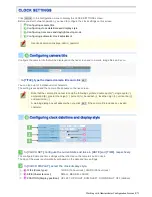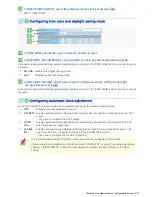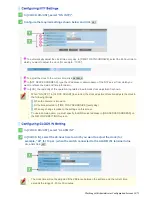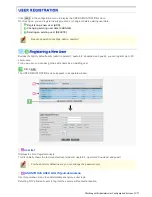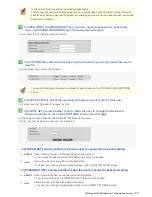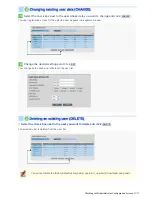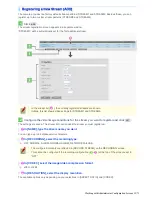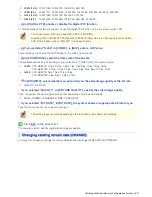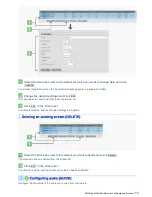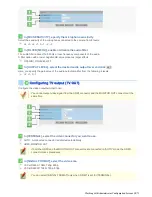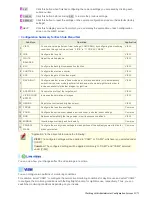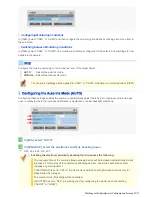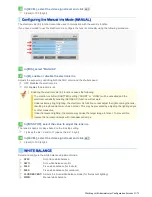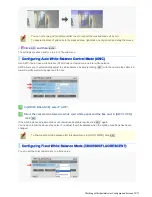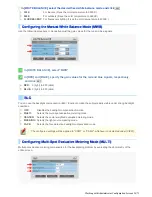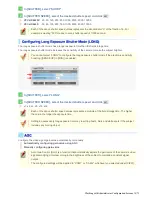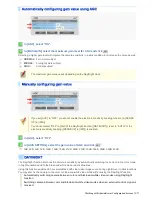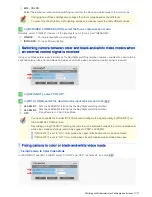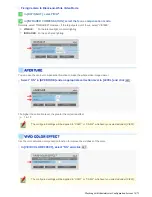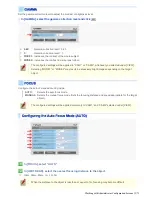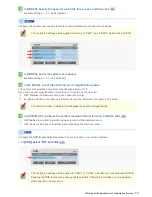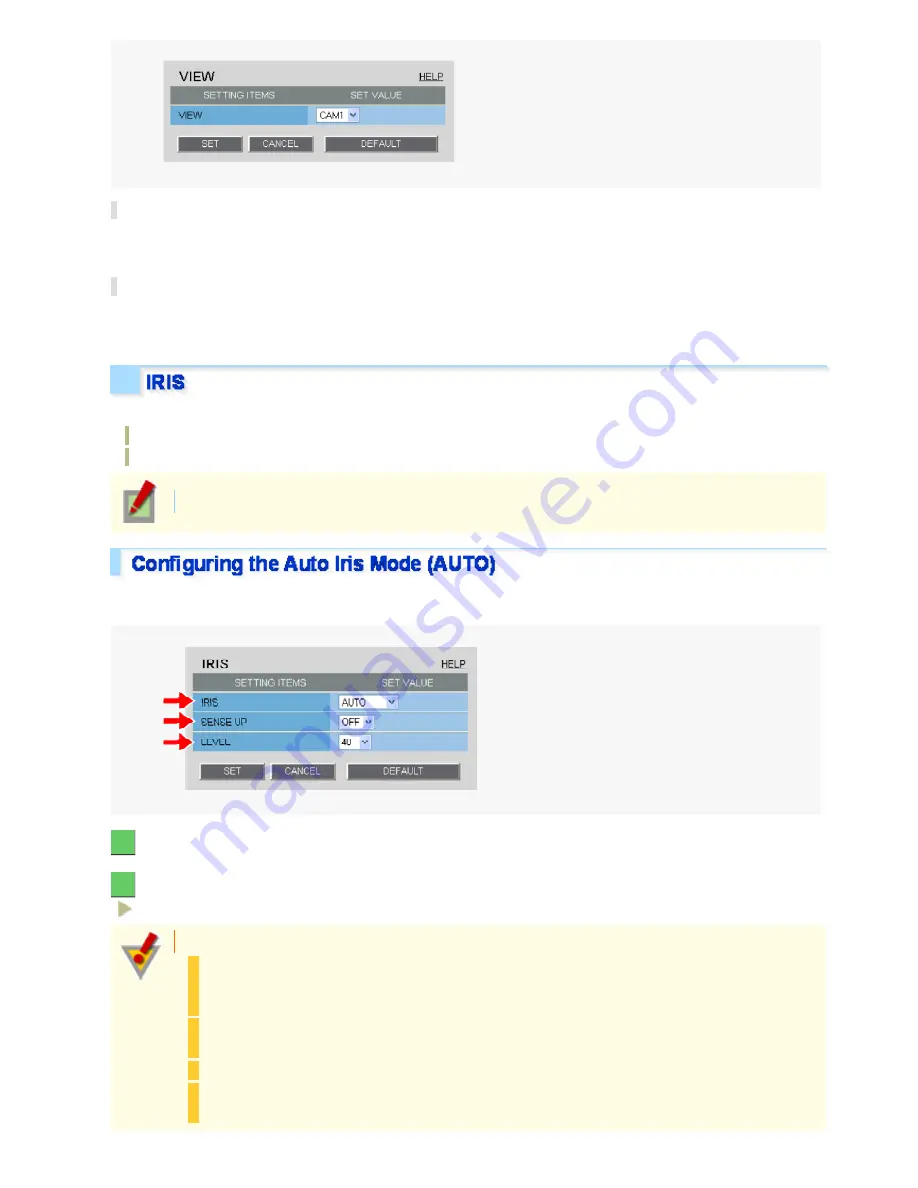
Configuring Monitoring Conditions
In [VIEW], select “CAM1” or “CAM2” and then configure the monitoring conditions by clicking each menu item in
the sub menu.
Switching between Monitoring Conditions
In [VIEW], select “CAM1” or “CAM2”. The monitoring conditions configured for the selected view setting are now
applied to the camera.
Configure the lens iris according to the luminance level of the target object.
AUTO:
Selects the auto iris mode.
MANUAL:
Selects the manual iris mode.
The configured settings will be applied to “CAM1” or “CAM2”, whichever you selected under [VIEW].
Configuring these settings enables the camera to automatically adjust the lens iris to reproduce natural images
even in outdoors where the luminance difference is significant, or under backlight conditions.
1
In [IRIS], select “AUTO”.
2
In [SENSE UP], select the electronic sensitivity boosting power.
OFF, x2, x4, x8, x16, x32
Enabling the electronic sensitivity boosting function causes the following
:
The exposure time of the camera's image sensing device will be increased automatically in dark
situations. This may result in conspicuous afterimages, blurs, and white spots if the subject
includes any moving object.
If [DAY/NIGHT] is set to “AUTO”, the electronic sensitivity boosting function will work only for
black/white video images.
The electronic iris (EI) setting will be cancelled.
[SHUTTER] is set to “OFF”, preventing you from configuring the electronic shutter setting
(“SHORT” or “LONG”).
Working with Administrator Configuration Screens 22/71